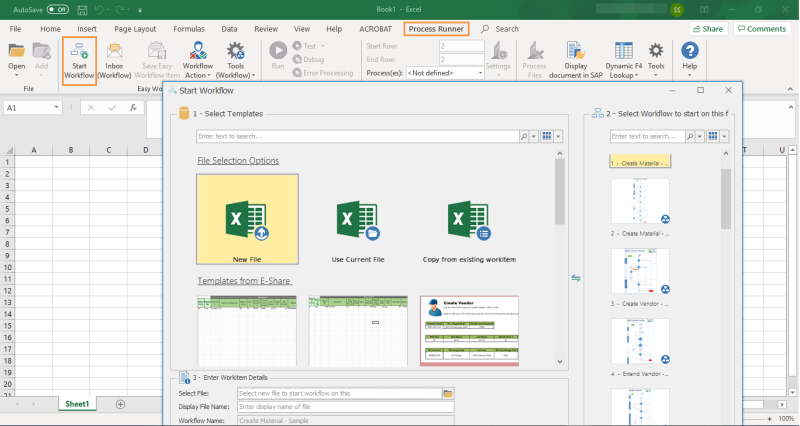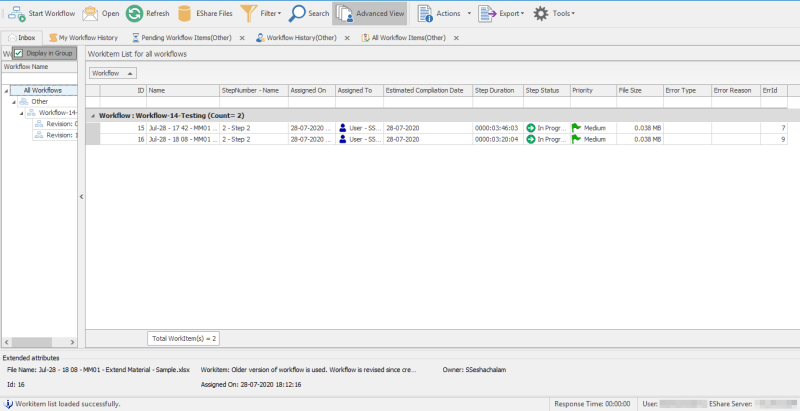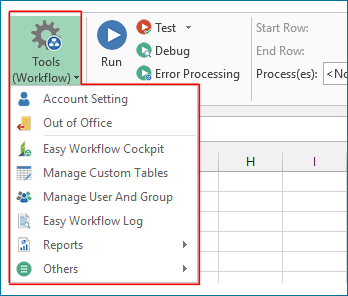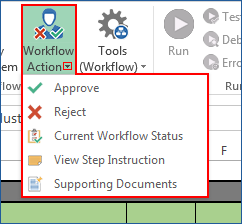Navigate Easy Workflow
After enabling Easy Workflow in Process Runner Excel Add-in, the Easy Workflow tab is displayed in the GUI. When you open an assigned work item from your Easy Workflow Inbox window or email, additional GUI elements are displayed.
The default GUI elements available in the Easy Workflow tab are as follows:
- Start Workflow allows you to start a workflow.
- Inbox (Workflow) allows you to open Easy Workflow Inbox window. You can open work items and perform actions on the workflow steps. For information about Easy Workflow Inbox, see Using Easy Workflow Inbox.
- Tools (Workflow) displays the various tools to manage and work with Easy Workflow. For more information, see Using Easy Workflow Cockpit, Configuring Out of Office, Managing Custom Tables, Viewing Easy Workflow Log, Viewing Reports , and Using Other Options.
- Workflow Action allows you to approve or reject the workflow step; else workflow will not progress to the next step. You can also view the workflow status, step instructions, and supporting documents. This option is available only when you open an assigned work item from the Inbox tab of Easy Workflow Inbox window or from your email.
- Save Easy Workflow Item allows you to saves the changes made in the work item. This option is available only when you open an assigned work item from Inbox or from your email, and is enabled only if you are allowed to change data in Excel, and not enabled when only review Excel action is permitted. For more information, see Specify Allowed Actions.
Some of the menu items or toolbar buttons on the Process Runner tab might not be available when you open a work item because they are based on the settings in the workflow definition.
- Add files allows you to add or attach a Process file to the current Excel file.
- Process Files allows you to attach or remove Process files to the current Excel file.
- Run allows you to perform the processing action depending on the settings defined in workflow for the current step.
Related Topics: