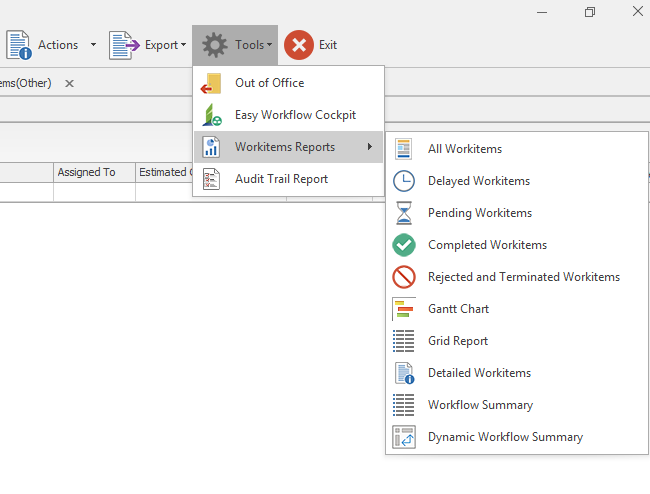Viewing Reports
You can view reports for work items that are in the different stages of a workflow, such as completed, overdue, and rejected only when the View reports for selected workflow groups option is selected for your role.
The reports open in an Excel workbook or preview mode depending on how you have configured to display the reports. In the preview mode, you can use the options in the toolbar of the Easy Workflow Report window to search for specific data, save the document, print, change background color, set watermark, and export or email reports in various formats.
You can also view the reports in only the preview mode from Tools in Easy Workflow Inbox window.
For the grid report, workflow summary report, and dynamic workflow summary report, you can use the Reports > Refresh Reports Filter List option for the report filters to be refreshed and to be displayed in the list of reports when you select the report from the options under Tools (Workflow) > Reports on the Process Runner tab. Also, in the Filter Editor window, you can use functions, such as CONVERTTODATETIME() or GETDATE() to filter the records by comparing the column values. For example, CONVERTTODATETIME(Last Action Date) < CONVERTTODATETIME (CustomField1) returns all records where the value of Last Action Date column is less than that of the custom field, CustomField1.
Related Topics: