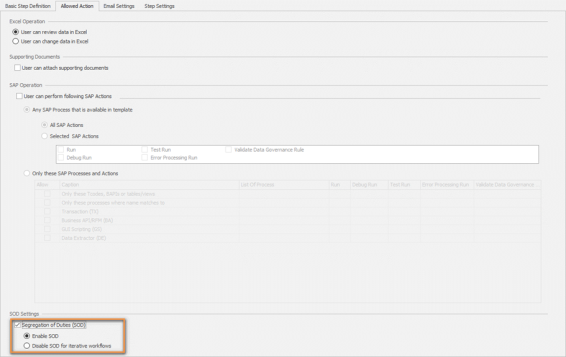Specify Allowed Actions
This topic describes how you can specify the actions that can be performed on the current workflow step and configure the SAP settings, based on which only the permitted or applicable run options will be enabled for the Process file. The Allowed Action tab is available only for Normal Run(Manual Run) or Start with previous step (Parallel step) step types.
To specify settings in Allowed Action tab
- In Workflow Designer window, select the workflow step that you want to configure.
- In Excel Operation section, select one of the following options:
- User can review data in Excel: Indicates that no changes can be made in the Process file during the workflow run.
- User can change data in Excel: Indicates that the user can modify the Process file during the workflow run.
- In Supporting Documents section, select the option User can attach supporting documents to allow users to attach supporting documents.
- In SAP Operation section, select User can perform following SAP Actions, and select one of the following options depending on your requirement:
- Any SAP Process that is available in template: Indicates that the SAP settings set in this section will be applicable to all the Process files on which this workflow is started.
- All SAP Actions: Indicates that all the SAP actions (Run, Test Run, Debug Run, Error Processing Run, and Validate Data Governance Rule) are available for the Process file, depending upon the type of the Process file that you select at the time of running the workflow. For example, if you start the workflow on a Data Extractor Process file, only the Run option is available even if you have selected All SAP Actions for the step.
- Selected SAP Actions: Indicates that only the selected SAP actions will be available for the Process file. For example, if you start the workflow on a Transaction file but have not selected Run and Debug Run options, then these options are not available for the step when the workflow is run.
- Only these SAP Processes and Actions: Indicates that only the selected SAP settings are applicable for the specific Process file types.
- Only these Tcodes, BAPIs or table/views: Enter the names of the TCode, BAPI, or data extraction tables that are allowed, and then select at least one of the options such as run or debug. For example, if you have selected Only these T-Codes, BAPIs or table/views with Debug Run and Error Processing Run, and the workflow is started on FB01 file, then only the debug and error processing options are available for the step when the workflow is run.
- Only these processes where name matches to: Enter the name of the processes and set the permission.
- Transaction (TX): Select the allowed SAP actions, which are run, test run, debug run, error processing run, and validate data governance rule, for the Transaction file.
- Business API/RFM (BA): Select the allowed SAP actions, which are run, error processing run, and validate data governance rule, for the BAPI/RFM file.
- GUI Scripting (GS): Select the allowed SAP actions, which are run and debug run, for the GUI Scripting file.
- Data Extractor (DE): Select the allowed SAP action, which is only the run option, for the Data Extractor file.
- Select Segregation of Duties to segregate duties based on the user who has been assigned the current step and whether the workflow is iterative.
- To ensure that the user who is assigned the current workflow step does not perform any action on the step if the user has approved or rejected a preceding step in any iteration, select Enable SOD.
- To ensure that the user who is assigned the current workflow step approves or rejects the step even if the user has approved or rejected the same step in an earlier iteration, select Disable SOD.
- Save the changes.
We recommend that you do not use the Only these Tcodes, BAPIs or table/views or Only these processes where name matches to options with any of the other four options.
Related Topics: