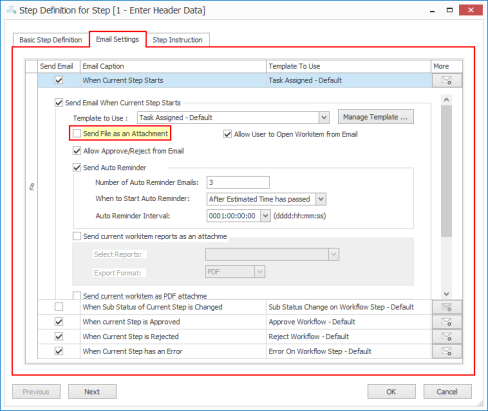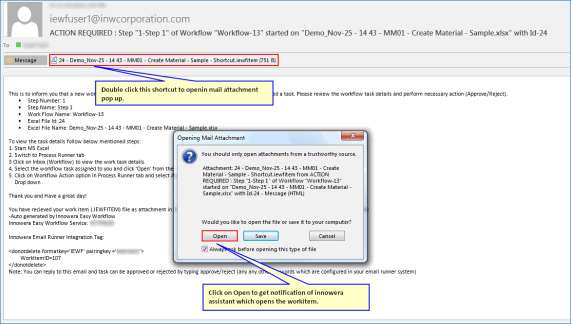Configure Email Settings
This topic describes how to configure the email settings to get automatic email notifications when a workflow starts and progresses to the next level. You can configure the settings to send email notifications under the following scenarios:
- When the current step starts.
- When the current step is approved or rejected or has an error.
- When the sub-status of current step is changed.
To configure email settings
- In the Workflow Designer - [*New Workflow Definition*] window, select the workflow step for which you want to configure the email settings.
- On the Email Settings tab, perform the following steps:
- Select Send Email depending upon when you want the email notification to be sent.
- Select the Template To Use from the list of available templates. The templates are available under Settings > Email template. Select Manage templates to make changes in the email templates.
- Select More. Select the following options to configure additional email setting options depending upon the when you want to the email notification to be sent:
- Send File as an Attachment: Indicates that the workflow file in its current state of step is sent as an attachment in the email notifications.
- Allow User to Open Workitem from Email: Indicates that the user will be able to open the workflow item from the email attachment. For more information about file association to open workflow item from email, see File Association in Using Other Options topic.
- Allow Approve/Reject from Email: (Available only for When Current Steps Starts) Indicates that the workflow item can be approved or rejected using email.
- Send Auto Reminder: (Available only for When Current Steps Starts) Indicates that reminder emails will be sent depending upon the value you have selected in Number of Auto Reminder Emails and Auto Reminder Interval. The reminders are sent either after the current step has started or after the estimated time has elapsed.
- Send current workitem reports as an attachment: Indicates that the selected reports in the selected format for the current workflow item is sent as an attachment. For example, in Select Reports box, select Delayed Status and in Export Format box, select HTML to send the report that displays the delayed status of workflow item as an HTML file.
- Send current workitem as PDF attachment: Indicates that the workflow status of the current step is sent as a PDF attachment in the email. You can select the following options depending upon your requirement:
- Active sheet(s): Indicates that only the current active sheet is sent.
- Entire workbook: Indicates that the entire workbook containing multiple sheets is sent.
- Convert using: Indicates that either Excel is included or not in the attachment.
- Portrait: Indicates that the content of PDF is sent in portrait mode.
- Landscape: Indicates that the content of PDF is sent in landscape mode.
- Select OK. The email settings are saved.
Related Topics: