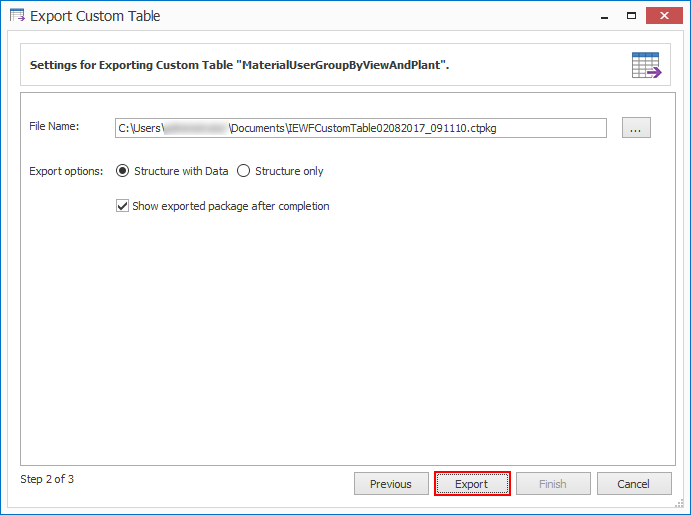Export Custom Tables
This topic describes how to export a custom table that can be shared with other team members in the organization.
To export a custom table
- In Easy Workflow Cockpit, select Manage > Custom Tables. The Custom Tables window is displayed.
- Select the custom table that you want to export and select Export. The Export Custom Table window is displayed.
- Select Next. The custom table details are displayed.
- Select one of the following options:
- Structure with Data: Indicates that the table structure is exported with the data.
- Structure Only: Indicates that only the table structure is exported.
- Optionally, perform the following steps:
- In the File Name box, browse to a location on your computer where you want to export the custom table.
- To view the custom table after the completion of the export, select Show exported package after completion.
- Select Export.
- Select Finish. The custom table is exported and the package, which is a
.ctpkgfile, can be found in the location that you had provided in step 5.
Related Topics: