This section will provide guidelines to use any external Excel file as a data source and execute with same ITF file.
Below are generic steps to run a Process file using external Excel file.
1.Go to 'Home' tab and select 'Use external Excel file' option. Browse the external Excel file that is to be used. Refer to the image and table given below.
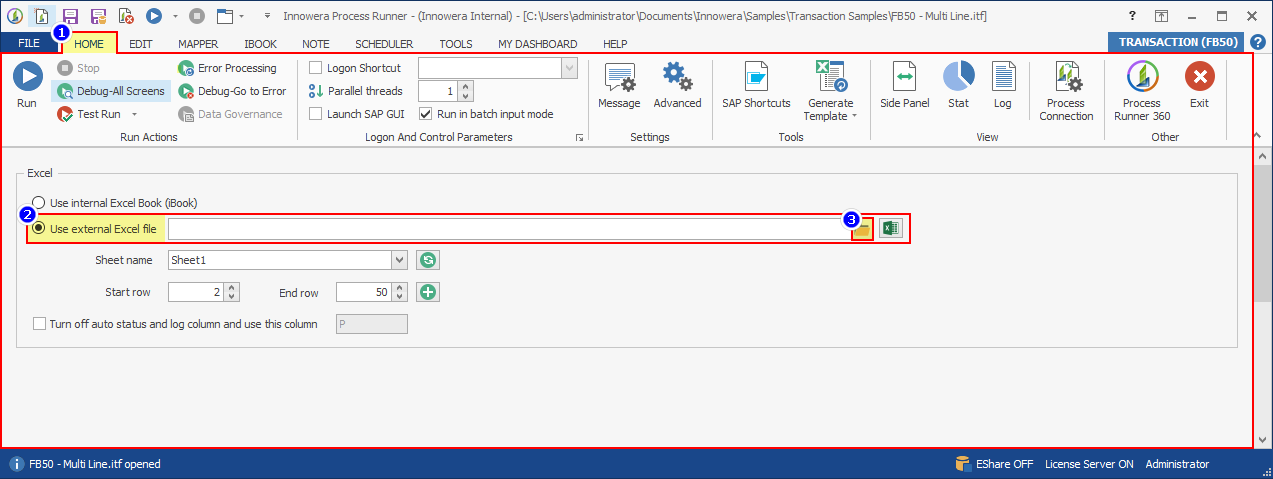
Option |
Description |
|---|---|
Use External Excel File |
Use any external Excel File as a data source. |
Sheet Name |
Select the Sheet which contains the data for processing in external Excel file. |
Refresh Sheet Name |
Refresh button will get list of all the sheets in Excel File. Once refreshed you can pick up the correct sheet. |
Start Row |
Sets first Excel row where Process Runner will start from when you run this file. |
End Row |
Sets the last Excel row where Process Runner must stop executing the run. If there is no data before End Row, process runner will stop even before it reaches the End Row. |
Turn off auto log column and use this column |
By default, Process Runner automatically finds last available Excel columns and places return log in this column. If you rather want to have a log in specific Excel column, check the box and provide the column you want Process Runner to write a log. |
2.Select the required Excel file from the 'Browse' window and click on 'Open'.
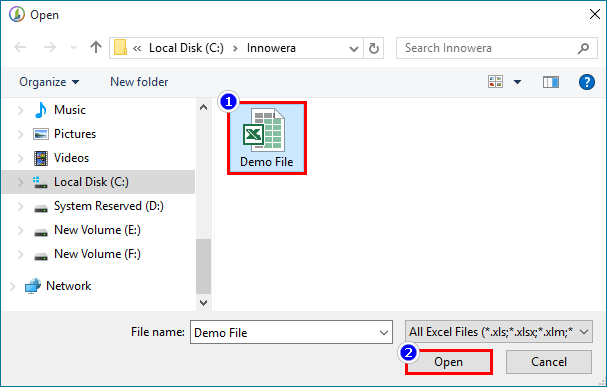
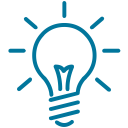 Note |
|
Users can provide the path of Excel file. |
|
|
3.Click on 'Refresh' button and select the 'Sheet' which contains the data for processing in external Excel file from the drop-down as illustrated in the image below.
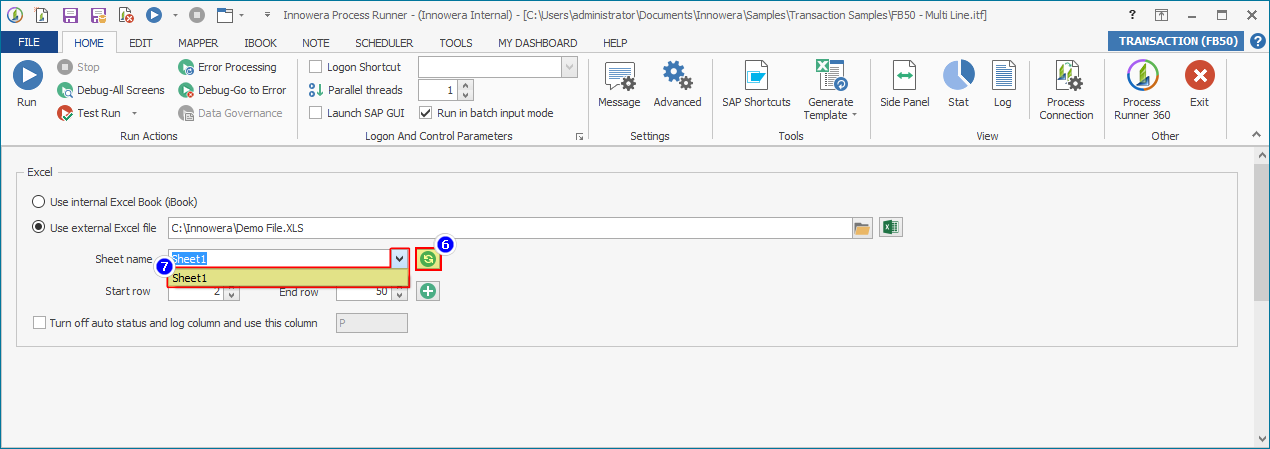
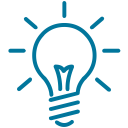 Note |
|
Refer to the help link for more information on How to provide data using External Excel file |
|
|