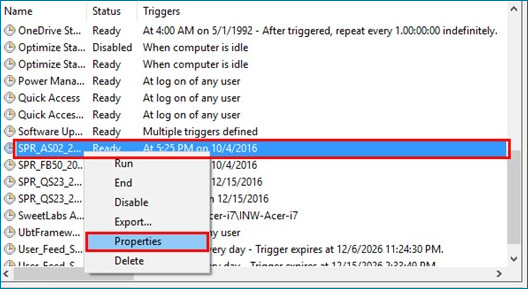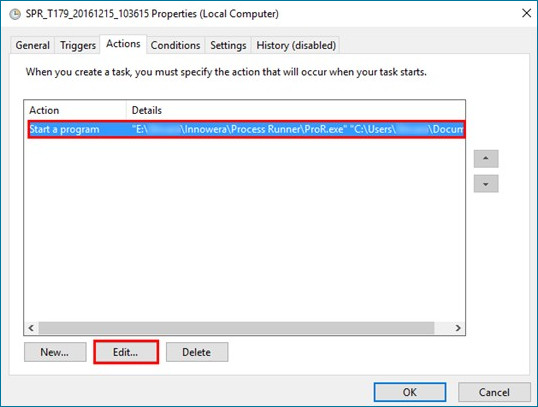Configure Windows Scheduler for Process Runner
This topic describes how to edit the settings of scheduled Process files via Windows Scheduler.
When you uninstall Process Runner and reinstall it in a different path, Process Runner tries to use the same path that was used previously. Therefore, we recommend that you change the path of ProR.exe from the previous location to the current one in Windows scheduler.
To change the path of Process Runner in Scheduler
- Open Task Scheduler.
- Right-click the task name and click Properties from the dropdown menu.
- On the Action tab, select Start a Program.
- Select Edit.
- From Edit Action window, browse to the path of Process Runner.
- Click Browse and locate the
ProR.exeor change the path ofProR.exefromC:\Program Files (x86)\Innowera\Process Runner\ProR.exetoD:\Innowera\Process Runner\ProR.exe - In Start in (optional) provide the Process Runner installation directory path. Change the path of from
C:\Program Files (x86)\Innowera\Process RunnertoD:\Innowera\Process Runner. - Select OK.