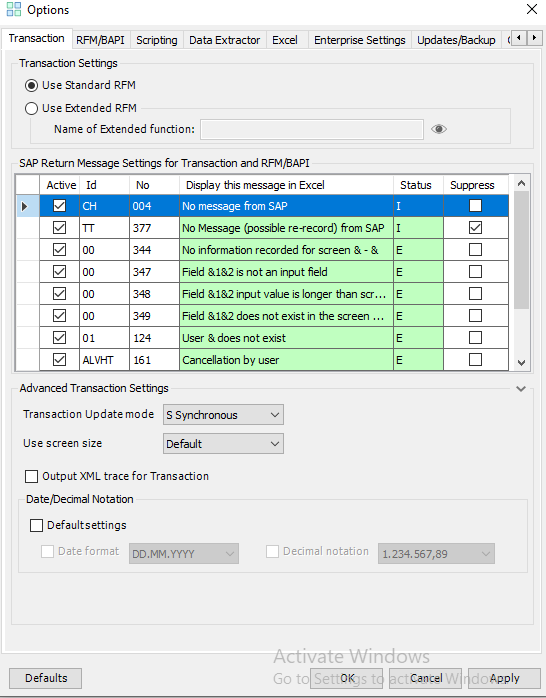Transaction
This topic describes how to use the Transaction option to configure the default SAP transaction related recording and runtime settings.
Note: If you have configured Control Panel and you are unable to update the settings in Process Runner Excel Add-in, contact your Control Panel administrator. For more information about how to edit the settings in Control Panel, see Innowera Control Panel Help.
To configure options on Transaction tab
- In Process Runner Excel Add-in, select Tools > Options. The Options window is displayed.
- On the Transaction tab, in the Transaction Settings section, select one of the following options:
- Use Standard RFM: Indicates that standard RFM methods of SAP are implemented in Transaction technology for all the SAP Systems.
- Use Extended RFM: Indicates that the customized RFM methods of Magnitude are implemented in Transaction technology for all the SAP Systems. For the name of the function that you must enter in Name of Extended Function , for further assistance, please create a support case on Salesforce.
- To transform the messages that SAP returns in Process Runner Excel Add-in to custom messages, in the SAP Return Message Settings for Transaction and RFM/BAPI section, select the following options:
- Active: Indicates that the message that SAP returns is activated.
- Suppress: Indicates that the corresponding SAP-returned message is suppressed.
- Display this message in Excel: Indicates the custom message that is displayed when the ID and message number matches.
When Process Runner Excel Add-in encounters the message ID that must be transformed, the custom message is displayed instead of the original message. The following details are also displayed.
- Id: Displays the SAP message ID that Process Runner Excel Add-in should look for.
- No: Displays the SAP message number that Process Runner Excel Add-in should look for.
- Status: Displays the status that is displayed when the ID and message number matches. For example, error message or information message.
- If the message you want to customize is not listed in the table, you can add the message by entering the ID, number, return message, and status. The values can be found in the status and log column after the file is run.
- In the Advanced Transaction Settings section, select the following options:
- Transaction Update Mode: Indicates how updates in SAP must be done. By default, it is set to synchronous.
- Use default screen size: Indicates that Process Runner Excel Add-in uses the default screen size. You can use this option if you are running this file on different computers or if you are sharing this file. Your transaction recording looks the same on computers even if they have different resolutions when the file is run.
- Use screen size based on my System: Indicates that Process Runner Excel Add-in uses the screen size as set on your computer.
- Output XML trace for Transaction: Generates a detailed trace file of the various operations performed for the transaction.
- In the Date/Decimal Notation section, select the option for date and decimal notation format that Process Runner Excel Add-in must use to upload the values to SAP. This option is valid only if U-Transform decimal as per the user configuration or V-Transform date as per the user configuration dynamic formulas are used while designing the Process file.
- Select Apply > OK. The details are saved.
Note: Select Defaults to revert to the default settings.
Important: The options you select for Use Standard RFM, Use Extended RFM, and Date/Decimal Notation are reflected for the first time in the Transaction Setting tab of Properties [<SAPSystemName>] window for all the SAP systems. However, for a specific SAP system, you can also update the settings from this window for the corresponding SAP system.
Related Topics: