Data Extractor
This topic describes how to use the Data Extractor option that lets you set the options for Data Extractor files.
Note: If you have configured Control Panel and you are unable to update the settings in Process Runner Excel Add-in, contact your Control Panel administrator. For more information about how to edit the settings in Control Panel, see Innowera Control Panel Help.
To configure options on Data Extractor tab
- In Process Runner Excel Add-in, select Tools > Options. The Options window is displayed.
- Select Data Extractor.
- To stop all subsequent calls if a data dump is encountered, select Stop all the subsequent calls on the first short dump.
- To set the threshold for data extraction blocks, select Turbo Processing threshold and enter the number of rows for data extraction blocks. The default value is
1. Select the following: - Enable Turbo mode for Phase 1 Excel writes: Achieves better Excel performance by writing in block mode instead of row mode.
- Set columns format to "General" while running: Applies general format to all the columns before extracting the data.
- Remove extra space(s) for each fields: Removes extra space before or after the Excel values. This mainly applies to
CHARdata types. - To convert SAP date format to Excel system date, select Convert SAP date to Excel system date.
- To convert SAP time format to Excel system time, select Convert SAP date to Excel system time.
- To implement standard RFM methods of SAP for Data Extraction for all SAP Systems, select Use Standard RFM. Select one of the following options:
- Auto Method: Indicates that the standard method is used.
- Method 1 - BBRT: Is optional and is used if the standard method fails.
- Method 2 - RT: Is used when both the standard method and method 1 fails.
- To implement customized RFM methods of Magnitude for data extraction for all SAP Systems, select Use Extended RFM. Perform the following:
- Name of Extended function: Enter
Y_PROCESS_RUNNER_DEin the text box. - Reset settings for packed numbers: Select only if instructed by Magnitude and if you are using SAP OSS note.
- Name of Extended function: Enter
- To set the total width of records extracted using extended RFM, enter the number in the Record/Row width text box. The default row width for standard RFM is 512.
- Select Apply and then OK. The details are saved.
Note: To update the Use Standard RFM and Use Extended RFM settings for a specific SAP system, go to <SAPSystemName> > Properties > Data Extractor Settings from Magnitude Connector for SAP .
Note: Select Defaults to revert to the default settings.
Related Topics:

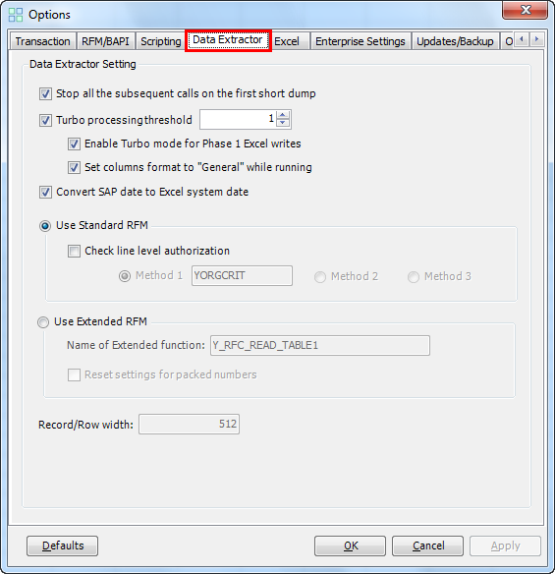 ;
;