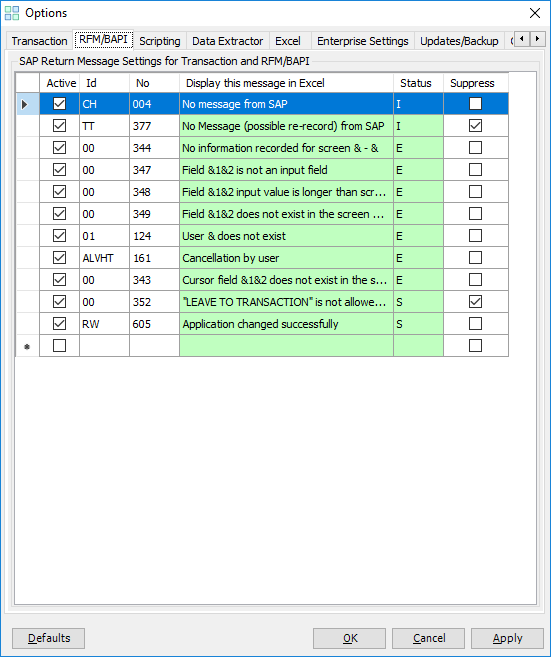RFM/BAPI
This topic describes how to use the RFM/BAPI option to configure the default settings that you can set for Remote-enabled function Modules (RFM) and Business Application Programming Interface (BAPI).
Note: Before you use this functionality in Process Runner Excel Add-in, ensure that the Transform SAP Messages as per following settings checkbox is cleared in Process Runner. Therefore, the settings that you define in Process Runner Excel Add-in are not be overridden by the settings defined at the file-level in Process Runner.
To configure options on RFM/BAPI tab
- In Process Runner Excel Add-in, select Tools > Options> RFM/BAPI. The Options window with the RFM/BAPI tab is displayed.
- To transform the messages that SAP returns in Process Runner Excel Add-in to custom messages, in the SAP Return Message Settings for Transaction and RFM/BAPI section, select the following options:
- Active: Indicates that the message that SAP returns is activated.
- Suppress: Indicates that the corresponding SAP returned message is suppressed.
- Display this message in Excel: Indicates the custom message that is displayed when the ID and message number matches.
When Process Runner Excel Add-in encounters the message ID that must be transformed, the custom message is displayed instead of the original message. The following details are also displayed.
- Id: Displays the SAP message ID that the application should look for.
- No: Displays the SAP message number that the application should look for.
- Status: Displays the status that is displayed when the ID and message number matches. For example, error message or information message.
- If the message you want to customize is not listed, you can add the message by entering the ID, number, return message, and status. These values can be found in the status and log column after the file is run.
- Select Apply > OK. The details are saved.
Note: Select Defaults to revert to the default settings.
Related Topics: