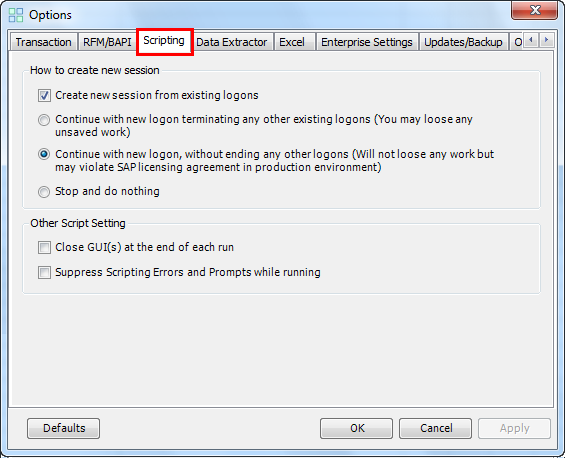Scripting
This topic describes how to configure the options of the Scripting tab that applies to SAP GUI Scripting style transaction execution.
Note: If you have configured Control Panel and you are unable to update the settings in Process Runner Excel Add-in, contact your Control Panel administrator. For more information about how to edit the settings in Control Panel, see Innowera Control Panel Help.
To configure options on Scripting tab
- In Process Runner Excel Add-in, select Tools > Options. The Options window is displayed.
- On the Scripting tab, in How to create new session, select any of the following:
- Create new session from existing logons: Process Runner Excel Add-in creates a new session from existing logons. Select this option only if you know how updates are done in SAP.
- Continue with new Logon terminating any other existing logons (You may loose any unsaved changes): Process Runner Excel Add-in initiates a new SAP GUI session and does not close any existing session. SAP license agreement generally does not allow dual logons to the same computer with the same user ID in a production environment. All such logon activity is generally monitored. Check with your administrator if this is an appropriate option for your production system.
- Continue with new logon, without ending any other logons (Will not loose any work but may violate SAP licensing agreement in production environment): Process Runner Excel Add-in initiates a new SAP GUI session and does not close any existing session. SAP license agreement generally does not allow dual logons to the same computer with the same user ID in a production environment. All such logon activity is generally monitored. Check with your administrator if this is an appropriate option for your production system.
- Stop and do nothing: Process Runner Excel Add-in stops and stays idle.
- In Other Script Setting, select the following:
- Close GUI(s) at the end of each run: Process Runner Excel Add-in automatically closes GUI sessions at the end of each run and ensures that the GUI session in which the recording is performed is closed, whether it is an existing session or a new session.
- Suppress Scripting Errors and Prompts while running: Process Runner Excel Add-in suppresses scripting errors and prompts during the run.
- Select Apply > OK. The details are saved.
Note: Select Defaults to revert to the default settings.
Related Topics: