Check-out/Check-in License in Process Runner Excel Add-in
License of Process Runner Excel Add-in can be managed easily from Excel. Status of license is either check-out or check-in.
What is 'Check-out' of a License?
When Process Runner license is consumed due to the actions, such as opening a Process file from EShare or running a Process file, then it is known as check-out of a license. Therefore, that particular license is occupied and cannot be used by others until it is again made available.
What is 'Check-in' of a License?
Check-in of a Process Runner Excel Add-in license refers to status that shows availability of a license. When Excel is opened, status of the license stays check-in until it is once check-out by any key processes. However, license can be made available by any of following actions.
- Return Innowera License option to release license manually by user.
- Release by administrator of the Magnitude license server.
- Automatic release based on idle time configured at automatic release time setting.
When does the license check-out?
Process Runner Excel Add-in license is checked out when any of the following action is performed:
- Open a Process file
- Open Inbox (Workflow)
- Open from EShare
- Local Sample
- Cloud Sample
- Add a file
- Run actions
- Perform normal run
- Perform test run
- Perform error processing
- Perform debug run
- Perform validate data governance run
- Perform tasks in the Settings dropdown list
- Perform EShare tasks such as saving, refreshing, and providing file permissions
- Display document in SAP
- View online help from Process Runner Excel Add-in
- Perform tasks from Tools, but not from Options window
- Open assigned work item or open work item from Inbox (Workflow)
- Start workflow
- Configure account settings or out-of-office details
- Perform tasks in Easy Workflow Cockpit
- Manage custom tables, user, and groups
- View Easy Workflow log
- View reports
- Configure report settings
- Perform tasks in the Others dropdown list
How to check-in the license? What are the non check-out options?
If license is checked out, it can be released to Magnitude license server by performing any of following routine that check-in the License.
- Selecting Return Innowera License option to release license manually by user.
- Release by administrator of the Magnitude license server.
- Automatic release based on idle time configured at automatic release time setting.
- Closing Excel that occupies check-out license.
How to return the license manually?
If user of Process Runner Excel Add-in wants to check-in manually, it can be done by following simple routine.
- On the Process Runner tab, select Help > Return Innowera License.
- In a web browser, enter
http://<IPAddressWhereLicenseServerIsRunning>:5054/and provide a valid IP address. - Select Status from the panel on the left side of License Server Web Interface.
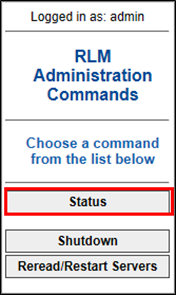
- Select Innowera from server status.
License pool statuswindow is displayed.

- Select usage under Show License Usage column.
The License Status for ISV Innowera window is displayed with a list of all users with license of that particular product.
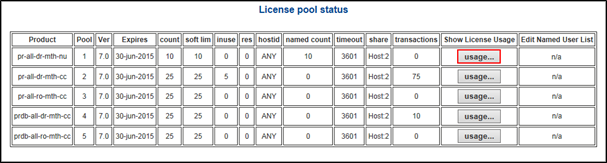
- Select Remove under Click to REMOVE column to remove that particular user.
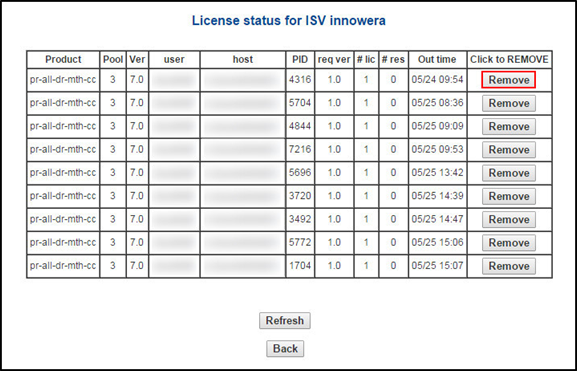
- Select Yes Remove users License to confirm the removal of that particular user.
Guidelines to remove user from list of License
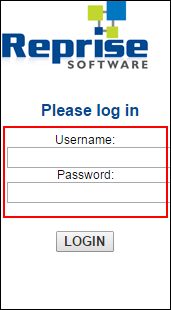
Note: 5054 is the default port to access web interface of the License Server. If you have changed this to another value, then use that port instead of 5054.
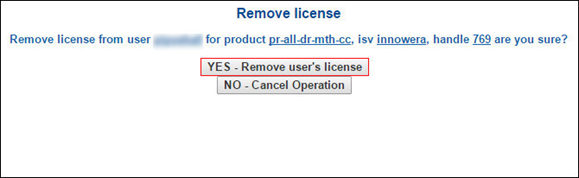
How to set or change automatic release time
Automatic release rime is referred by Process Runner Excel Add-in to free the license if it stays unused for more than specified time. By doing this, license can be shared among various users over time. When user clicks Return Innowera License option, the license is returned to the pool of available licenses on the licensing server and made available to other authorized users.
If no response is found from the user, the floating license is automatically released as per the time in minutes specified where default setting is set to 30 minutes, which can be changed from Tools > Options > Others > Magnitude floating(concurrent) license settings.
Once the license is checked out, performing non-check-out processes (Open Excel-file, About, Check for update, Live support) again does not change License status to check-in. To do so, try (Manual, Force, Automatic release) or Try closing Excel.
If closing Excel does not check in the Process Runner Excel Add-in license, close any background process that are running in Task Manager.
Related Topics:
