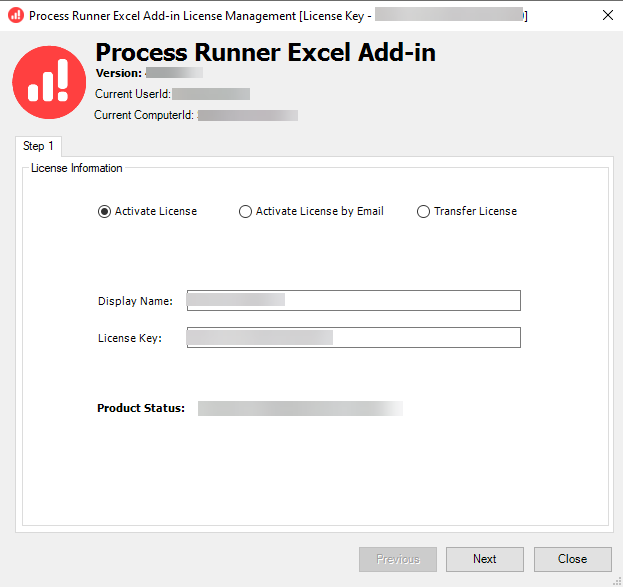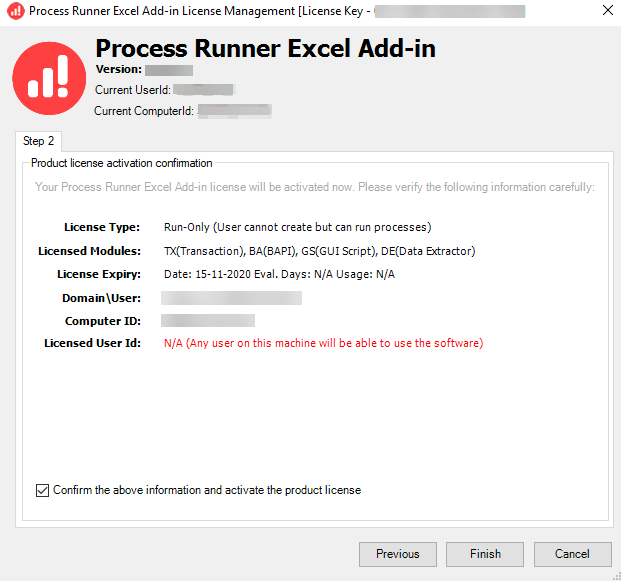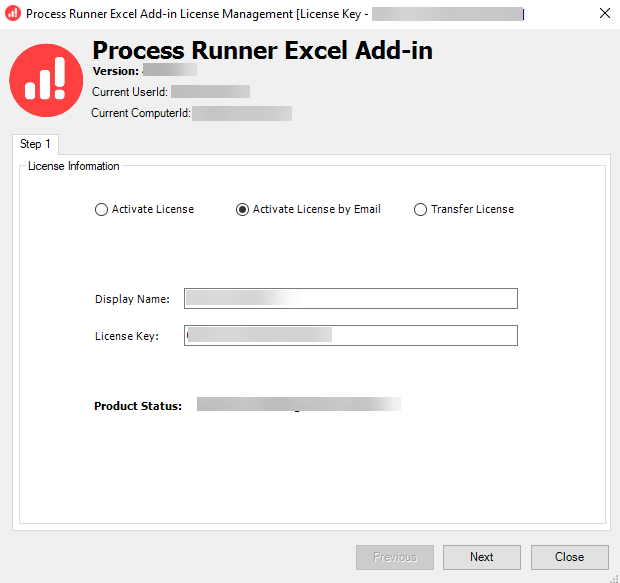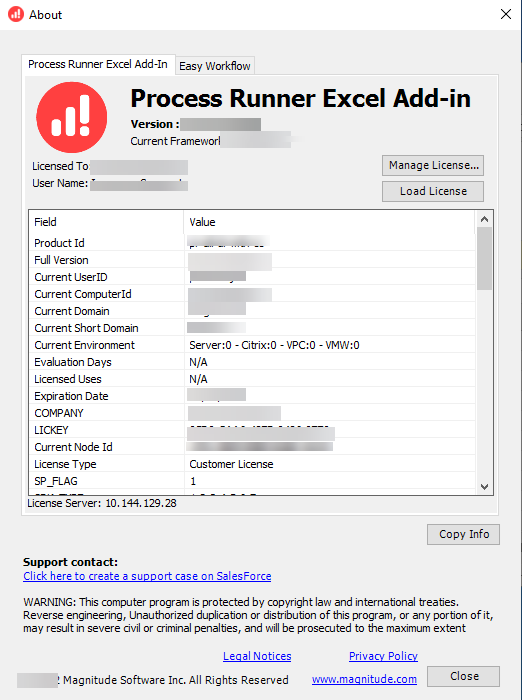Activate License
This section explains how to activate your Process Runner Excel Add-in license.
Process Runner Excel Add-in can be activated in one of the following ways:
Online License Activation
This section explains the ways to activate the Process Runner Excel Add-in license online.
Activate License Using Manage License Option
You can activate the Process Runner Excel Add-in license through the Manage License option available in the application.
To activate Process Runner Excel Add-in license
- On the Process Runner tab, select Help > Manage License. The License Information page is displayed.
- Select Activate License.
- Enter the following details:
- Display Name: Indicates the name of the Process Runner Excel Add-in user. You can edit the user name.
- License Key: Indicates the license key.
- Select Next. A message is displayed that indicates that the license is activated.
Activate Existing Expired License
This section explains how to activate an existing expired Process Runner Excel Add-in license.
To activate an existing expired Process Runner Excel Add-in license key
- In Process Runner Excel Add-in, go to Help > About. The About page is displayed with details about the license having expired.
- Select Manage License. The License Information page is displayed with the following information:
- Display Name: Indicates the name of the Process Runner Excel Add-in user. You can edit the user name.
- License Key: Indicates the license key.
- Select Next. The Product license activation confirmation page is displayed.
- After you confirm the license details that are displayed on the page, select the Confirm above information and activate product license checkbox, and select Finish.
- Select OK. The existing Process Runner Excel Add-in license is extended.
Change or Activate a New License
This section explains how to activate a new Process Runner Excel Add-in license when the previous one expires.
To change or activate a new Process Runner Excel Add-in license
- In Process Runner Excel Add-in, go to Help > About> Manage License. The License Information page is displayed.
- Update the following license information:
- Display Name: Indicates the display name of the Process Runner Excel Add-in user. You can edit the user name.
- License Key: Indicates the license key.
- Select Next. The Product license activation confirmation page is displayed.
- After you confirm the license details available on the page, select the Confirm above information and activate product license check box, and select Finish.
- Select OK. The new license key is activated.
Offline License Activation
This section explains how to activate the Process Runner Excel Add-in license offline.
To activate Process Runner Excel Add-in license offline
- In Process Runner Excel Add-in, go to Help > About > Manage License. The License Information page is displayed.
- Select Activate License by Email, and enter the following information on the page:
- Display Name: Indicates the display name of the Process Runner Excel Add-in user. You can edit the user name.
- License Key: Indicates the license key.
- Select Next. The Offline activation dialog box is displayed with the offline activation steps.
- Select OK. The Offline License Activation page is displayed.
- Enter your details, upload the
LicInfoToUpload.xmlfile, enter the displayed captcha, and select Submit. You receive a license activation request notification in the email address that you had provided. After that, you receive an email with the Process Runner Excel Add-in license with the installation steps. - Save the license on your computer and perform the license installation steps mentioned in the email.
Manual Activation
The instructions to manually activate the license are provided when the license is sent. You must copy the .license file to My Documents\Innowera\Lic XL folder. Ensure that there is no other file in this folder. After installing the license, go to Process Runner tab in Excel to verify that the new license file is loaded.
You can also load the license using the Load License option from Help > About in Process Runner tab.
Related Topics: