|
Process Runner provides built in scheduling interface to Windows Task Scheduler. Built in Scheduler interface enables easy scheduling of currently open file. Once you schedule a file, Windows Task Scheduler will automatically launch Process Runner and execute the file at your scheduled time (or times). If you provided Windows Logon information, it can even log you in and start the Process Runner. (However, if you powered down the computer, it cannot power up your computer! - your schedule will be missed if you have your computer powered down)
All the Scheduling controls are conveniently placed in Scheduler Tab.
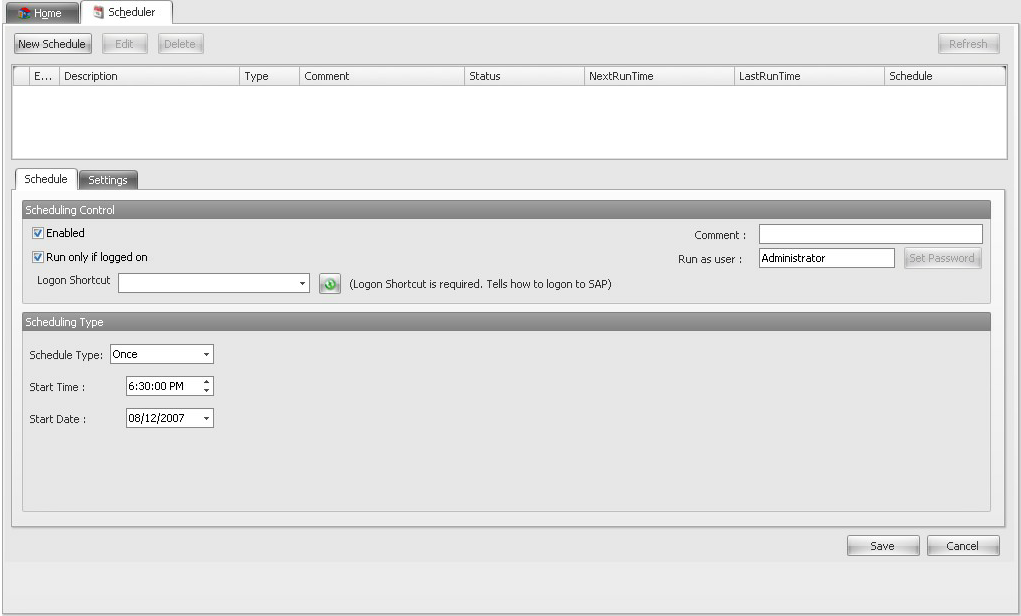
• New Schedule: Create a New Schedule.
• Edit: Select and edit an existing Schedule.
• Delete: Delete an existing Schedule.
• Refresh: Refresh to reflect the changes made to Schedule.
• Enabled: This option enables the task to be executed at the scheduled time.
• Comment: Type a note or other information about the Schedule.
• Run only if Logged on: Run the task only if the user in whose name the task is scheduled is logged on.
• Run as User: Type the User account that Runs the scheduled task. If the task requires administrative permission to Run then this account must be a part of Administrator Group.
• Set Password: This option is provided in case the user is not logged in. If you set the password then scheduler will automatically log in & run the scheduled task for that particular user account.
|
• Daily: Schedule the task to Run Daily.
• Weekly: Schedule the task to Run Weekly.
• Monthly: Schedule the task to Run Monthly.
• Once: Schedule the task to Run only Once.
• At StartUp: Schedule the task to Run at StartUp.
• On Logon: Schedule the task to Run On Logon.
• When Idle: Schedule the task to Run When Idle.
|
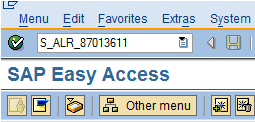
• Repeat Task: Specifies whether the task runs repeatedly, at the interval specified in "Every".
• End Date: Specifies whether an End Date is set for the task.
Repeat Task
• Every: Specifies how often (in minutes or hours) the scheduled task is repeated. You can select the scroll arrows to select other setting.
• Until
• Time: Specifies the time at which the scheduled task stops repeating.
• Duration: Specifies how long the scheduled task will run repeatedly.
• If the task is still running, stop it at this time: Specifies whether all instances of the scheduled task that are still running at the deadline in Time or Duration are stopped. This option is useful if your tasks don't stop automatically. If this check box is not selected, the task continues running, even after the deadline. For example, if a task takes one hour to Run but starts 15 minutes before the deadline and does not automatically stop when it has finished running, you might need to select this check box.

|
• Delete task if it is not scheduled to run again: Specifies whether the task file is deleted from your computer's hard disk after the task has finished running and is not scheduled to run again. This option is useful for tasks you schedule to Run only once.
• Stop task if it runs for: Specifies whether the task is stopped after it has been running for a specified amount of time.

|
• Only start the task if the computer has been idle for at least: Specifies whether the scheduled task is started only after you have not used your keyboard or mouse for a specified period of time. If the task is scheduled to repeat, the first Run of the task occurs only if the computer has been idle for the specified period of time. If the computer is not idle when the task tries to start, Scheduler keeps checking to see if the computer is idle for the amount of time specified in "Only start the Task if the computer has been idle for at least". If the computer does not become idle during this time, no occurrences of the task run.
• Stop the task if computer ceases to be idle: Specifies whether the task should be stopped if you begin to use the computer while the task is running.
• If the compute has not been idle that long, retry for up to: Provides a space for you to type the length of time (in minutes) that Scheduler keeps checking to see if the computer is idle. If the computer has not been idle for that long, retry for up to, and the computer is not isle at the scheduled time, you can also click the scroll arrows to select a new setting. If the computer does not become idle during this time, no occurrences of the task Run.

|
• Don't start the task if the computer is running on batteries: Specifies whether the scheduled task is prevented from starting while your computer is running on batteries. Some programs frequently access your hard disk, which drains the batteries faster. You can extend the life of your batteries by selecting this check box.
• Stop the task if battery mode begins: Specifies whether the task stop running if the computer starts running on batteries.
• Wake the computer to run the task: Specifies whether the computer wakes to Run the task at the scheduled time, even if the computer is in Sleep mode and uses OnNow power management.

|
See Also
Home | Mapper | Advance | iBook | Notes | Start Page
|





