For RFM there are two views available - Tab View & Normal view as shown below in the screens
Tab View: This provides a categorized view of fields pertaining Upload to SAP & Download from SAP. The Upload/Download from SAP tab pertains to fields that can be used either for Upload or Download from SAP.
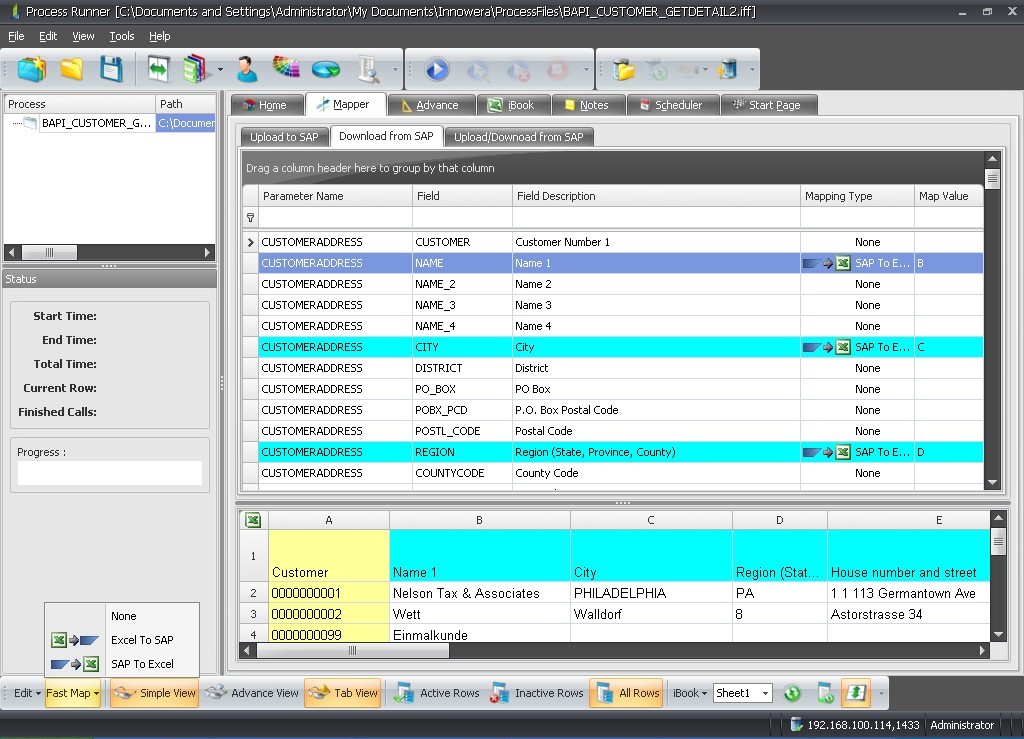
Normal View: This is the normal view which displays all the fields in one Tab.
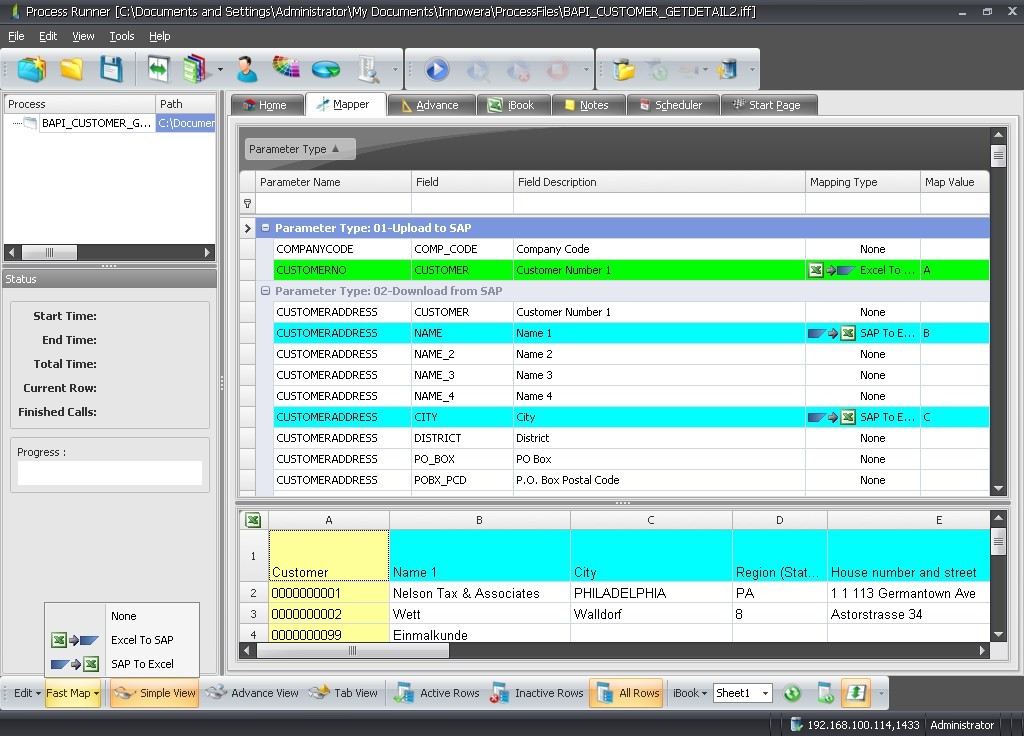
Columns
• Parameter Type: Parameter Type indicates BAPI interface type for given field. Parameter type could be Imports, Exports, Changing or Tables.
• Parameter Name: Parameter name provides actual name of the parameter type as defined in SAP interface
• Field: Displays SAP Field name
• Description: Displays Field or Screen description if you had earlier requested that information while creating this file. This is purely for information or readability purpose and does not impact how transaction is executed.
• Table: This column displays Associated Type as defined in interface for this BAPI. It could be SAP structure or Table.
• Mapping Type:
• None: Removes any mapping previously assigned.
• Excel to SAP: Tells Process Runner to get the value from Excel column
• SAP to Excel: Tells Process Runner to place value received from SAP to given Excel column
• Fix Single Value:Tells Process Runner to use value provided in "Map Value" column
• System Value: Tells Process Runner to use dynamically calculated value as provided in "Map Value" column
• Fix Excel Value:Tells Process Runner to place value received from SAP to given Excel cell
• Map Value: In this field you provide actual mapped value based on Mapping Type. For example, if you have mapping type set as "Excel to SAP", you specified which Excel column to use in this column.
• Block Type: This column is available when you use Loops. In case of looping thru Excel data, using this column you can tell Process Runner how it should loop thru your Excel data. You can tell that Excel data is grouped in "Fix Block" or certain rows or grouped by similar values i.e. "On Change" or grouped by blank row in between them i.e. "Blank Row"
• Block value: This column is available when you use Loops and is tied to mapping performed in "Block Type" column. You essentially tell Process Runner how many rows constitutes a group of block or which column to look for similar values or blank rows. Block Type and Block Values together provides very powerful and natural looping capability.
• Optional: This column displays if field is optional or mandatory. All the mandatory fields must have mapping assigned to it or Process Runner will throw validation error when you run the file.
Right click menu items:
• Select All Rows: Selects all the rows displayed in Mapper.
• Fast Map: These actions are applied to all the selected row.
• None: Removes any mapping previously assigned.
• Excel to SAP: Tells Process Runner to get the value from Excel column
• SAP to Excel: Tells Process Runner to place value received from SAP to given Excel column
• Simple View: View the most relevant columns in Mapper.
• Advance View: View more advance columns in Mapper.
• Active Rows: Displays only Active Rows
• Inactive Rows: Displays only Inactive Rows
• All Rows: Displays all the rows (Active + Inactive)
• Restore to Original recording: Revert to fresh Mapper settings (Mapper settings after New Recording).
Note: Other than the above record level Right Context Menu, Process Runner also provides a simple right click menu for basic text operations like Cut, Copy, Paste, Delete and Select All for fields which are editable.
|





