• Launch SAP GUI (available only in Transaction and Data Extractor) : This option will launch SAP GUI session as well. Some transaction requires that you Launch SAP GUI as well. This is particularly true if you are downloading a file to your desktop. Usually Process Runners sets this flags automatically but in some cases you may have to set it manually.
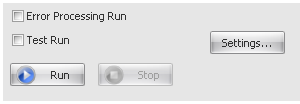
Error Processing Run: Run, Debug with Error Processing Run flag On.
Test Run: Run, Debug with Test Run flag On.
Settings:
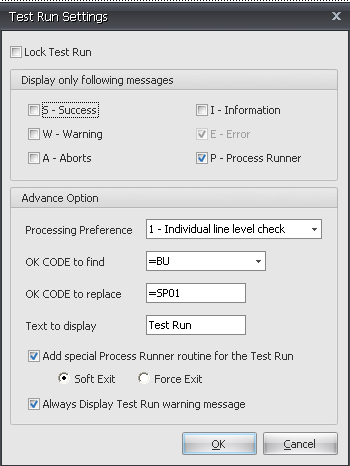
These are the Test Run Settings that user can configure according to the required Run Scenario.
• Lock Test Run: This will save and lock the test run settings and wont allow to be edited unless the lock is released.
• Display only following messages: This option allows user to selectively display the messages as required. "P-Process Runner" message will display the user defined message stored in Options-> Transaction tab-> SAP Return Message setting.
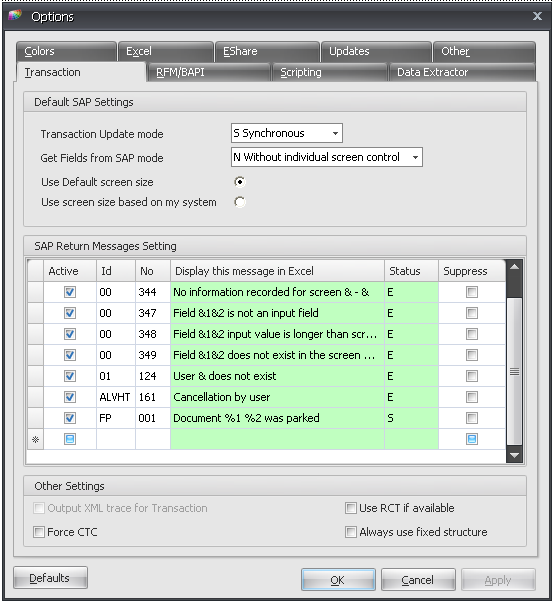
Advance option:
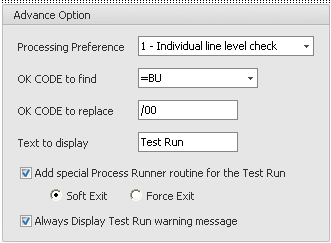
Processing preference:
• Individual Line Level Check: perform line level test and error processing check.
• Document Level Check: perform test and error processing check for the whole document
• OK CODE to find: Search an OK CODE to replace with.
• OK CODE to replace: Replace the OK CODE to find with this one.
• Add Special Process Runner Routine for the Test Run
• Soft Exit: normally exit the Transaction
• Force Exit: forcefully exit the transaction
• Always display Test Run warning Message: it will always prompt with the below message
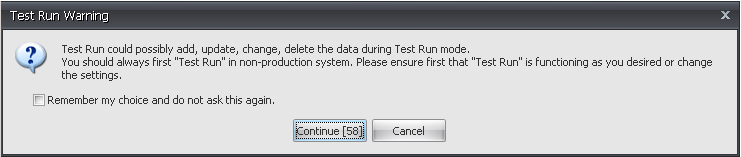
|





