• Save Excel:Controls how Excel file will be saved
• At the end of run: Save Excel at end of each run
• Do not Save: Do not save Excel file
• Save at Every nnn Calls: Save Excel at every nnnn calls. This is useful if you have very large Excel file and you want to save the changes at every few calls.
• Close Excel after RUN: If you are using external Excel file, you can tell Process Runner to close the Excel at the end of the run
• Execute only filtered rows: Tells Process Runner to look at only filtered rows. Any rows hidden by current filter will NOT be processed when this option is selected.
• Clear all Data from Excel Sheet before each Run: This option will delete ALL the data from selected Excel before each run. This is useful when you are extracting data from SAP and want to clear all the previous data. Selecting this option will provide you a warning message to remind you that Process Runner will delete all the data from Excel Sheet.
• Write header to Excel: This option writes header information to Excel at the end of each run. Useful if you are requesting fields from SAP to Excel as this option will write what these fields are.
• Read Excel Cell Values: This controls how Process Runner interprets values stored in Excel. For example, you may have a cell value of 1.25, which may be displayed as 1.3 if you have rounded to one decimal point. Using this option, you are telling Process Runner to use values "As Displayed" i.e. 1.3 or "As Internally Stored" i.e. 1.25. Default is "As Displayed".
• Blank Row threshold for stopping: This value controls how many blank rows should Process Runner check before automatically stopping.
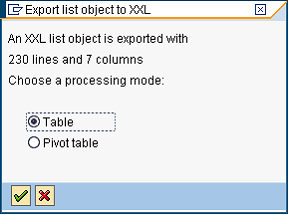
|





