
•Open: Opens the selected file. •Save As: Performs "Save As" action on selected file. Save As option essentially makes copy of current file and makes you the owner of the file. •Refresh: Refreshes file list. •Rename: Renames currently selected file. Only file owner can perform this action. •Delete: Delete single or multiple files from Server. Only file owner can perform this task. If you have selected multiple files and you are not the owner for some of the files, Delete operation will skip those files and delete the remaining files where you are the owner. •Sharing: Adjust privilege level for selected file or files. Only owner can make changes to privilege levels. i.e. Only owner can change Private to Shared or from Read Only to Read / Write mode. •Private: Enabling this option will allow only the owner of this file to see and access the file.
Shared
•Read Only: Read only file can still be opened by other user and they can make all the changes to the file and run it. But they are prevented from saving this file back to server (however, they can perform Save As). Only owner can update and save this file on the server. •Read / Write: Read / Write file can be updated by anyone. •Download Layout: This option downloads the excel layout stored in iBook of the process file.Save the excel layout and start preparing data as per this layout. To execute the file, open the process file and use the downloaded and ready to load excel file. •View: This option allows to set the tabs and files to be seen in the EShare window.
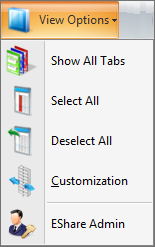
▪Show All Tabs: Displays all the tabs (My Files, Shared Files, All Files) ▪Select All: Select All the Files in the current Active Tab. ▪Deselect All: Deselect All the Files in the current Active Tab. ▪Customization: This Option allows the user to add/remove the columns from current active Tab for convenience. ▪EShare Admin: Opens the EShare Admin view. Click here to know more about EShare Admin View.
•My Files: Displays all the private and shared files that you own in EShare Server. •Shared Files: Displays shared files of all the other users on the EShare Server. •All Files: This tab Displays a combination of My Files and Shared Files. |





