|
The EShare Admin View feature is aimed at admin users involved in the use and management of EShare files.This is where the EShare Admin can change the owners of the file, reset or remove file passwords and even remove file locks set on the EShare files which are owned by other users. EShare admin user is also enabled to perform other actions like renaming and deleting EShare files, changing of file permissions of other users.
How to open EShare Admin View:
1.Go to 'Open from EShare' window.
2.Select 'EShare Admin' from View Options drop down and log in, using password. Write to support@innowera.com to request default admin password. If default password has changed during EShare Installation, please contact the person who installed EShare for you. CAUTION: Do not distribute your login information. This is for administrative purposes only.
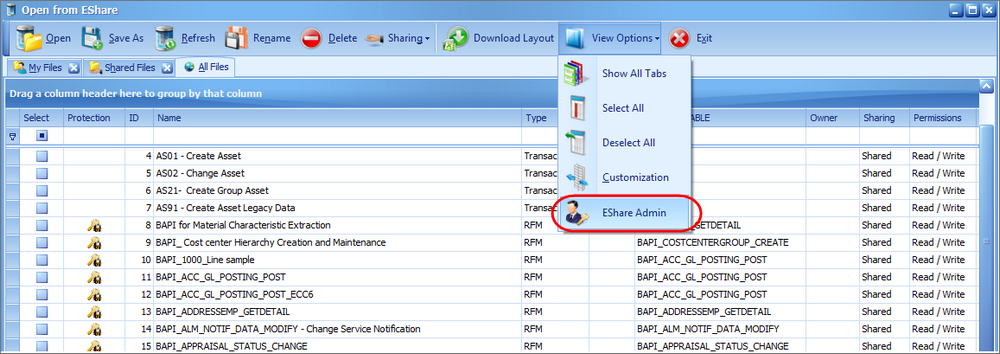

3.Open from EShare - [Admin View] window will be displayed.
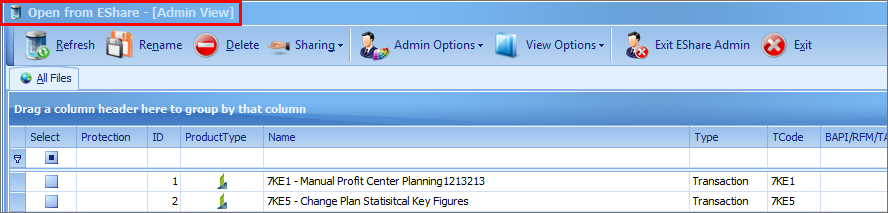
Expand the below sections to learn more about the EShare Admin options.
If you are an administrator, you can assign ownership of a file to another user by completing these steps:
a.Select one or more file(s) you need to set / change the owner.
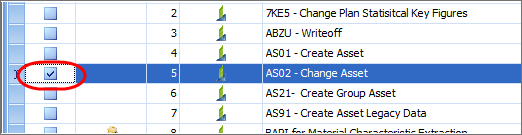
b.Click on Admin Options and select ‘Set File Owner’ from the drop down.
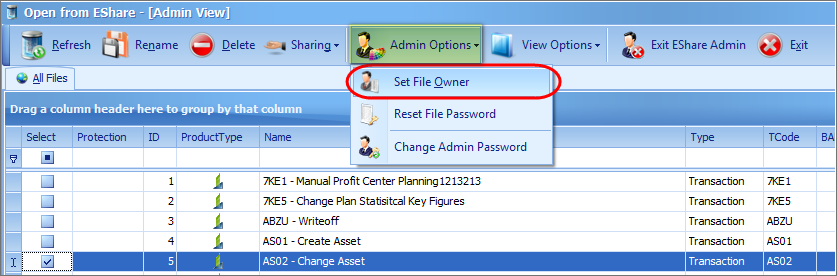
c.Enter the Windows User Id. You can also validate the user id against Active Directory.
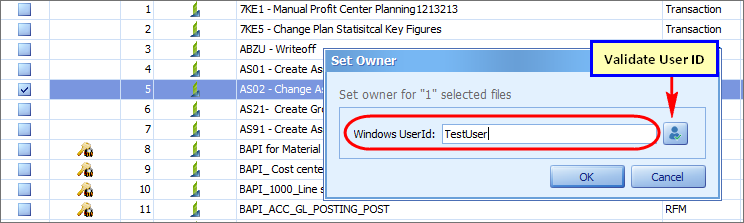

d.Click on OK button. Click on Yes button in the Confirm Set Owner pop up.
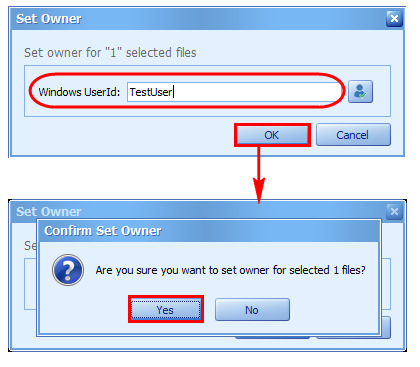
e.The ownership of the file should be displayed.
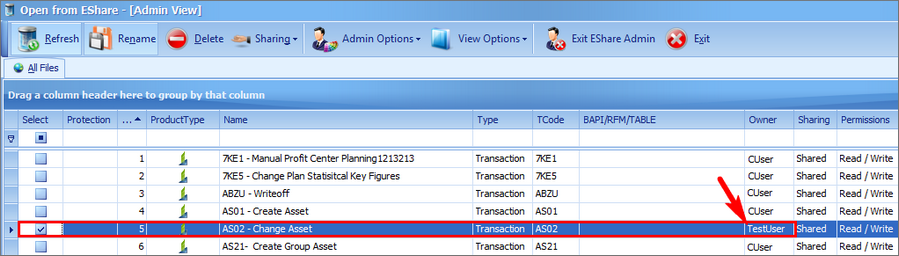
|
Admin user can reset or remove a password if any users password protect the file.
a.Select a password protected Process file.
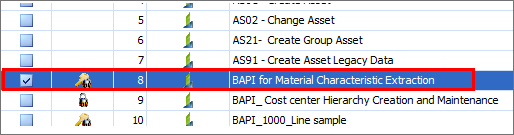
b.Click on Admin Options and select ‘Reset File Password’ from the drop down.
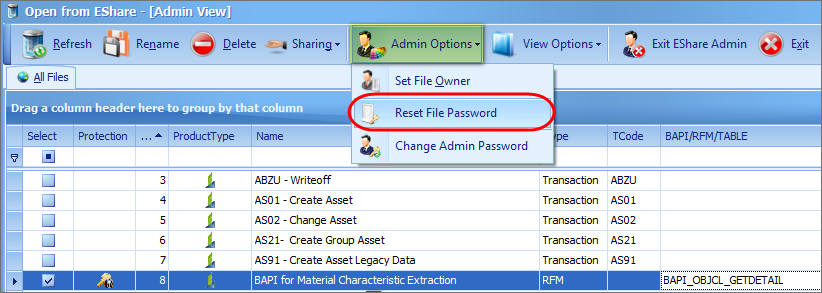
c.For Resetting the password, select the ‘Reset File Password’ radio button and enter the new password and click OK.
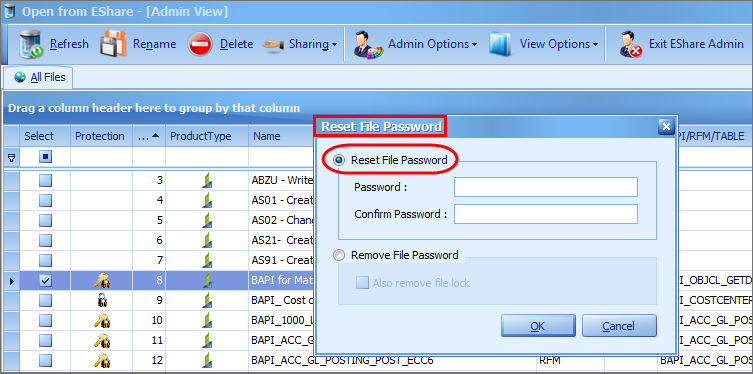
For Removing the password, select the ‘Remove File Password’ radio button and click OK.
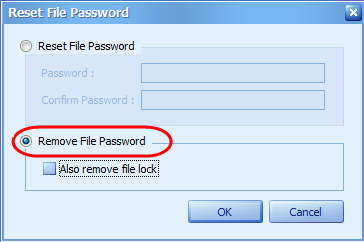
Enable 'Also remove file lock' checkbox to remove the file lock.
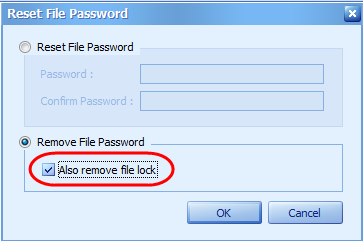
|
EShare Admin can rename the files of other users.
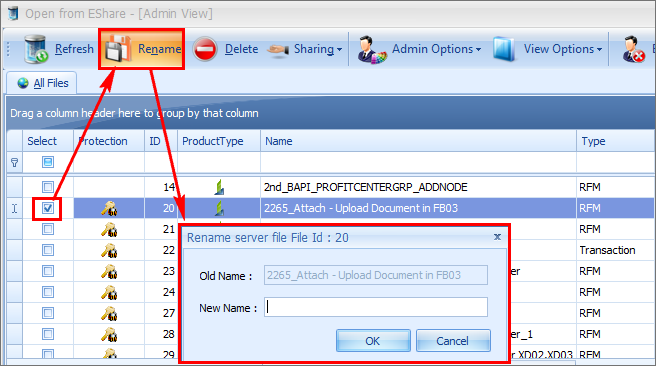
|
EShare Admin can delete files that are owned by other users.
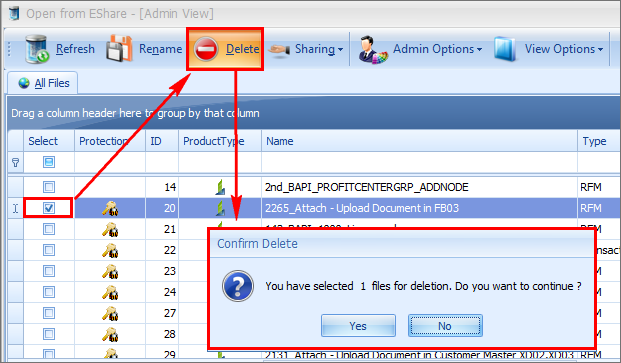
|
EShare Admin can change the permission set on the files.
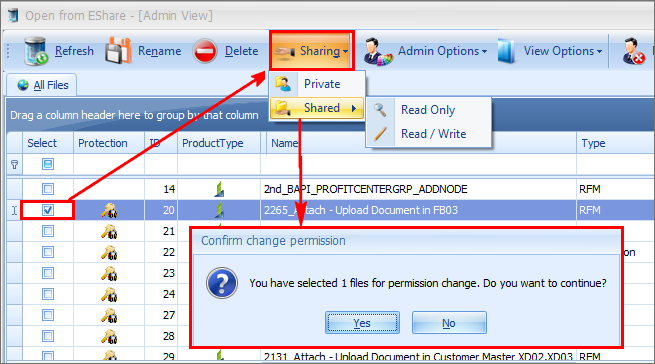
|
Click on 'Exit Share Admin' button in the toolbar to exit from Admin view.

|
Note:
a.Mass change of the file ownership is possible using the Admin View by selecting multiple files but you cannot do mass user password reset. b.Update the EShare database if you want to change the default admin password. |
Next:
Working with Fire-Fighter IDs
| 




