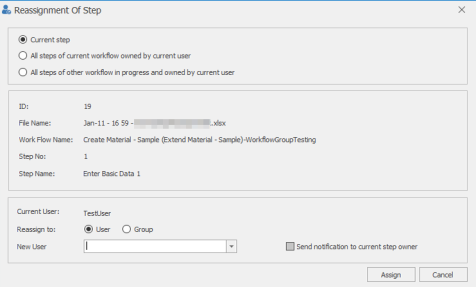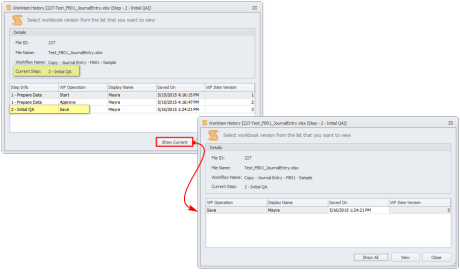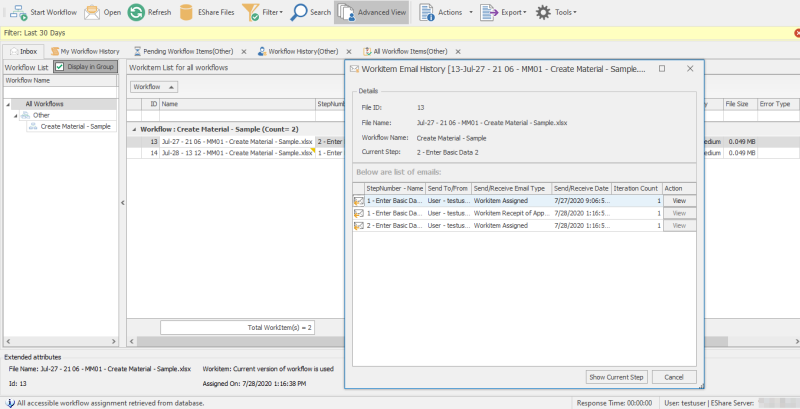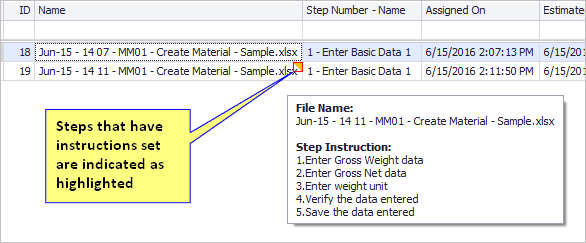Manage Work Items in Inbox
This topic describes the tasks that you can perform from the Inbox tab, such as viewing the status of a work item, changing its priority, or reassigning it.
To perform tasks from the Inbox tab
- Select one of the following on the Process Runner ribbon:
- Inbox (Workflow)
- Open > Open inbox (Workflow)
The Easy Workflow Inbox window is displayed.
- Right-click the work item on which you want to perform the task such as viewing its status, changing its priority, or reassigning the workflow step.
- Select one of the following options:
- Workitem Status:Displays the status of the individual workflow item in Workitem Status window that provides details such as the current status, time taken by a user to complete the task, the Excel action and SAP action allowed to the current user on the current step, the Excel and SAP action allowed for the selected step, and user comments. Use the information in this window to escalate the priority or reassign to another user. Select one of the following options:
- Basic: Displays the information about the flow of the workflow steps.
- Detailed: Displays the detailed information about the flow of the workflow steps.
- Copy and Start New Workflow: Indicates that you can duplicate the workflow and start the same workflow.
- Force Check In: Indicates that you can check in a work item that is checked out by another user. Only updates that you have saved are applied when you check in the work item.
- Change Priority: Indicates that you can modify the priority of the work item. This option is available only for in-progress workflows.
- Reassign Steps to Another User:Indicates that you can reassign the workflow step by performing the following steps in the Reassignment of Step windows that is displayed:
- Select one of the following options:
- Current Step: Reassigns the current step of the workflow to another user or user group.
- All steps of current workflow owned by current user: Reassigns all steps owned by the current user in current workflow to another user or user group.
- All steps of other workflow in progress and owned by current user: Reassigns all steps of workflows owned by the current user that are in progress to another user or user group.
- Select an option in Reassign to, and then select a user or group name in the New User box. Only those users whose user roles have the Can be assigned to Workflow steps permission assigned in their profile are displayed.
- Optionally, select Send notification to current step owner. A notification mail will be sent to the owner of the current step.
- Select one of the following options:
- Terminate Workitem: Indicates that the status of the workflow will be displayed as Terminated leaving the other steps as Not Carried Out. Optionally, enter the reason to terminate the workflow in the Comment box. No further action can be performed on this workflow.
- Complete Workitem: Indicates that the status of the workflow will be displayed as Manually Completed leaving the other steps as Not Carried Out. Optionally, enter the reason to complete the workflow in the Comment box.
- Edit Custom Fields: Displays the custom fields specified in the workflow definition and allows you to enter values for the custom fields.
- Workitem Excel History: Indicates that the Excel workbook that is saved in the database when start, approve, reject, or save actions are performed is displayed when you select one of the following options in the Workitem History <NameOfWorkflowFile (StepNumber)> window:
- Show Current: Displays the workbook history for the selected step only.
- Show All: Displays all the workbook history till date for the current workflow item.
- View: Opens the selected workbook history of the workflow item.
- Show Email History: Displays the email history of the work item such as information about the step number, step name, the sender and receiver of the email.
- View Step Instruction: Indicates that you can view the step instructions as defined in the workflow step definition in the Easy Workflow Cockpit.
- Supporting Documents: Indicates that you can manage the supporting documents from the Easy Workflow Inbox window. You can use the supporting documents for review and approval of the work item. These documents can be added or removed from an active workflow.
- Gantt Chart (Report): Indicates that you can view the graphic representation of the work item status and overall workflow status report at a glance.
- Detail Workitems (Report): Indicates that a detailed report of the work item is generated that includes the details related to the work item with the digital fingerprints of user, which are selected in Report Settings.
- Reset Layout: Indicates that the layout will be reset to the original settings. For example, any additional columns that were selected to customize the display in the tabs are reset and only the default columns are displayed.
- Workitem Status:Displays the status of the individual workflow item in Workitem Status window that provides details such as the current status, time taken by a user to complete the task, the Excel action and SAP action allowed to the current user on the current step, the Excel and SAP action allowed for the selected step, and user comments. Use the information in this window to escalate the priority or reassign to another user. Select one of the following options:
Related Topics: