This section describes how to configure a new connection with oracle database.
1.Open Process Runner DB.
2.Select the 'Data Source' shortcut from shortcut toolbar as shown below.
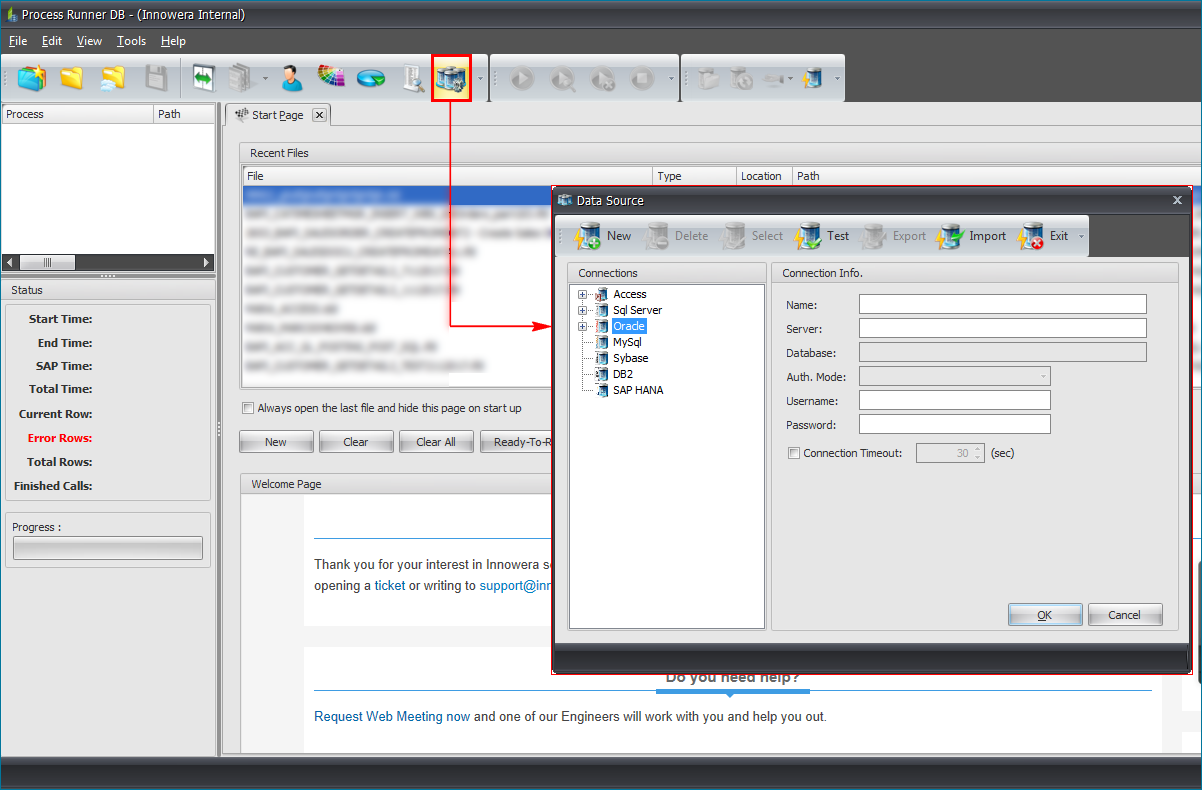
3.On 'Manage Data Source' window, Select 'Oracle' from Connections pane.
4.Enter the connection details and click on 'Test' to test the connectivity with database.
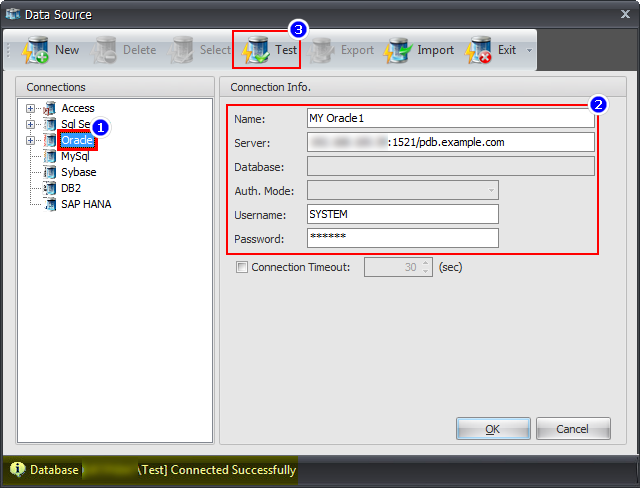
Following table represents the information that is displayed in the 'Manage Data Source' section.
Option |
Description |
|---|---|
Name |
Enter the name to use for this database connection. |
Server |
(<hostname or IP>)(:<port>)(/<database service name>) Eg:- 216.3.128.12:1521/example.com In above parameters, hostname/IP is must whereas port and database service name are optional. |
User name |
Enter the valid username that is used in the database server. |
Password |
Enter the password for the user. |
5.Once the database is connected successfully, click on 'OK'.
Click here, if facing any error while connecting with Oracle Database.
If you still face the problem or need further help, please contact us at support@innowera.com
Next:
How to resolve Floating Point error while activating field in mapper