Once the file is created, select the Data Source shortcut from shortcut toolbar as shown below.
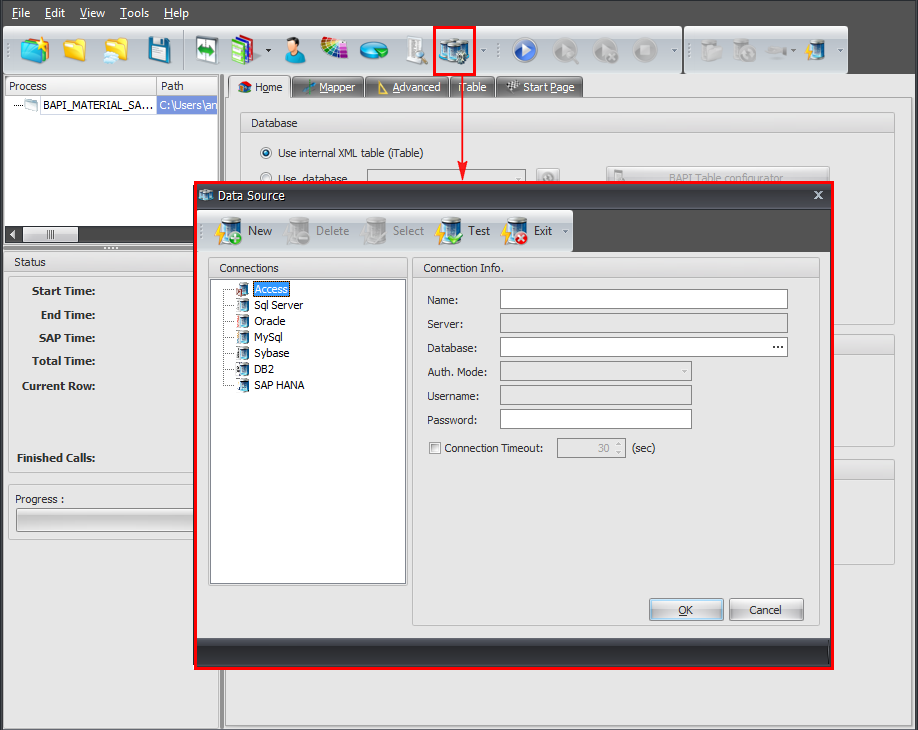
On Manage Data Source window, Select SQL Server from Connections pane and enter the connection details
Click on Test Button to verify the the connection
Once Successful, Click on OK.
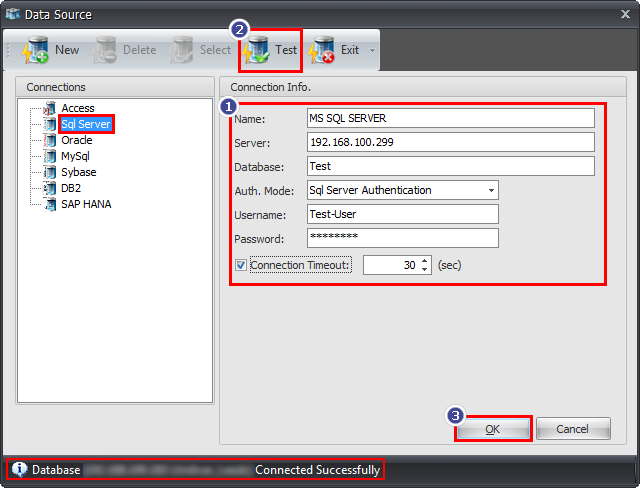
Note: No need to enter user name or password if 'Authentication Mode' is selected as "Windows Authentication".
The Connection Name will be displayed in the home tab of a process file as shown in the image below:
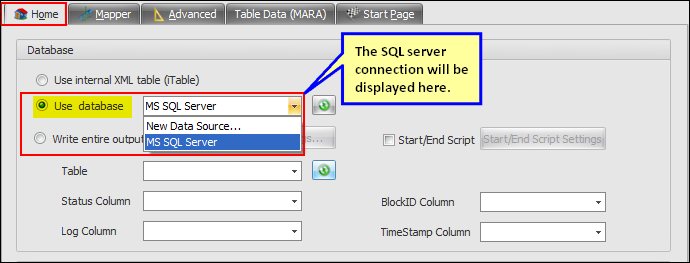
Next: