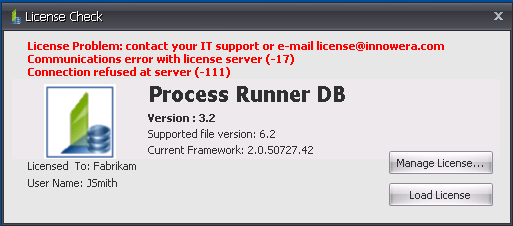
This error is due to Process Runner DB client unable to communicate with License Server. This mainly happens if firewall is blocking the communication. Please ensure that all the required ports are open. Click here to know more details.
We strongly suggest that you check with your IT/Network people. If you want to perform additional troubleshooting yourself, following steps might be helpful.
Troubleshooting -17 and -111 error: This error is due to Process Runner DB not being able to communicate with the License Server. You have to assure that the appropriate network ports are open. Telnet is the lower level program used in Windows for testing whether the port is open or not.
Note: In Windows 7 (and possibly in Vista), you have to manually enable the Telnet first. For enabling the telnet, follow the steps given below:
1.Click Start
2.Go to Control Panel /Programs And Features
3.Click on ‘Turn Windows features on or off’
4.Check Telnet Client
5.Click OK
Once the Telnet is enabled, follow the steps given below:
1.For Process Runner DB open C:\Users\Owner\Documents\Innowera\Lic DB in your system. You will find a file name PRORDB.LIC.
2.Open that file in Notepad.
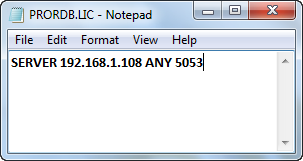
3.Copy the IP address and paste it in your web browser adding 5054 with colon ':' in between.
![]()
4.It should open a page similar to below.
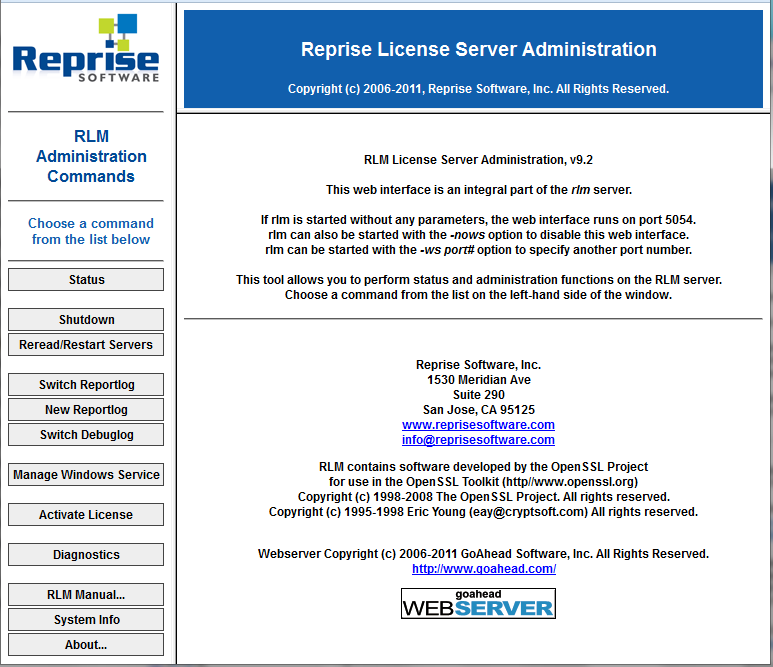
If page is not opened, kindly ask your IT/Network team to open the port number 5054 for the system with IP address found in PRORDB.LIC.
Note: If you are using IE8 or higher you might not be able to see right side of the website unless you turn on compatibility view. Check the Compatibility view of the web browser.
![]()
5.Once the web page is open. Click Status on the left hand panel and click the 'Show rlm Debug log' option.
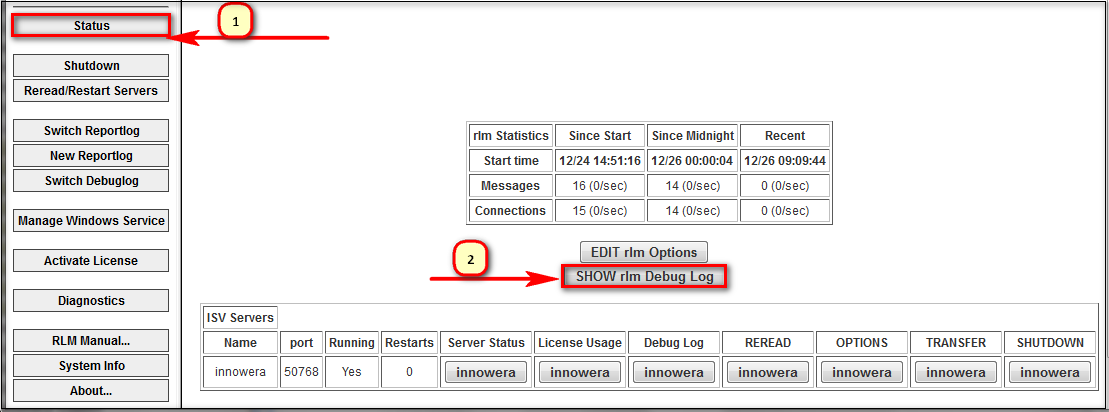
6.Once you click on 'Show rlm Debug Log' option, you will get a page like below. Note down the port numbers you will find in this web page.
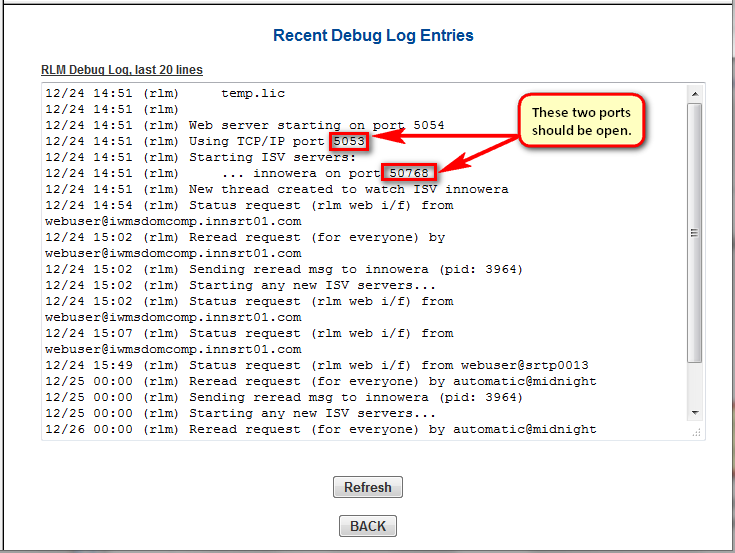
7.Now we know which two ports are required to be open, we are going to test them from Process Runner DB client computer using Telnet. Open the Command prompt in your Windows system.
8.Enter Telnet, followed by the IP address and Port number and press Enter.
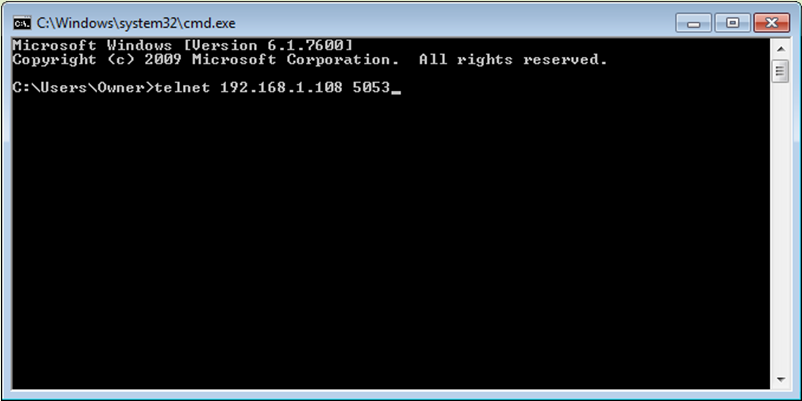
Note: The IP address and port number will be different in your case.
9.If the connection is successful, you will get a blank screen with blinking cursor.
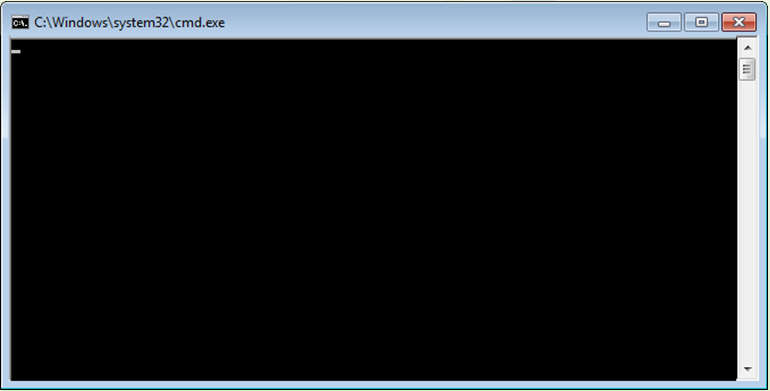
If you get the connection failed screen, you will get the screen similar to below.
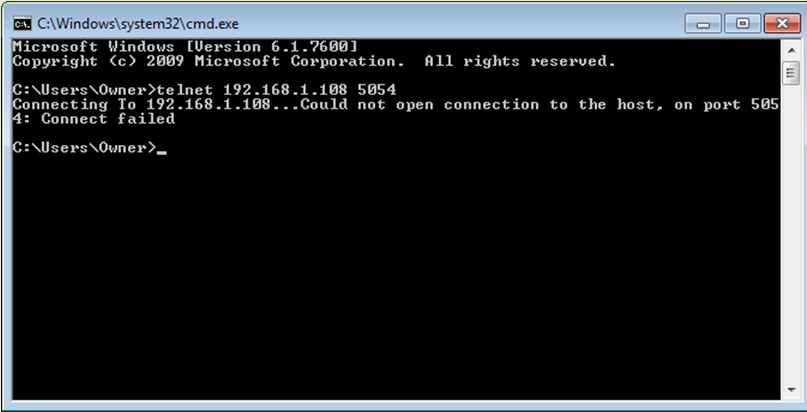
10. You have to check the connectivity for both the ports mentioned in step 6 above.
11. If any of the connections fails, kindly communicate with your IT networking team and ask them to open both the ports. Process Runner DB cannot communicate with License Server in these cases.
12. If both the connections are successful, and still you are getting the same error. Please contact license@innowera.com
**If you have some other error then please refer to end user FAQ of the License Server: http://www.reprisesoftware.com/enduser_faq.htm
If your issue is not resolve, please contact license@innowera.com with screen shot of specific error message and steps performed prior to encountering that error message.