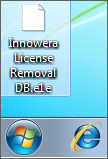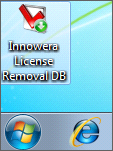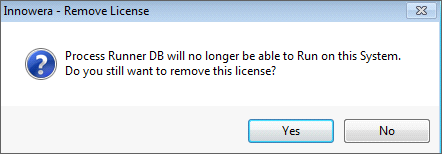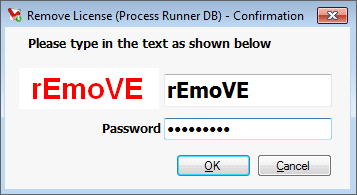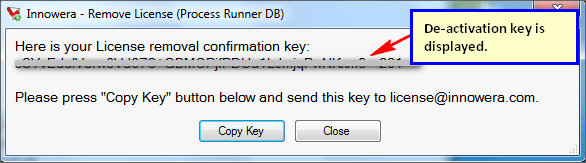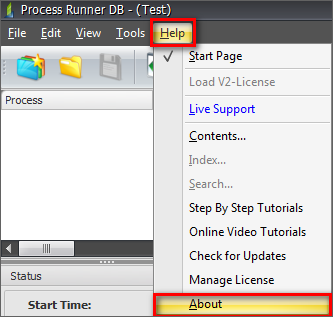Most licenses are tied to user/computer and cannot generally be transferred to another user/computer. However, with special instructions from Innowera, or if the purchased licenses are transferrable, you may transfer license from
•User to User
•Computer to Computer
License Transfer is a simple two-step process. The steps are:
1.Remove/Deactivate license on old computer.
2.Activate license on new computer.
Please DO NOT proceed with the license transfer if the license is “Floating/Concurrent” license or “Named” license. Contact your internal Innowera License Manager in that case.
License Transfer steps are as follows:
1.Remove/Deactivate license from old computer
a)Start Process Runner DB.
b)Go to Help -> Manage License.
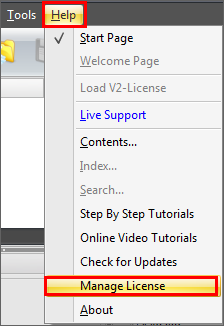
c)Click on Deactivate Online. It will display a dialog-box on the screen. Click on “Yes” button.
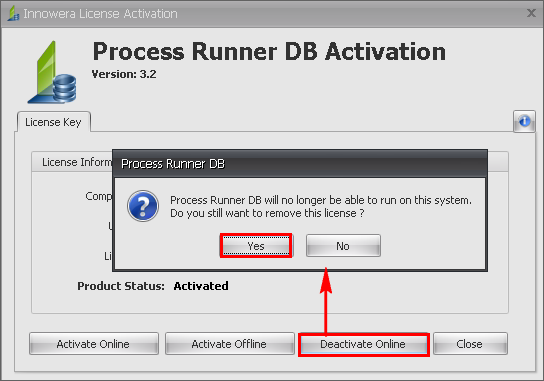
d)Clicking on ‘Yes’ will display the screen as below.
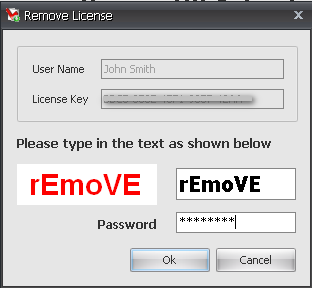
▪Type “rEmoVE” in box below and click OK. This is to ensure that you accidently did not run the removal program.
▪For Password: Write an e-mail to license@innowera.com requesting for password along with the screenshot of Help -> About.
Please note that the entries are case sensitive. Please enter them correctly in upper-lower case as provided.
e)Please confirm your selection before removing License.
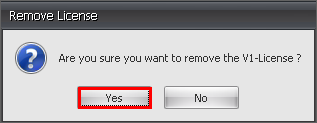
f)Click on ‘Confirm and Deactivate Now’ to confirm the license deactivation.
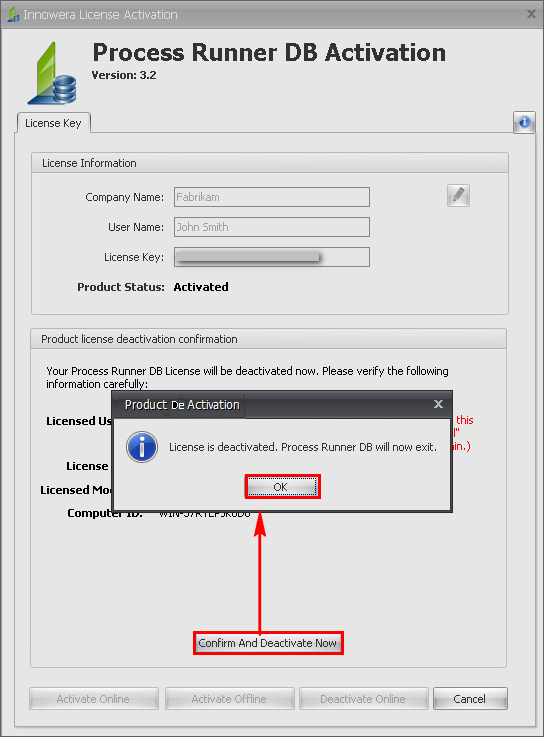
Please note that if you face any issue with online removal/deactivation or have older version of Process Runner DB, expand the 'Manual Deactivation' section to manually deactivate the license.
You should follow below mentioned procedure on old computer and send confirmation code to Innowera to indicate that license is successfully de-activated from old computer.
Note: Uninstalling Process Runner DB is not enough. Even if you need to uninstall Process Runner DB, you need to follow the steps mentioned bellow before uninstalling Process Runner DB. You need to follow these steps only when you need to Transfer license. At the end of this process a confirmation code is generated. This code is required to record the successful license removal/transfer. Without that code, a license may be considered in use.
Follow the below mentioned steps of procedure.
1.Download and Unzip “LicenseRemovalDB.zip” anywhere on old computer. http://help.innowera.net/docs/LicenseRemovalDB.zip 2.Rename “Innowera License RemovalDB.e1e” to “Innowera License RemovalDB.exe”
3.Double click to Run “Innowera License RemovalDB.exe”
4.When prompted, click “Yes”.
5.Type “rEmoVE” in box below and click OK. This is to ensure that you accidently did not run the removal program.
If it is asking for Password, write an e-mail to license@innowera.com requesting for password along with the screenshot of Help -> About. Please note that both the entries are case sensitive. Please enter them correctly in upper-lower case as provided above. 6.Your license is successfully removed. You will be provided with a License removal confirmation key.
7.Copy the de-activation key by clicking on “Copy Key” button & paste it in your email client.
8.E-mail this key to license@innowera.com or the Innowera point of contact that you are working with. 9.Click on Close button to exit from License Removal program. |
2.Install Process Runner DB on new computer
a)If Process Runner DB is already installed on the computer where you are requesting license, go to step 3.
b)If you already have the Process Runner DB setup, please use that. We recommend that you get the latest copy from our website and install that.
c)Here’s link to download the Process Runner DB: http://www.innowera.com/sap-data-db-download.php
d)Please provide e-mail address and put comment that this is for license transfer or removal on this web page. This will take you to a download and installation page. Follow instruction on that page to download and install Process Runner DB.
3.Activate license on new computer
Please send an email to license@innowera.com along with the screenshot of Help -> About (new computer) and the license key that is to be used. This is the key which was de-activated in earlier step 1. The activation parameters such as computer id/ user id are then reset by Innowera on the license key. You can now proceed with the activation of the license. Refer How to Activate Process Runner DB License link to activate the Process Runner DB license online using the same license key on the new computer. If you face any issue with activating license online, expand the 'Manual Activation' section to manually activate the license.
•Once Process Runner DB is installed, Start Process Runner DB and go to Help->About
Note: When you start Process Runner DB, if your license has expired, it may directly take you to screen as below. In that case, continue with that next step.
•Click “Copy” button. This will copy required information to your clipboard. •Write an e-mail to license@innowera.com or your Innowera contact person who is helping you with this process. Paste information into body of the e-mail. And send this e-mail.
You will have to wait for 1-2 US business days to receive a new license from Innowera. |
You have successfully completed transferring Process Runner DB license from one computer to another.
Note: 1.Seat Licenses you have are not freely transferrable to another user. 2.The License Transfer/Removal procedure for Process Runner is similar to Process Runner DB. Click on 'Process Runner License Transfer/Removal Procedure' link to know the detailed procedure for Process Runner. |