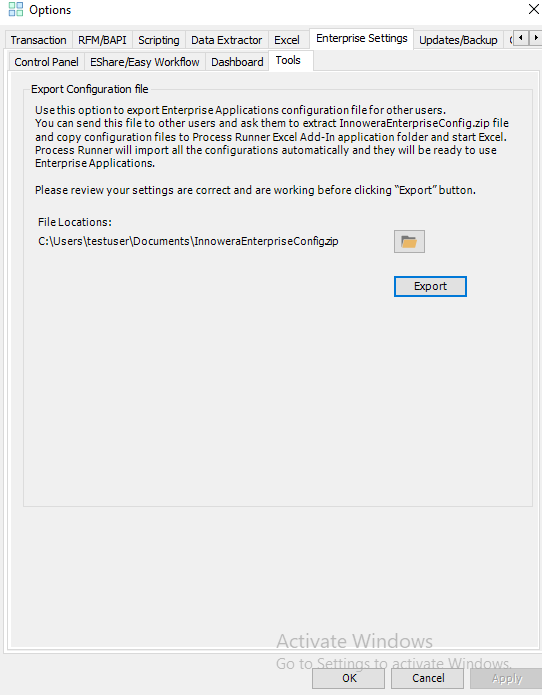Enterprise Application Configuration file
You can export the enterprise application configuration file from the computer where you have configured the enterprise applications, such as Control Panel or Dashboard, to work with Process Runner Excel Add-in. Send this file to all other Process Runner Excel Add-in users; they can import the configuration and start working with the enterprise applications.
To export and import enterprise configuration file
- In Process Runner Excel Add-in, select Tools > Options. The Options window is displayed.
- On the Enterprise Settings > Tools tab, select Export.
A file
InnoweraEnterpriseConfig.zipis generated with the configuration details. - Send the
InnoweraEnterpriseConfig.zipto other Process Runner Excel Add-in users and ask the users to perform the following steps:- Place this file on their desktops and extract the folder.
- Copy the configuration files to Process Runner Excel Add-in Application folder. By default, the path of application folder is
<InstallationFolder>\Innowera\Process Runner Excel Add-inor copy the configuration files toMy documents\Innowera\Otherfolder. - Open Microsoft Excel. The enterprise configuration settings are imported automatically to Process Runner Excel Add-in.
Note: Alternatively, the users can manually import the configuration file details in Process Runner Excel Add-in in Tools > Options >Enterprise Settings.
Related Topics: