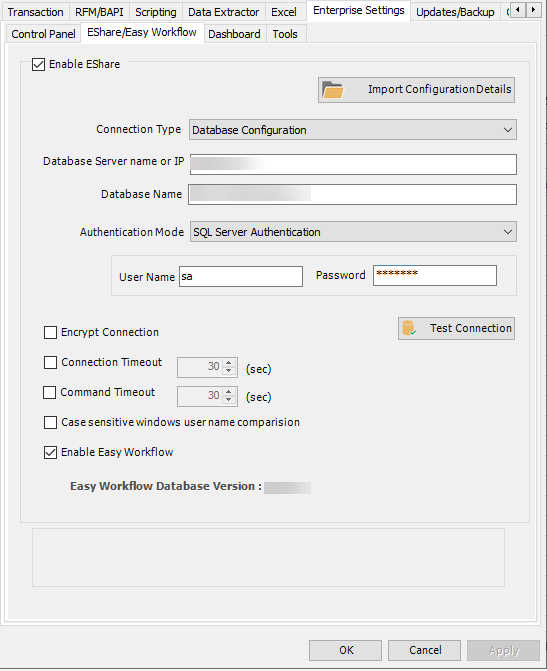EShare/Easy Workflow
EShare is a sharing and collaboration application. It enables easy and seamless sharing and collaboration on various Process files that individual users have created. Instead of placing Process Files on local computer, EShare provides the ability to place Process file in a central location allowing other Process Runner Excel Add-in users to share and use the files.
You can configure Process Runner Excel Add-in to connect to an Easy Workflow instance by providing the Easy Workflow database connection information.
To connect to an Easy Workflow instance
- In Process Runner Excel Add-in, select Tools. The Options window is displayed.
- On the Enterprise Settings > EShare tab, select Enable EShare. The options in the window are available.
- Perform one of the following steps:
- Select Import Configuration Details, and specify the path of
EShareConfig.icffile to configure Easy Workflow in Process Runner Excel Add-in. The configuration information about Easy Workflow database is displayed and Enable Easy Workflow is selected. - Select Connection Type>Database Configuration, and select Enable Innowera Easy Workflow:
- Database Server name or IP: Indicates the host name or IP address of the computer on which Easy Workflow is installed. Specify the port number if you are not using the default value of
1433by including a comma after the IP address or host name. For example,199.xx.yy.xxx, 11111 - Database Name: Indicates the name of the Easy Workflow database.
- Authentication Mode: Indicates the authentication mode that must be used to connect to Easy Workflow. For SQL Server Authentication, user name and password are also required.
Note: You can edit the database details only if Can update EShare Configuration is selected in your user profile.
- Database Server name or IP: Indicates the host name or IP address of the computer on which Easy Workflow is installed. Specify the port number if you are not using the default value of
Note: You must get the
EShareConfig.icffile from your Easy Workflow administrator. - Select Import Configuration Details, and specify the path of
- Optionally, perform the following steps:
- Select Encrypt Connection. TLS 1.2 is used to encrypt communication between Easy Workflow and SQL Server. For information about the required prerequisites to use this option, talk to your Easy Workflow administrator. If you select this option without installing a valid TLS client certificate, an error message is displayed to indicate that an issue occurred during the login even though the connection was successful.
- Select Connection Timeout, and enter the time to wait while trying to establish a connection with the Easy Workflow database before ending the attempt and generating an error.
- Select Command Timeout, and enter the time to wait while trying to run a command before ending the attempt and generating an error.
- Alternatively, if you select Connection Type > Process Runner Cloud,you do not see any option to be filled
- Select Apply and then OK. The changes are saved.
Note: To enforce case-sensitive user name comparison while logging onto the EShare server, select Case-sensitive windows user name comparison.
Related Topics: