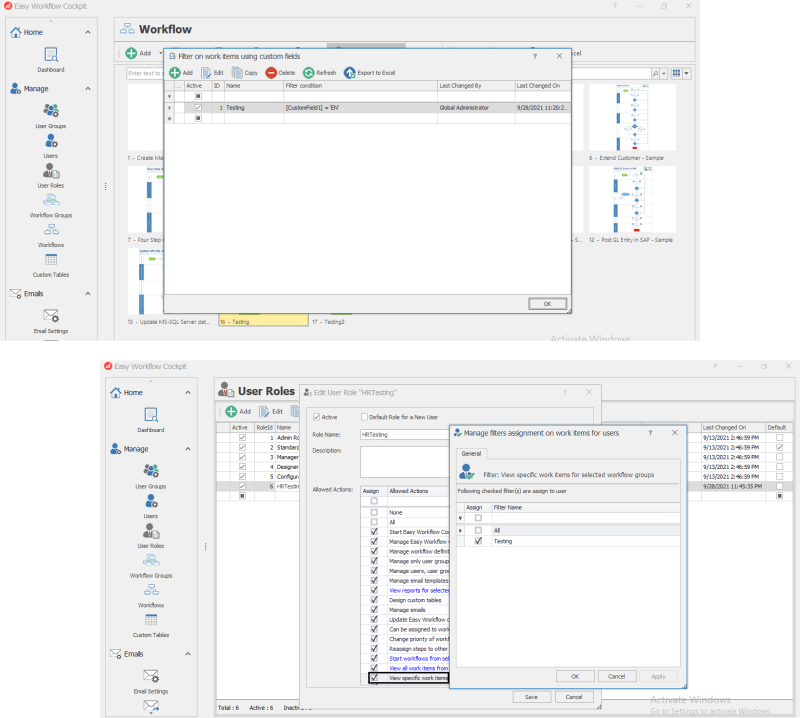Filter on Work Items
This topic describes how to create filters based on custom fields and assign the filters to user roles, thereby ensuring that users can view only specific work items and reports depending on the value of the custom fields for the selected workflows.
To create a custom fields filter
- In Easy Workflow Cockpit, select Manage > Workflows > Filter on work items. The Filter on work items using custom fields window is displayed.
- To add a filter, select Add and perform the following steps:
- Enter a name for the filter.
- In the Filter Criteria box, select the custom fields that you want to create a filter for and add the filter condition. Optionally, you can group the custom fields. For example, you can define a filter,
CustomField1 = EN. - Select OK. The filter is displayed in the window.
To ensure that users can view specific work items for the selected workflows based on the custom fields filter you created, you must now assign the filter to the user's user role. For example, if you have defined a filter CustomField1 = EN defined the custom field CustomField1 in a workflow Testing for the user testuser who is associated with the HRTesting user role., then the testuser can see the work items for the Testing workflow in the Easy Workflow Inbox tabs only if the custom field value is EN.
A message is displayed in the Easy Workflow Inbox window to indicate that the user can view only specific work items; the work items are displayed if the custom field value is EN.
Related Topics: