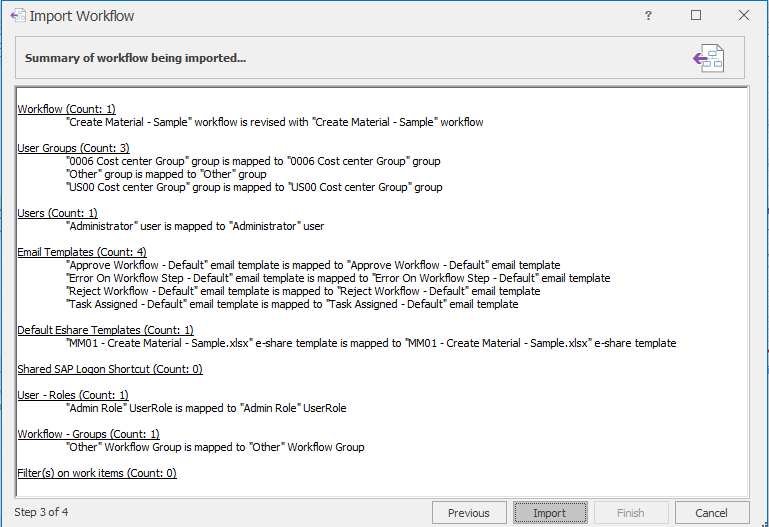Import Workflows
This topic describes how to import the Easy Workflow package into Easy Workflow Cockpit. The Import option allows you to map workflows to existing workflow objects or to new workflow objects such as, users, user groups, and templates.
Note: When you import a package containing a password-protected workflow definition, the password is also imported.
To import a workflow
- Perform one of the following steps:
- Double-click the workflow package
.iewfpkgfile and provide your credentials to open Easy Workflow Cockpit. The Import Workflow window is displayed with the package information. - In Easy Workflow Cockpit, select Manage > Workflows > Import, and select the workflow package that must be imported. The Import Workflow window is displayed with the package information.
- Double-click the workflow package
- Select Next. The workflow details are displayed.
- For each of the workflow objects, select from one of the available options for Action:
- For Workflow:
- Create New: Indicates that a new workflow definition is created.
- Revision to existing Workflow: Indicates that a revision of the existing workflow is created. For example, if the existing revision of workflow is 0, the revision of the imported workflow is displayed as 1, after the import.
- For User Groups:
- Create New: Indicates that a new user group is created with the name that you enter in the Destination column.
- Map to UserGroup: Indicates that the user group being imported replaces the existing user group in the workflow definition. For example, if you select
TestGroupin the Destination column for the groupUserGroup, then in the workflow definition,UserGroupis replaced withTestGroupwhereverUserGroupis used. - Map and Update: Indicates that the user group being imported replaces the existing user group in the workflow definition and the details of the user group being imported are updated in Easy Workflow. For example, if you select
TestGroupin the Destination column for the groupUserGroup, then in the workflow definition,UserGroupis replaced withTestGroupwhereverUserGroupis used. Also, the details of the existingUserGroupare updated to reflect theUserGroupdetails in the imported package.
- For Users:
- Create New: Indicates that a new user is created. Enter the name of the user in the Destination column.
- Map to User: Indicates that the user being imported replaces the existing user in the workflow definition. For example, if you are importing
User1in the Destination column and during the import, you selectTestUser, then in the workflow definition,User1is replaced withTestUserwhereverUser1is used. - Map and Update: Indicates that the user being imported replaces the existing user in the workflow definition and also in Easy Workflow. For example, if you are importing
User1and during the import, you selectTestUserin the Destination column, then in the workflow definition,User1is replaced withTestUserwhereverUser1is used. Also, the details of the existingUser1are updated to reflect theUser1details in the imported package.
- For Email Templates:
- Create New: Indicates that a new email template is created. Enter the name of the template in the Destination column.
- Map to Email Template: Indicates that the email template being imported replaces the existing email template in the workflow definition. For example, if you are importing
EmailTemplate1and during the import, you selectTestTemplatein the Destination column, then in the workflow definition,EmailTemplate1is replaced withTestTemplatewhereverEmailTemplate1is used. - Map and Update: Indicates that the email template being imported replaces the existing email template in the workflow definition and also in Easy Workflow. For example, if you are importing
EmailTemplate1and during the import, you selectTestTemplatein the Destination column, then in the workflow definition,EmailTemplate1is replaced withTestTemplatewhereverEmailTemplate1is used. Also, the details of the existingEmailTemplate1are updated to reflect theEmailTemplate1details in the imported package.
- For Default EShare Templates:
- Create New: Indicates that a new EShare template is created. Enter the name of the template in the Destination column.
- Map to E-Share Template: Indicates that the EShare template being imported replaces the existing EShare template in the workflow definition. For example, if you are importing
EShareTemplate1and during the import, you selectEShareTestTemplatein the Destination column, then in the workflow definition,EShareTemplate1is replaced withEShareTestTemplatewhereverEShareTemplate1is used.
- For Shared SAP Logon Shortcut:
- Create New: Indicates that a new logon is created. Enter the name of the logon shortcut in the Destination column.
- Map to SAP Logon Shortcut: Indicates that the logon shortcut being imported replaces the existing logon shortcut in the workflow definition. For example, if you are importing
LogonShortcut1and during the import, you selectTestLogonShortcutin the the Destination column, then in the workflow definition,LogonShortcut1is replaced withTestLogonShortcutwhereverLogonShortcut1is used. Also, note that even a private SAP Logon shortcut becomes shared during the import of the workflow package.
- For Custom Tables:
- Skip: Indicates that no action is taken.
- Update new columns only: Updates only new columns in the custom table.
- Delete existing table columns & create new with structure only: Deletes all the columns from existing custom table and creates custom table with only structure. Data is not imported.
- Delete existing table columns & create new with data: Deletes all the columns from existing custom table and creates custom table with structure and data.
- Create new table structure with data: Creates new custom table with structure and data.
- Create new table structure only: Creates new custom table with only the structure.
- For User - Roles:
- Create New: Indicates that a new user role is created. Enter the name of the role in the Destination column.
- Map to Role: Indicates that the user role being imported replaces the existing user role in the workflow definition. For example, if you are importing
UserRole1and during the import, you selectTestUserRolein the Destination column, then in the workflow definition,UserRole1is replaced withTestUserRolewhereverUserRole1is used.
- For Workflow - Groups:
- Create New: Indicates that a new workflow group is created. Enter the name of the group in the Destination column.
- Map to WorkflowGroup: Indicates that the workflow group being imported replaces the existing workflow group in the workflow definition. For example, if you are importing
WFGroup1and during the import, you selectTestWFGroupin the Destination column, then in the workflow definition,WFGroup1is replaced withTestWFGroupwhereverWFGroup1is used.
- For Workflow:
- Select Import.
- Select Yes to confirm the workflow package import, and select Finish. The workflow is imported.
Related Topics: