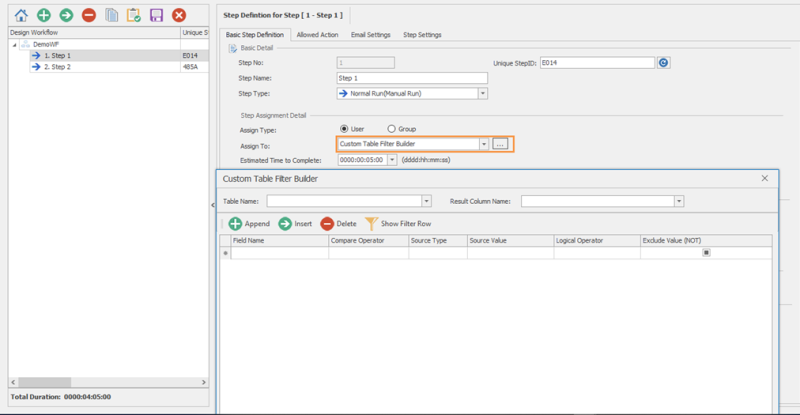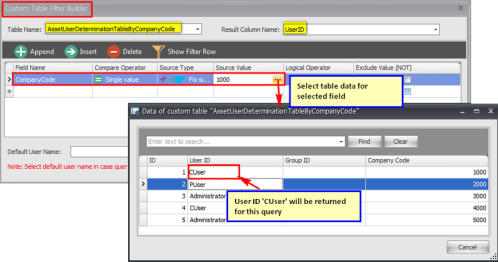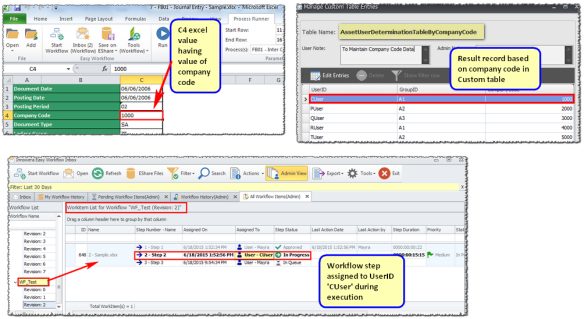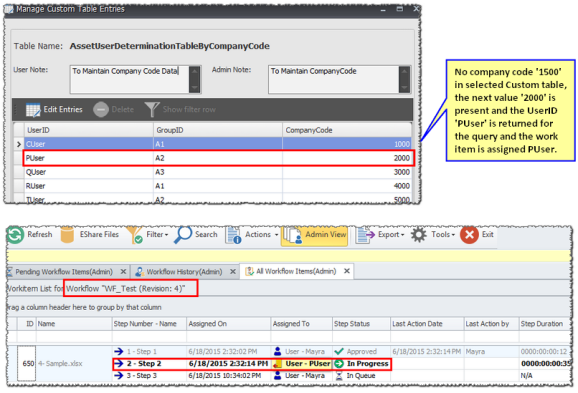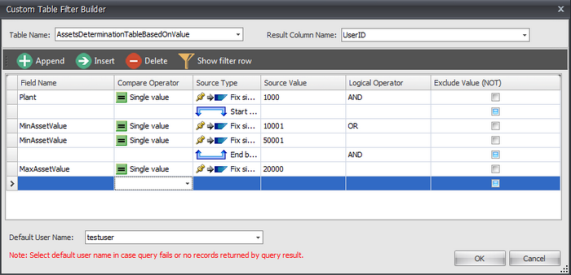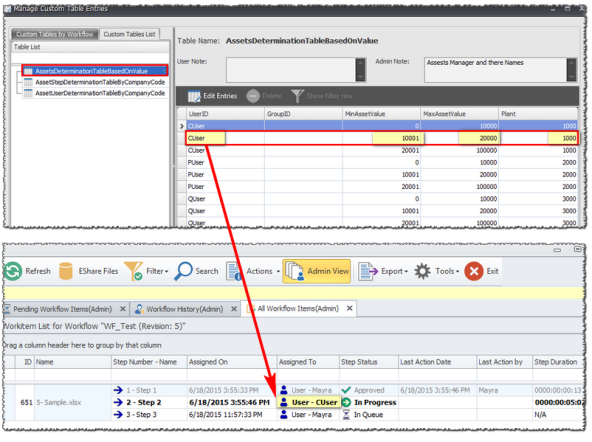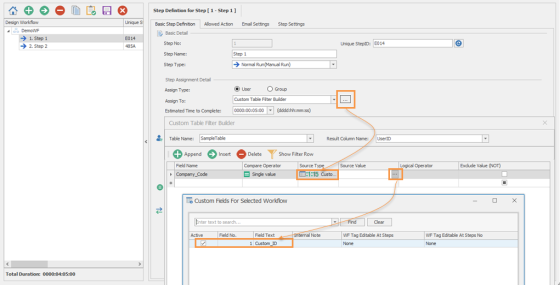Use Custom Table Filter Builder
You can use Custom Table Filter Builder option to route workflow steps to users or groups based on values specified in the custom tables. Depending on the result of the custom table filter query, the step is assigned to a user.
While designing a workflow in Easy Workflow Cockpit, if you have selected Normal Run (Manual Run) or Start with previous step (parallel step) as the step type, and want to assign the step to the Custom Table Filter Builder option, then you must perform the following steps.
To use custom table filter builder
- Select the Custom Table Filter Builder option from the Assign To drop-down list box. The Custom Table Filter Builder window is displayed.
- In the Table Name, select the table from the list of custom tables defined in Easy Workflow.
- In the Result Column Name, select either
UserIDorGroupIDfrom the drop-down list box to assign the workflow step to a user or group. If you select any other option from the drop-down list box, the workflow does not proceed as the step does not get assigned to any user or group. - In the Field Name, select the column name that must be used for the custom table filter query.
- Select the following options for the fields:
- Compare Operator: Indicates the operator that must be used in the filter for the selected field. The different operators are single value, greater than or equal to, less than or equal to, greater than, less than, not equal to, pattern, and range.
- Source Type: Indicates the source to be used for routing the workflow step. The different options are as follows:
- Fix single value: Indicates that the value in the Source Value column for the field is used for routing the workflow step. For example, if you enter 1000 in Source Value for the CompanyCode field and select user ID as the result column, when the workflow is run, the workflow step is assigned to CUser because CUser is the user ID associated with the CompanyCode field whose value of 1000.
- Excel Cell Value: Indicates that the Excel cell value from the Excel file is used for routing the workflow step. For example, if you enter C4 in Source Value, then the workflow step is routed to CUser because CUser is the user ID associated with the record corresponding to C4 cell.
- Fix Multiple Values: Indicates that the multiple values that you enter in the Enter Values pop-up window are used for routing the workflow step. For example, consider the AssetUserDeterminationTableByCompanyCode table to select the data based on company codes. If you enter the values as 1500 and 2000 and start the workflow, then the records whose company codes are 1500 and 2000 in the custom table are used in the custom table filter query and the workflow step is assigned to the correct user ID.
- Start Bracket and End Bracket: Behaves similar to the WHERE clause used in tables. For example, for the query
SELECT UserID FROM AssetsDeterminationTableBasedOnValue WHERE Plant = '1000' AND (MinAssetValue = '10001' OR MinAssetValue = '50001' ) AND MaxAssetValue = '20000', you must perform the following steps:- For field name Plant, select Single Value as the compare operator, Fix single value as the source type, and enter the source value as 1000. Select the logical operator as AND.
- Select Start Bracket as the source type. Do not select a field name or any other field.
- For the MinAssetValue field, select Single Value as the compare operator, Fix single value as the source type, and enter the source value as 10001. Select the logical operator as OR.
- For the MinAssetValue field, select Single Value as the compare operator, Fix single value as the source type, and enter the source value as 50001.
- Select End Bracket as the source type and logical operator as AND. Do not select a field name or any other field.
- For the MaxAssetValue field, select Single Value as the compare operator and Fix single value as the source type and enter the source value as 2000.
Depending upon the result of the custom table filter query, the workflow step is assigned to the user.
- Custom Fields: Indicates that the custom field value is used for routing the workflow step.
Note: If multiple records are returned for the filter condition specified, then the data from the first record of the custom table is considered.
- In Default User Name, select a user who must be assigned the workflow step if the results from custom table filter builder does not return valid results.
- Optionally, select Execute Custom Table on all iteration to run the custom table filter query every time the workflow step is run. This is useful for iterative workflows.
Related Topics: