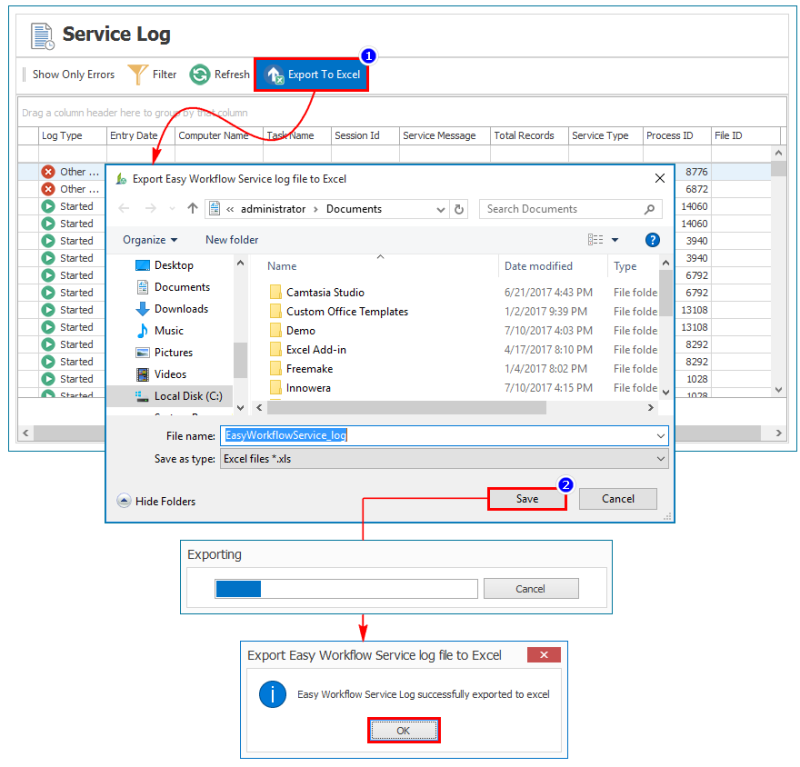View, Filter, Export Service Logs
This topic describes the tasks that you can perform in the Service Log window.
To view, filter, and export service logs
- In Easy Workflow Cockpit, select Service > Service Log. The Service Log window is displayed with the following details:
- Log Type: Displays the type of the log.
- Entry Date: Displays the date and time when the task was started or completed or when an exception occurred.
- Computer Name: Displays the name of the computer on which the Easy Workflow service is running that handled the task.
- Task Name: Displays the type of task performed by the Easy Workflow service such as auto checkin, auto-reminder task, email, autorun, and mail job.
- Session ID: Displays the session ID for the tasks in Easy Workflow service.
- Service Message: Displays the messages for any exceptions or errors that occurred when the Easy Workflow service was running the task.
- Total Records: Displays the count of records for a specific task in service log.
- Service Type: Displays Main to indicate that the primary service is used and Subordinate to indicate that secondary service switched for load balancing when the primary service stopped.
- Process ID: Displays the process ID.
- File ID: Displays the file ID.
- To view only the error records, select Show Only Errors. Select Show Only Errors again to view all the service log records.
- To filter the records based on date, select Filter. The logs are displayed based on the date filter selected. The following information is displayed in the logs:
- Service Type: Indicates if the log was generated by Main (primary) or Subordinate (secondary) service.
- Total Records: Indicates the number of records that were processed by the task.
- To export the service logs that are displayed in the grid, select Export To Excel, and select the location where the file must be exported to, on the local computer. The
EasyWorkflowService_log.xlsfile is exported into an Excel workbook.
Related Topics: