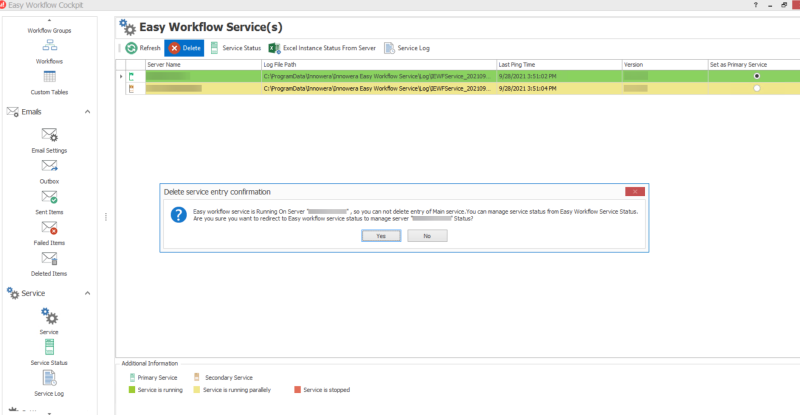View Easy Workflow Service Details
This topic describes the tasks that you can perform in the Easy Workflow Service(s) window.
To view the Easy Workflow service details
- In Easy Workflow Cockpit, select Service > Service. The Easy Workflow Service(s) window is displayed.
- To refresh the list of services, select Refresh.
- To delete a service, select the service, and then select Delete. If you delete a service that is running, the service is generated again automatically. To delete a running service, you must stop the service first, and then delete it.
- To view the status of the services, select Service Status. The Easy Workflow Service Status window is displayed.
- To close any orphan instance of Microsoft Excel, select Excel Instance Status From Server. The IEWF Service Server "<ComputerNameWherePrimaryServiceInstalled>" Excel Instance Status window is displayed with information about the orphaned Excel instances. Perform the following steps:
- Select the Excel instance that you want to close and select Kill Excel Instance.
- Select Refresh. The list of orphaned Excel instances is refreshed.
- To see the list of service logs in Easy Workflow, select Service Log. The Service Log window is displayed.
- To select a service as a primary service, select Set as Primary Service option.
Related Topics: