When recording MM01 transaction in Process Runner that involves Tax classification, the screen progression of transaction recording will look somewhat different than that of Normal SAP GUI. Follow the guidelines to record the MM01 transaction for Tax Classification.
1.Start the Process Runner and click on New Process icon or 'New' to launch a new process wizard window as shown in the image below.
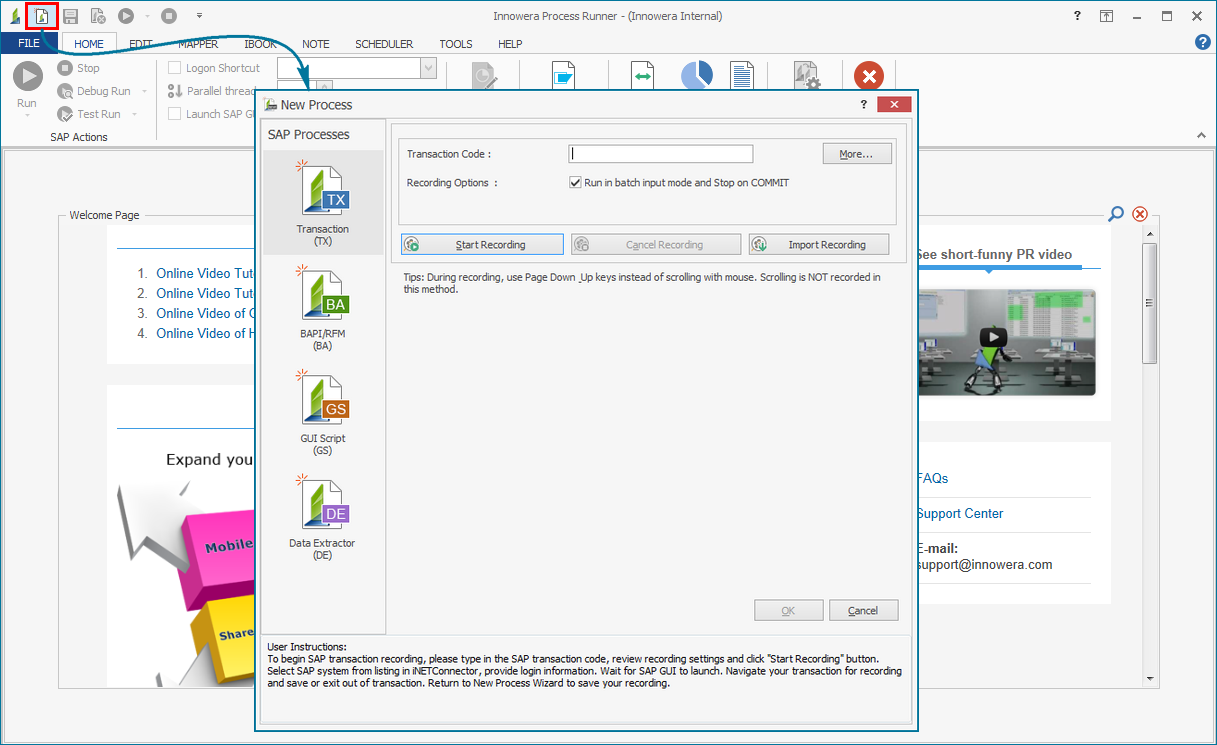
2.Select 'Transaction (TX)' from SAP Process, enter Transaction Code and click on 'Start Recording'
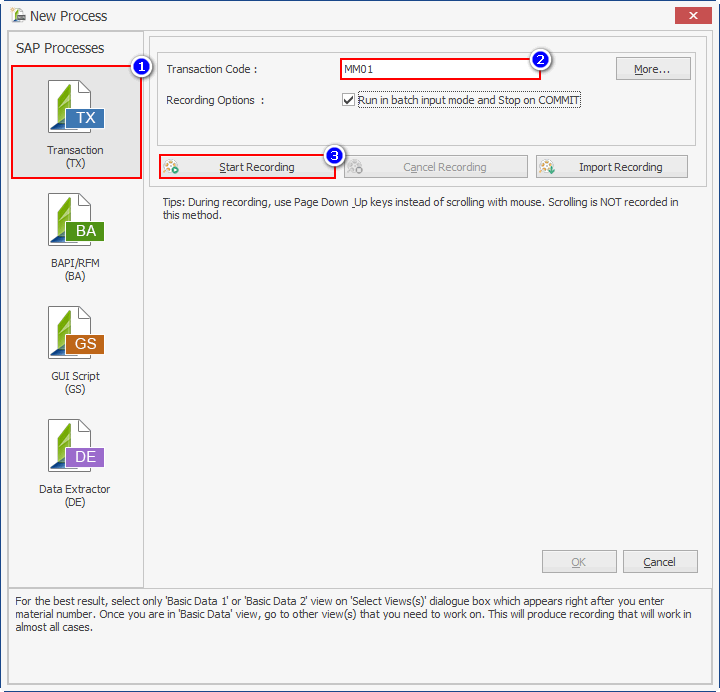
3.Login to SAP through Innowera Connector for SAP window with valid credentials.

4.Enter the required details on 'Create Material (Initial Screen)', select the view as 'Basic Data 1' and press Enter or click on ![]() as shown in the image below.
as shown in the image below.
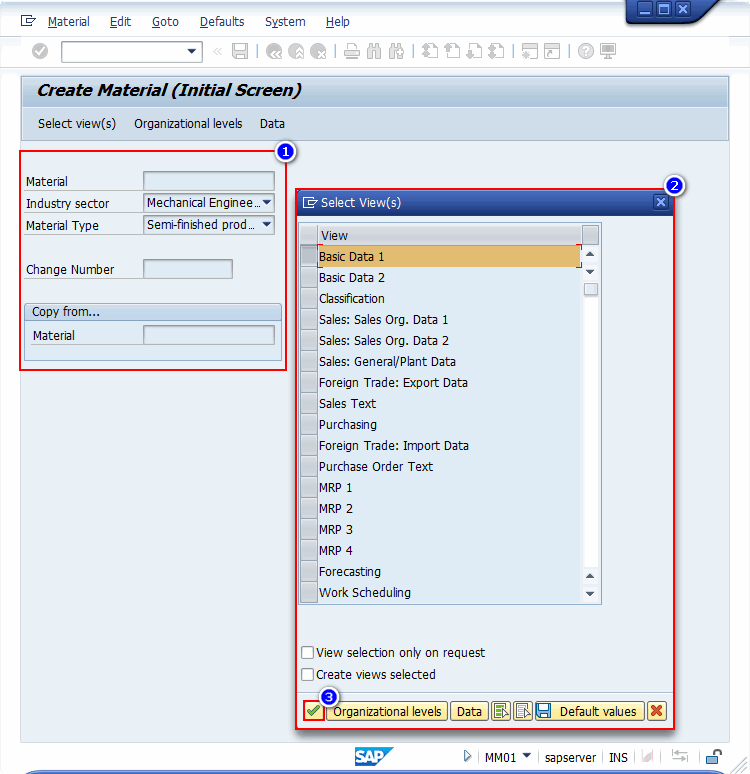
Note: Do not select view(s) that you really want to go to -in this step. Just select first view and click on ![]() or press 'Enter'
or press 'Enter'
5.Enter the Basic data, click on ![]() dropdown option and select Sales:sales org1 as shown in the image below.
dropdown option and select Sales:sales org1 as shown in the image below.
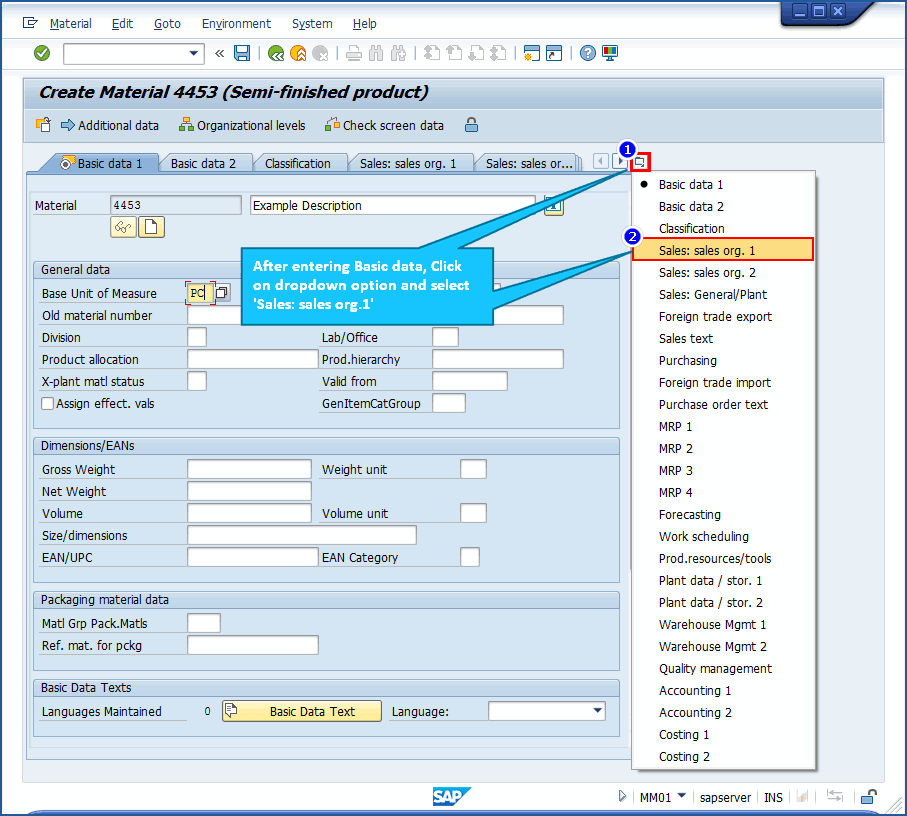
6.Enter the Organizational Levels and press Enter or click on ![]() as shown in the image below.
as shown in the image below.

7.Enter the required data in Sales:sales org.1 tab
Note: Please note that in Process Runner Recording there are three phases to enter Tax Classification Data in Sales:sales org.1 tab. Follow the given steps to enter Tax Classification data.
a.Enter the Tax Classification Data in two fields and press 'Enter'.
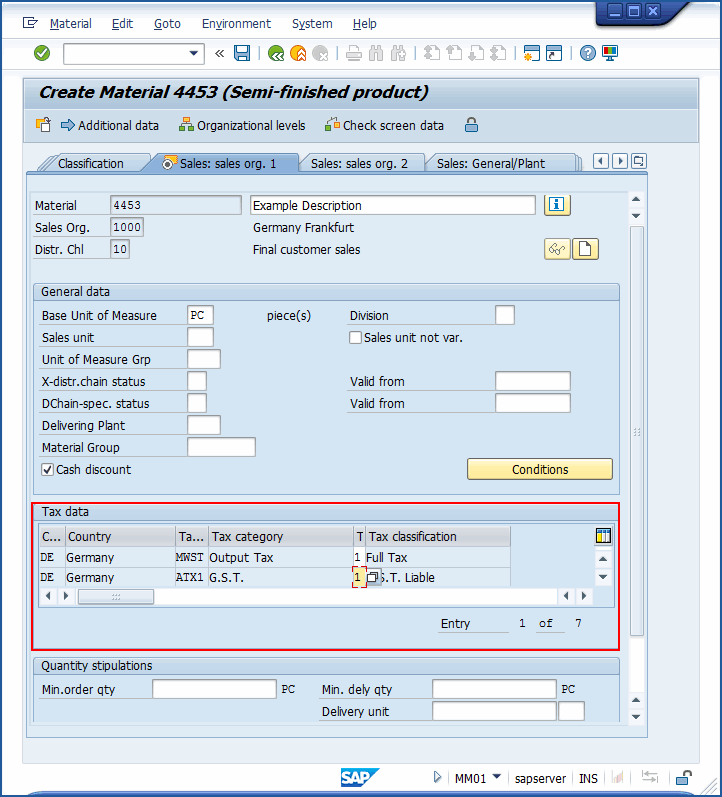
b.If Tax Classification data has more than two fields, then user can enter the data in rest of the fields at this phase. Enter the data in the fields and click on Main Data as shown in the image below.
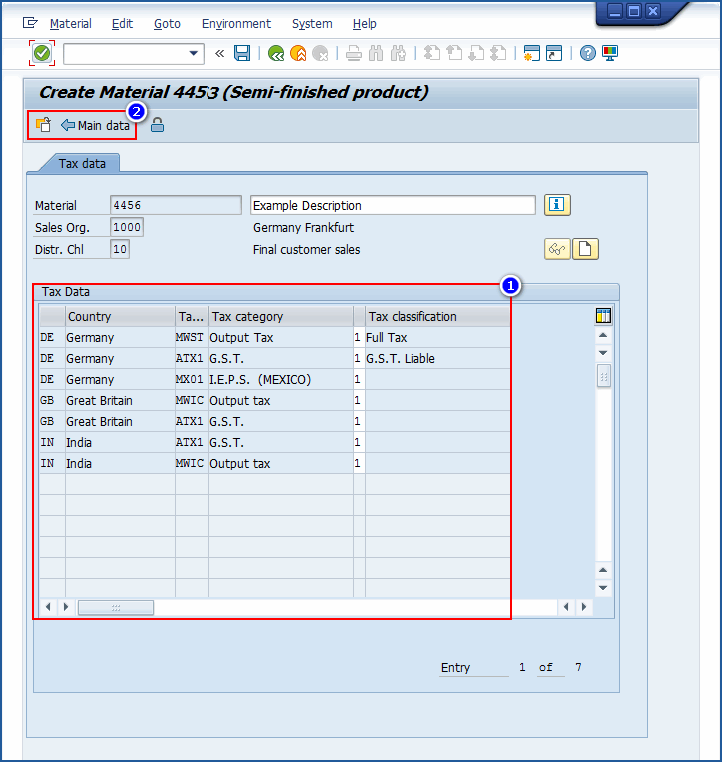
c.The user will be redirected to Sales:sales org.1 where all the added fields (in step b) will be listed in tax data. Select ![]() to add other views in the recording or Save the recording by clicking on
to add other views in the recording or Save the recording by clicking on ![]() or Ctrl+S from keyboard.
or Ctrl+S from keyboard.
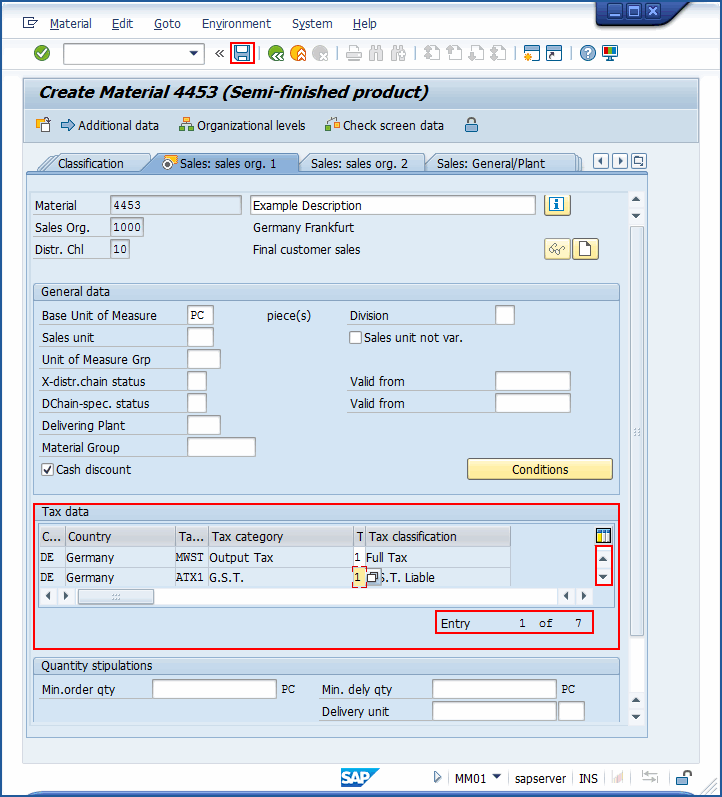
8.Assign a file name to this transaction file.
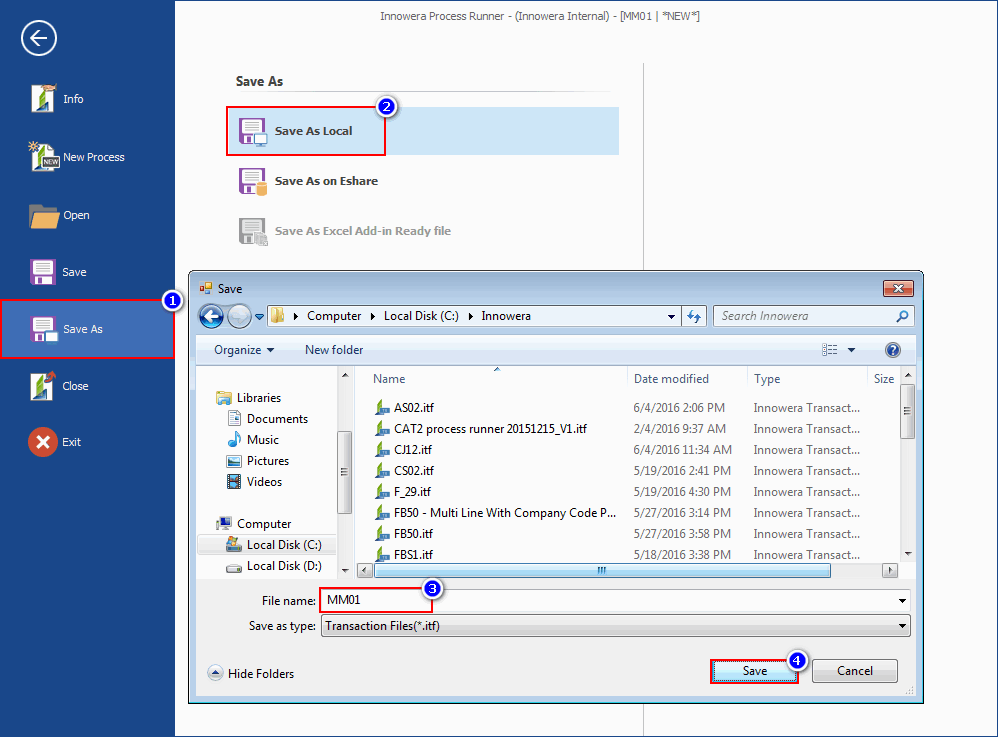
Click on 'OK' button to complete the creation of the file.
Note: Users can refer to the 'Ready to Run Cloud Sample' as addressed in the table below
Cloud ID |
Description |
|---|---|
357 |
MM01-Sales Master |
If you are facing any issue, please do the recording as close to this suggested method and send your recording and problem description to Innowerasupport@magnitude.com. Also Refer to the below 'See Also' section for related topics.