At this point, Process Runner DB knows all the screens you passed by and all the action you took to execute the transaction. It also knows all the fields you changed and actual data you entered. In our example, it captured material number you entered on first screen and weights you entered on last.
Process Runner DB will save all this information to a file with .itd (Innowera Transaction DB File) format.
Assign file name and give a title to this transaction file.
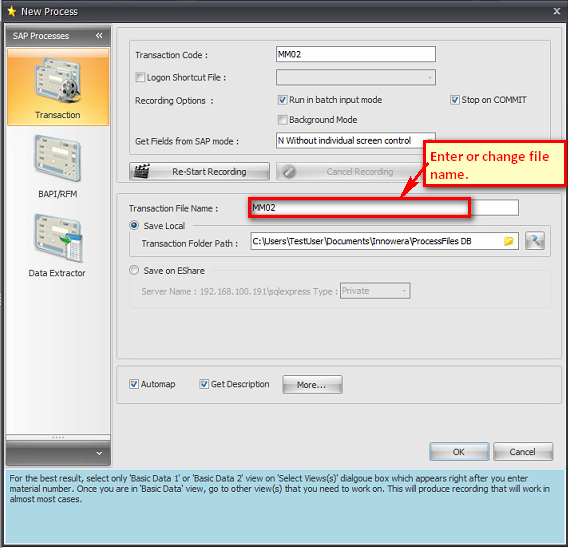
1. Transaction File Name: Process Runner DB proposes default file name based on the transaction code you entered before. Change this as required.
2. Get Field descriptions from SAP: Check this box if you want Process Runner DB to get descriptive and more readable information from SAP about the transaction you just executed. Turning this check box off or on has NO impact on how transaction will run. However, getting extended information makes .itf file more readable and is recommended. If you leave this checkbox turned on, it might take a little longer. Just be patient and wait a while before you take any other action.
Hint: You may need additional authorization to retrieve field description from SAP. If Process Runner DB encounters error due to lack of authorization, it will prompt you. You may safely ignore that error message and continue with file creation. As mentioned before, not getting Field Description does not impact how transaction will run later on.
3.Click on OK Button to complete creation of the file.
Next:
Map iTable Columns & Cells to SAP Fields |Test Run & Validation