Sometimes you may find that SAP systems available via SAP GUI are different from SAP systems available in Process Runner DB iNETConnector.
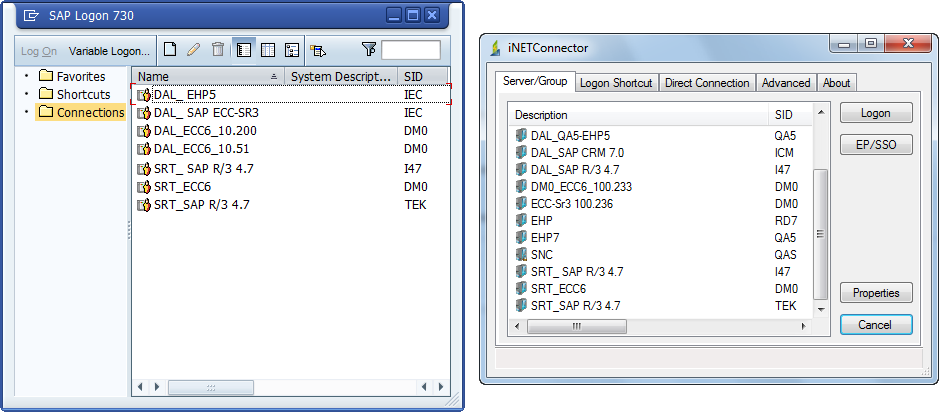
This error usually happens where you have more than one saplogon.ini files on your computer/network and iNETConnector is pointing to a different saplogon.ini file.
Sometimes it may also happen that your saplogon.ini file may not be in the default path that iNETConnector picks up. In that case SAP system list in iNETConnector would be totally blank as shown in below screenshot.
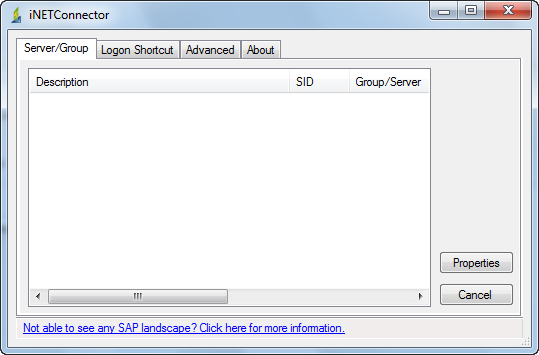
To resolve this error, follow the steps mentioned below.
Please check the local file path in SAP system and make sure it is same as in Process Runner DB iNETConnector's local path as shown in the image below.
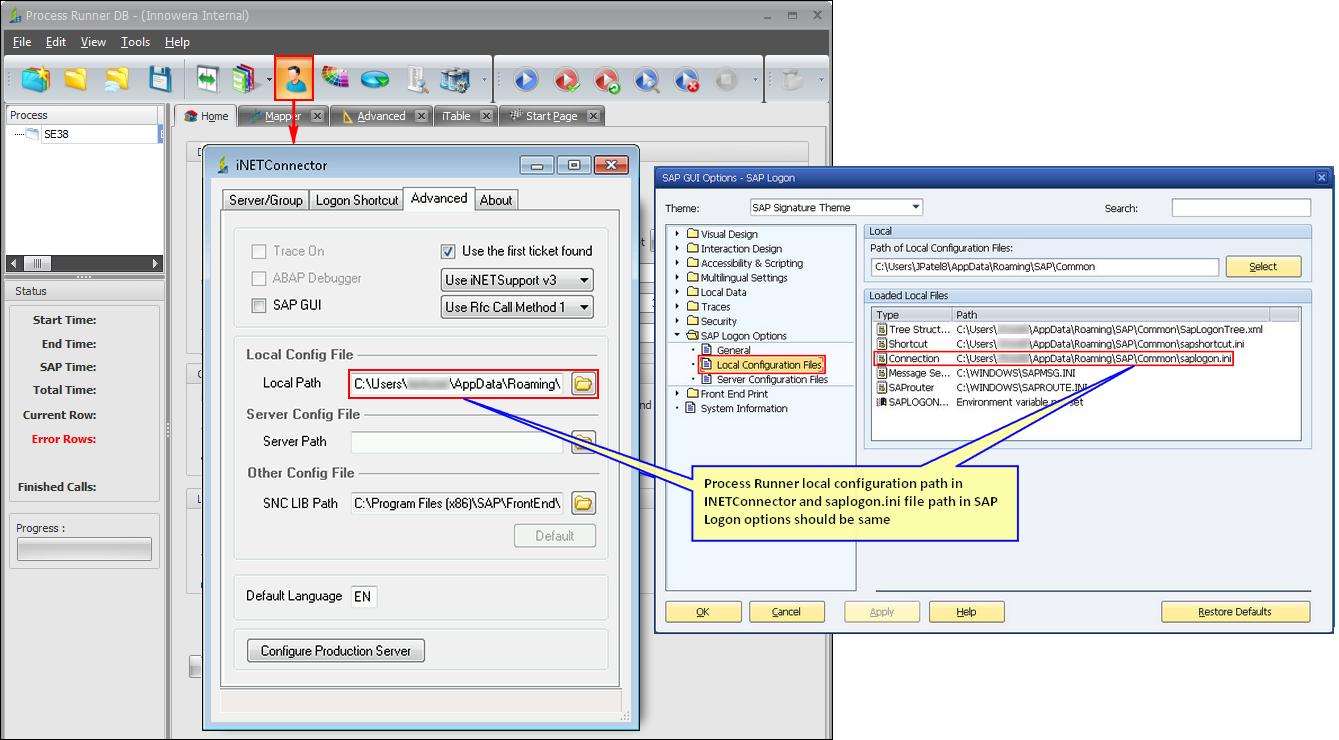
If the local path in Process Runner DB iNETConnector and SAP Logon pad is same and still you are not able to view the list of SAP system then follow the below mentioned steps:
A.Check the path of SAPLogon.ini in SAP
i.Open the Start menu by clicking on Start button or pressing Windows logo key.
ii.Type CMD to open Command Prompt.
iii.Switch to the root-search-folder (go to C: drive by using cd\ command and hit Enter)
iv.Type dir saplogon.ini/s/a and hit Enter to see the path of saplogon.ini file present on your system.
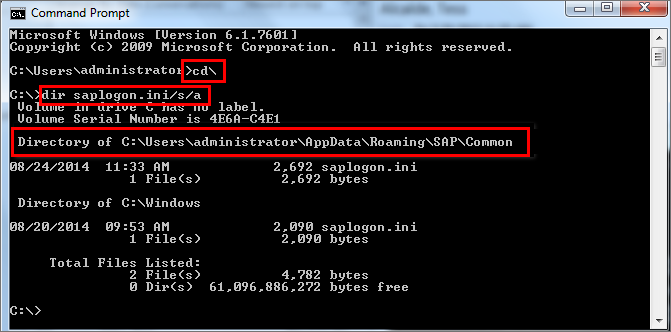
Note: If you are using SAP GUI 740 or above, then you will find SAPGUILandscape.xml instead of saplogon.ini. as SAP has changed its connection parameter's file format from .ini to .XML
It is also possible that saplogon.ini and SapLogonTree.xml are stored in a shared location on a server and SAP Logon configured on the user workstation to use these shared files instead of the local ones. To check the server configuration files, go to SAP Logon -> About -> SAP Logon Options -> Server Configuration Files. If the server configuration file (i.e. the xml file) is set as shown in below screenshot, all the server configuration files (SapLogonTree.xml, saplogon.ini, sapshortcut.ini if existing) will be cached by default. The cache folder is %APPDATA%\SAP\LogonServerConfigCache.
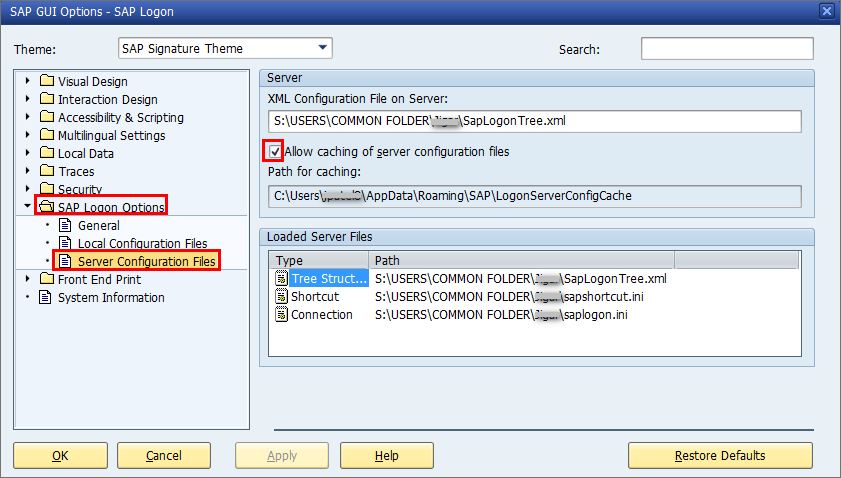
If 'Allow caching of server configuration files' option is enabled in the SAP Logon Options → Server Configuration Files dialog, map the caching path in the 'Saplogon.ini path' field in iNETConnector window of Process Runner DB as shown in step B. If you have Process Runner DB ver 3.2.52.XXXX onwards, the sap logon file path is pre populated in the "Server Path" in the iNetConnector -> Advanced tab.
B.Map the saplogon.ini path in iNETConnector window of Process Runner DB
i.Start the Process Runner DB and click on Logon Shortcuts. In the iNetConnector window click on Advanced tab and make sure that "saplogon.ini" path is same as found in the above step. If not, browse and change the path.
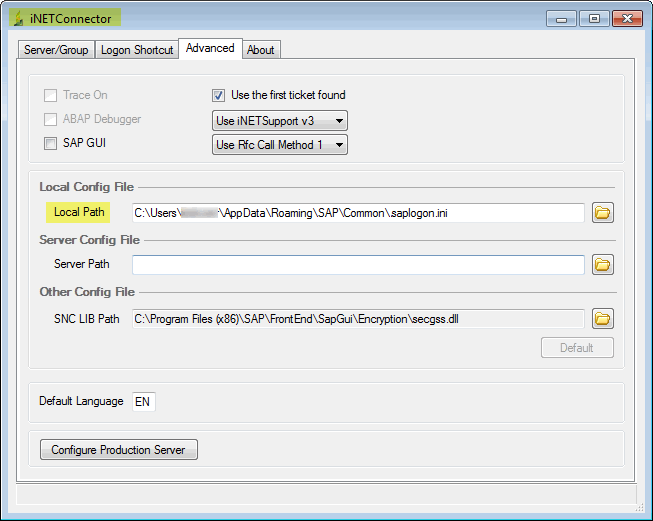
ii.After providing the path click on “Server/Group” tab and verify whether you are getting the correct list of SAP system or not.
Note: If user is using Process Runner DB version 3.2.52.XXXX and above then XML Configuration file will be handled automatically. The XML file generated by SAP GUI 740 is compatible with Process Runner DB version 3.2.52.XXXX and above. If you are using Process Runner DB version below 3.2.52.XXXX, then please follow steps mentioned above in order to map the saplogon.ini file path in iNETConnector window of Process Runner DB. |
If you still face issue then please contact support@innowera.com. In the meanwhile if the above approach does not work, try Direct Connection method to logon to SAP.
Next: