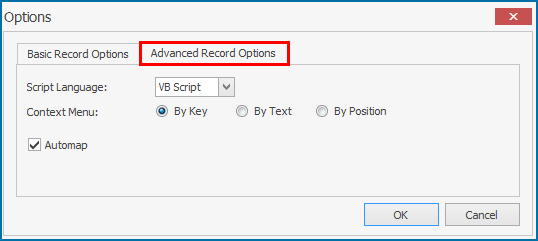GUI Scripting
This topic describes how to record a GUI Scripting SAP transaction flow using Process Runner. The file is saved as an .isf file (Innowera Script File).
Before proceeding, you might want to refer SAP GUI Scripting API documentation.
To create a GUI Scripting Process file
- Select File > New Process > New GUI Script or GUI Script (GS) available on the left side of the New Process window.
- In the Transaction Code box, enter the transaction code.
- To refresh the list of current active GUI Scripting enabled SAP sessions, click Refresh/Get GUI Session.
- Optionally perform the following steps:
- To get notified if a script is attached to a running GUI, select Warn On Attach.
- To get notified if a script opens a connection, select Warn On Connection.
- To close the current active running GUI Session after the recording operation is concluded, select Also close GUI Session.
- Optionally, select More... for additional recording options. The Options window is displayed.
- On the Basic Record Options tab, enter the following details:
- File Name (optional): Adds the file name for the Process file before recording. If this field is left empty, then Process Runner automatically generates a name for the Process file.
- Excel Data file (optional): Indicates that an external Excel file that has data must be uploaded or downloaded to or from SAP. Provide the correct worksheet name of the selected Excel file.
- Select OK. The changes to the options on the Basic Record Options tab are saved.
- On the Advanced Record Options tab, enter the following details:
- Script Language: Indicates the script language that Process Runner must use.
- Context Menu: Tells Process Runner how the mouse right-clicks must be recorded.
- Automap: Performs mapping automatically based on the recording performed and eliminates the need for manual mapping activity. You can change the mapping from the Mapper tab.
- Select OK. The changes to the options on the Advanced Record Options tab are saved.
- On the Basic Record Options tab, enter the following details:
- Select Start Recording. The Magnitude Connector for SAP window is displayed. For information about how to record different types of GUI Scripting transactions, see the tutorials in the GUI Scripting section.
Note: The GUI Session is displayed and a 'barbershop pole' icon is displayed in the lower half of the SAP GUI to let the you know that GUI Scripting is active.
If GUI Scripting is enabled and you still cannot use GUI Scripting with Process Runner, it is possible that your SAP GUI installation did not install SAP GUI Scripting interface. Go to Control Panel, Add or Remove Program options and find SAP GUI front end. Select Change and ensure that SAP GUI Scripting is selected. If not, select and install that component.