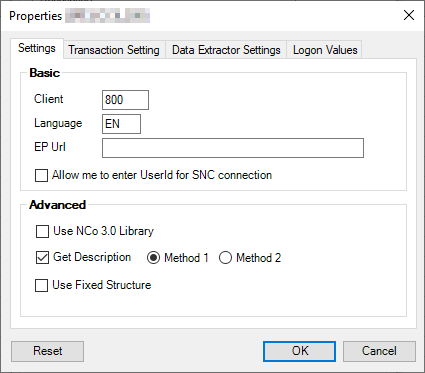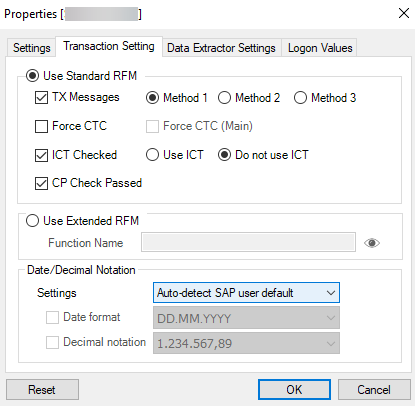Configure SAP System Properties
This topic describes how to configure the properties for an SAP system.
To configure the properties for an SAP system
- On the Process Runner tab, select Tools > SAP Logon Management. The Magnitude Connector for SAP window is displayed.
- On the Server/Group tab, select the SAP system, and select Properties. The Properties [<NameOfSAPSystem>] window is displayed.
- On the Settings tab, enter the following information in Basic section:
- Client: Indicates the client number that must be used for the SAP system.
- Language: Indicates the SAP logon language code.s
- EP URL: Indicates the URL of the SAP Enterprise Portal.
- Use SNC for Single Sign-On: Indicates that you are using Secure Network Communications (SNC) system for single sign-on. Optionally, you can select Allow me to enter UserId for SNC connection to enter the user ID for single sign-on.
Note: This option is available only for the SNC SAP system. If you do not select these, you are prompted to enter your user name and password.
- Use NCo 3.0 Library: Indicates that you are using SAP Connector for Microsoft .NET 3.0 (NCo 3.0).
- Get Description: Indicates that you want to retrieve the description from SAP in the selected language. A special authorization is required to retrieve descriptions, data type and length from SAP. The Field Description column in the Mapper tab of Process Runner displays these descriptions.
- Use Fixed Structure: Is an automatic switch that is turned on when basic authentication for SAP to run a Process file is not available. This option is not enabled if you do not have the required authorization rights on the SAP system.
- On the Transaction Setting tab, select the following options:
- If you select Use Standard RFM, perform the following tasks:
- Select TX Messages and one of the following methods to retrieve the SAP messages when you run the Transaction Process file:
- Method 1: Indicates that you have authorization for SDTX function group.
- Method 2: Indicates that you have authorization for SIGE function group.
- Method 3: Indicates that you have authorization for BATG function group.
- Select Force CTC if you do not have the required authorization to run the Transaction Process file.
- Select ICT Checked if you have already configured the required settings in SCC4 in the selected SAP system, but still cannot authorize the SAP object name,
S_DEVELOP. This option is enabled only if you have the authorization to the/ISDFPS/MISCfunction group. Contact your SAP Basis team to ensure that they update your authorization profile and add the required function group to your role. This is helpful to run the transaction with Batch input mode. This option is compatible only with ECC6 and you must have the appropriate rights to use this function module in SAP system. - Select CP checked Passed to check whether the non-Batch input mode is working for the current user, using the required parameters.
- Select TX Messages and one of the following methods to retrieve the SAP messages when you run the Transaction Process file:
- If you select Use Extended RFM, enter the custom module name in the Function Name box.
- In the Date/Decimal Notation section, for Settings, select one of the following options that Process Runner Excel Add-in must use to upload the date and decimal notation values to SAP. This option is valid only if U-Transform decimal as per the user configuration or V-Transform date as per the user configuration dynamic formulas are used while designing the Process file.
- Auto-detect SAP user default: Indicates that Process Runner Excel Add-in automatically detects the SAP user profile settings. To use this option, ensure that you have the required permissions for the
ITS_GET_USER_DEFAULTSBAPI for the SAP system. - Global application configuration: Indicates the global-level settings configured in Tools > Options > Transaction tab.
- System-specific configuration: Allows you to select the settings in Date Format and Decimal Notation boxes for the selected SAP system.
- Auto-detect SAP user default: Indicates that Process Runner Excel Add-in automatically detects the SAP user profile settings. To use this option, ensure that you have the required permissions for the
Note: The default values for Use Standard RFM, Use Extended RFM, and Date/Decimal Notation are reflected from the global settings made in Tools > Options > Transaction for the first time only. If you select a particular SAP system and edit the default values, the updates are permanently set for the corresponding SAP system.
- If you select Use Standard RFM, perform the following tasks:
- On the Data Extractor Settings tab, perform the following steps:
- If you select Use Standard RFM, select the following options:
- Method 1 - BBRT: Indicates that the BBRT method is used.
- Method 2 - RT: Indicates that the RT method is used.
- If you select Use Extended RFM, enter the custom module name that is provided by Magnitude in the Function Name box, and perform the following steps:
- Reset settings for packed numbers: Select this option only if instructed by Magnitude support team and if you are using SAP OSS note.
- Record Row Width: Specify the total number of records to be extracted when extended RFM is used.
- To use the non-blocking call method to fetch the records, select Use Non-Blocking calls. This option is automatically cleared when EHP7 or SAP GUI version 7.50 or higher is detected.
- If you select Use Standard RFM, select the following options:
- On the Logon Values tab, enter the following information:
- Auto Switch: Indicates that the connectivity to SAP is switched automatically between Method 1 and Method 2. Select one of the following options:
- Method 1: Indicates that the SAP logon ID is used to sign into the system. You can sign in only if an entry for your SAP logon credentials exists in the
saplogon.inifile. - Method 2: Indicates that you can map any
saplogon.inifile and even if the logon ID does not match, you can log on to the SAP system. This method is considered automatically if the first method fails.
- Method 1: Indicates that the SAP logon ID is used to sign into the system. You can sign in only if an entry for your SAP logon credentials exists in the
- Description: (Read-only) Displays the server description.
- Application Server (Read-only) Displays the name or the IP address of the computer or host on which the SAP application server is running.
- SAProuter String: (Read-only) Displays the routing details, if you are reaching your server through the SAP router program.
- SAP System: (Read-only) Indicates if the SAP system uses a three-tier (R/3) or two-tier (R/2) client/server architecture.
- System Number: Displays the system number for the SAP system to which you are connecting. If you select Default, the default system number of SAP is considered for connectivity. If you select Custom and enter the number, then it is considered for connectivity.
Note: The Custom option is useful when the system number changes for an active configuration.
- Auto Switch: Indicates that the connectivity to SAP is switched automatically between Method 1 and Method 2. Select one of the following options:
Note: The default values for Use Standard RFM and Use Extended RFM are reflected from the global settings made in Tools > Options > Data Extractor for the first time only. If you select a particular SAP system and edit the default values, the updates are permanently set for the corresponding SAP system.
Related Topics: