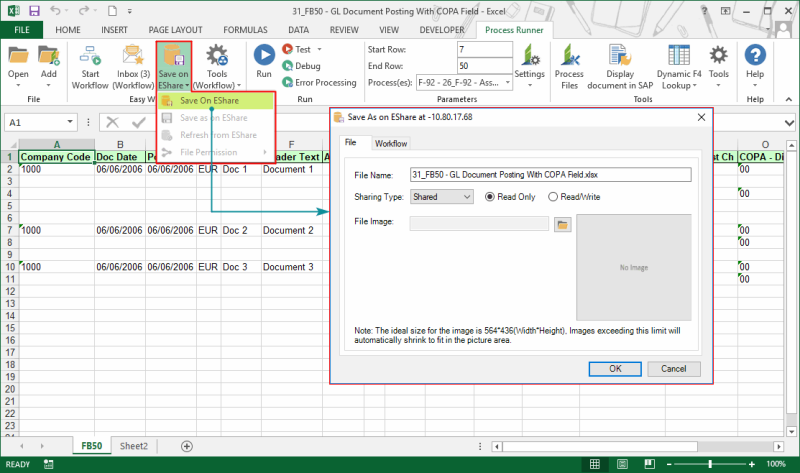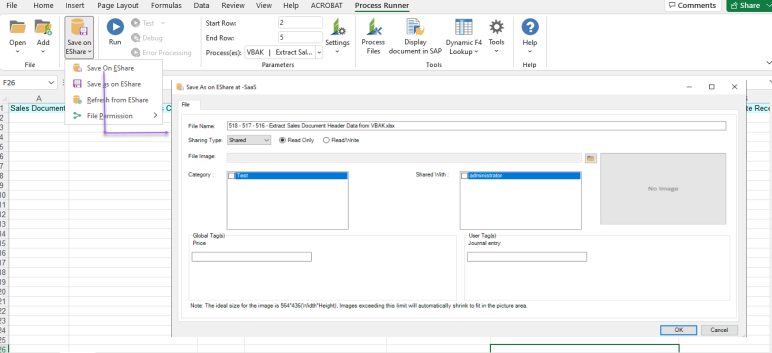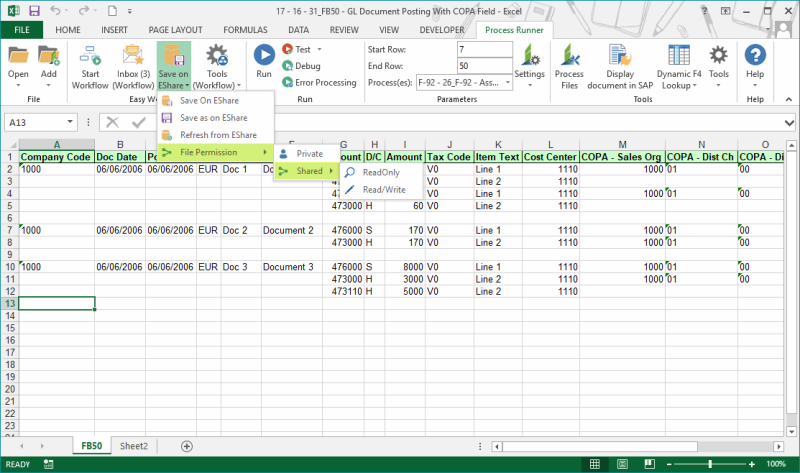Save on EShare
This topic describes how to use the options in the EShare tab to save the Excel file on EShare, refresh files from EShare, and set file permissions. EShare provides the ability to store files on a managed and easy-to-access central location.
To save on EShare, refresh files, set file permissions
- In Process Runner Excel Add-in, open the Excel file.
- Select Save on EShare. If the file is not an EShare file, you are prompted to enter the name, permission, and sharing type for the file. Sharing type can be set as Private or Shared.
If you have selected Process Runner Cloud on the Enterprise Settings > EShare tab, you get the additional options of :
Category
Shared With
Global Tag(s)
User Tag(s).
- To save the currently opened EShare file with different permissions, select the Save as on EShare option.
- To refresh the currently opened EShare file, select Refresh from EShare. If an editable file is changed, you are prompted to save the changes.
- To set the sharing type, select File Permission, and Private or Shared. For shared files, select Read Only or Read/Write.
Related Topics: