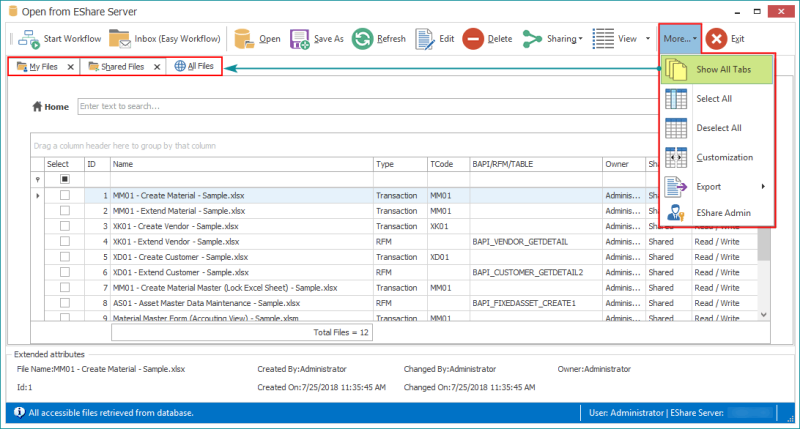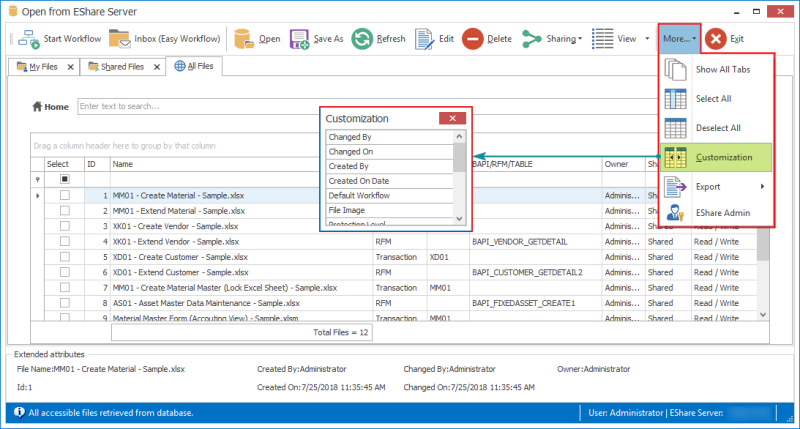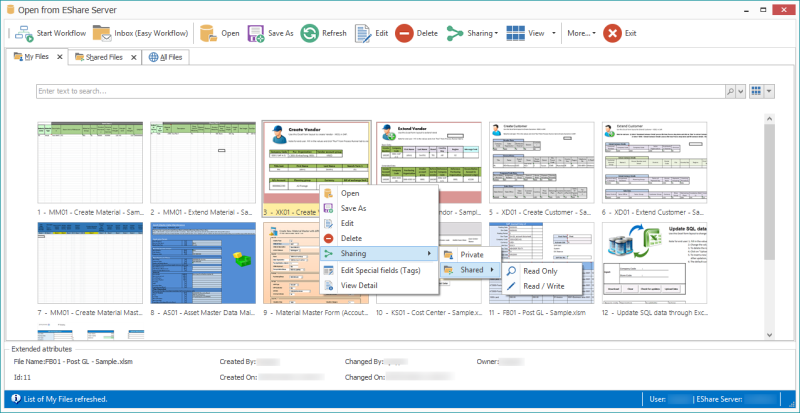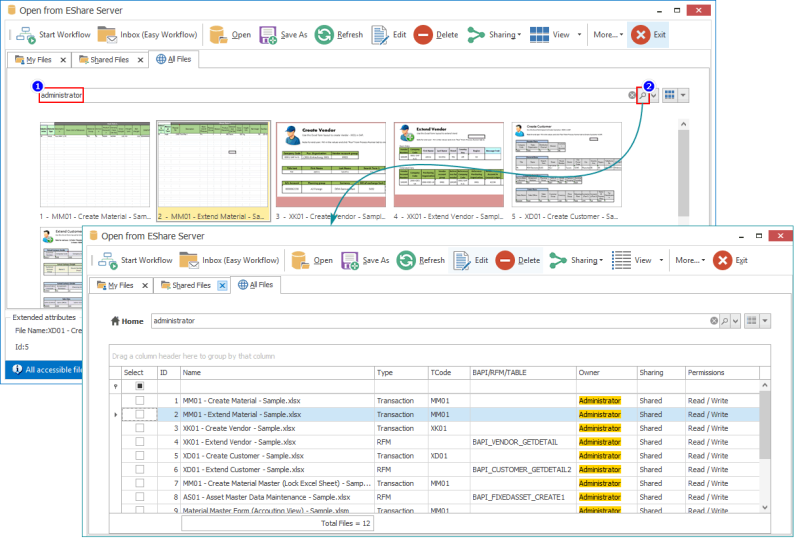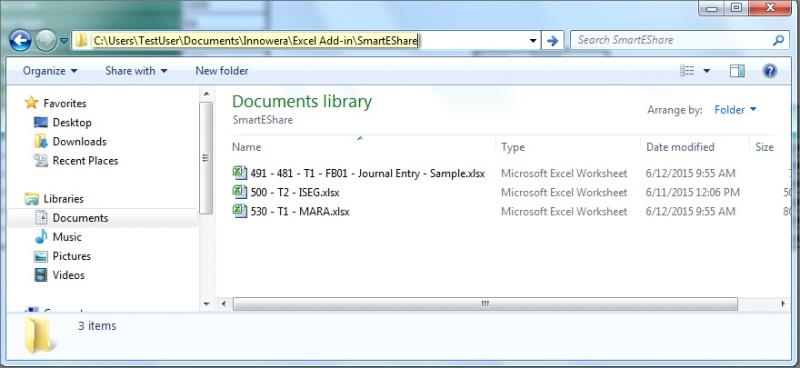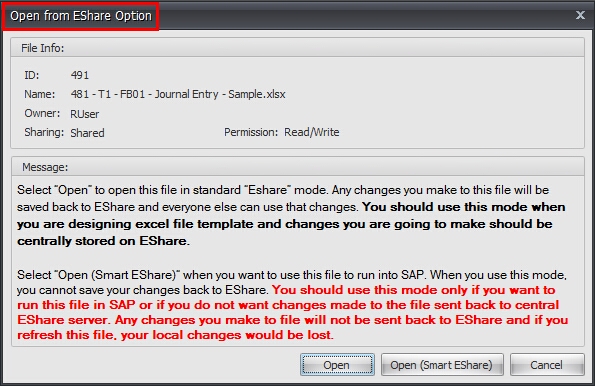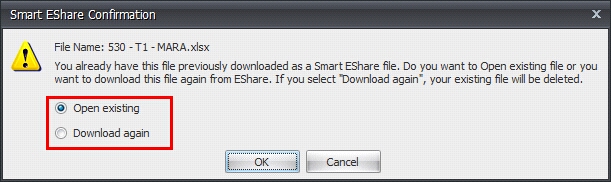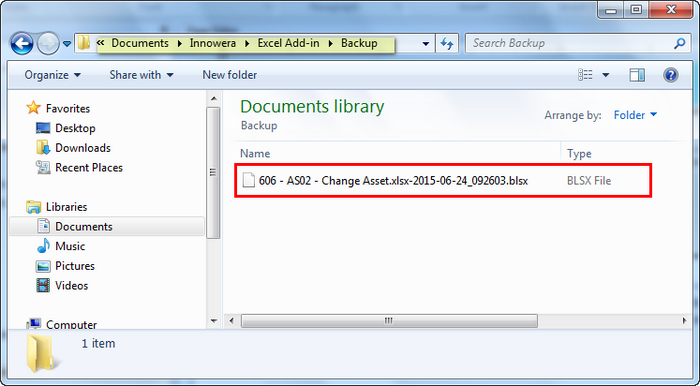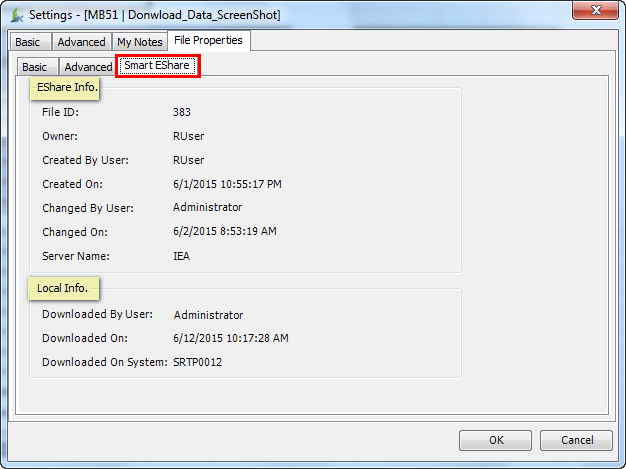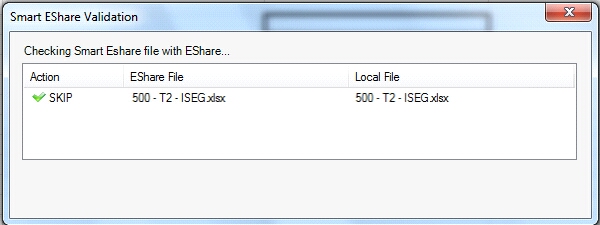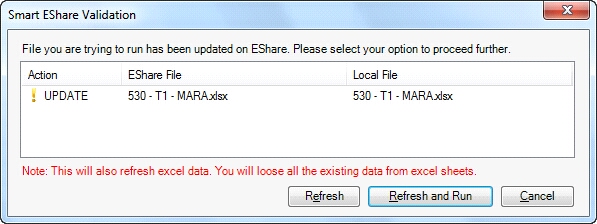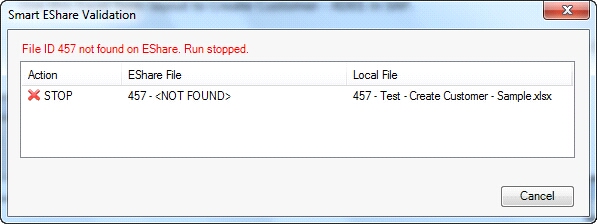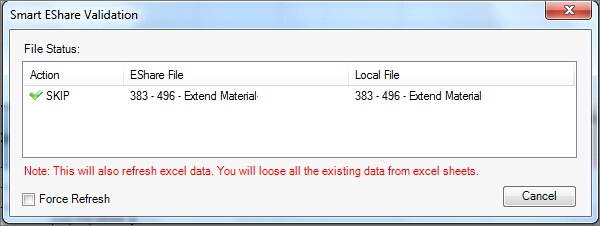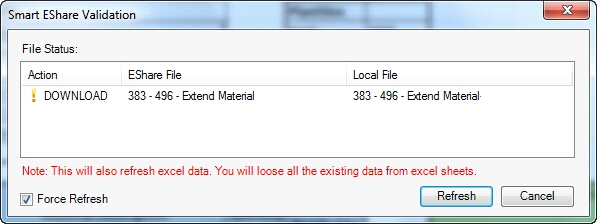Open From EShare Server
This topic describes how to use the Open From EShare option to open and manage files stored in the central Enterprise Sharing (EShare) Server. This option is available only if you have configured EShare details in Process Runner Excel Add-in in Tools > Options > Enterprise Settings tab. You can open an EShare file in one of the following modes:
- Open (Standard mode)
- Open (Smart EShare mode)
Standard Mode
Select Open to open the EShare file in standard mode. Any changes you make to this file are saved to EShare and the changes are visible to other users. You should use this mode when you are designing an Excel file template and changes you are make should be centrally stored on EShare.

EShare Toolbar has the following options:
- Open: Opens the selected file.
- Save As: Makes a copy of current file and makes you the owner of the file.
- Refresh: Refreshes the file list.
- Edit: Renames currently selected file. Only the file owner can perform this action.
- Delete: Deletes single or multiple files from the EShare server. Only the file owner can perform this task. If you have selected multiple files and you are not the owner for some of the files, the delete operation skips such files and only deletes your files.
- Sharing: Sets the privilege level for selected file or files. Only owner can make changes to privilege levels and can change Private to Shared or from Read-Only to Read / Write mode.
- Private: Allows only the owner of this file to see and access the file.
- Shared: Allows other users to view or edit the file.
- Read Only: Read only file can still be opened by other user and they can make all the changes to the file and run it. But they are prevented from saving this file back to server (however, they can perform Save As). Only owner can update and save this file on the server.
- Read / Write: Read / Write file can be updated by anyone.
- View: Allows to change the view and toggle through different sizes of the icons. While the default view is Medium size, the icons view can be changed to small, large, and even grid view.
- Show All tabs: Displays My files, Shared Files, and All Files tabs.
- My Files: Displays all the private and shared files that you own on the EShare server.
- Shared Files: Displays shared files of all the other users on the EShare server.
- All Files: Displays all the files on the EShare server.
- Select All: Select All the files in the current active tab.
- Deselect All: Deselect All the files in the current active tab.
- Customization: Allows you to add or remove the columns.
- Export: Allows exporting the data to various file formats that include
PDF,HTML,MHT,RTF,XLS,XLSX, and text.
You can right-click an EShare file, and perform tasks such as editing the file or deleting the file.
To search EShare files by custom tags, such as created by or created on, use the search bar.
Note:
For Connected Smart EShare Process file in Process Runner,
-
Run-only users do not have delete option to delete any connected Process file.
-
Designer users cannot delete files from the connected Smart EShare process files in Process Runner.
EShare Admin
The EShare Admin View feature is for admin users who can change the owners of the file, reset or remove file passwords, and even remove file locks set on the EShare files that are owned by other users. EShare admin user can also perform other actions such as renaming and deleting EShare files, changing of file permissions of other users.

To Open EShare Admin View
- In Microsoft Excel, select Process Runner tab.
- Select Open > Open from EShare. The Open from EShare Server window is displayed.
- Select EShare Admin from More dropdown list and log in, using the default password. If the default password is updated during the EShare installation, contact your EShare administrator for the password details. The Open from EShare - [Admin View] window is displayed with the EShare files and Easy Workflow work item files.
 Screenshot: Open from EShare - [Admin View] windowOptionally, select one of the following:
Screenshot: Open from EShare - [Admin View] windowOptionally, select one of the following: - Download: Downloads the selected file.
- Refresh: Refreshes the file list.
- Edit: Allows you to edit the file name, set the file image, and workflow structure.
- Delete: Deletes single or multiple files from the server.
- Sharing: Allows you to set the privilege level for the selected files.
- To set the file owner, perform the following steps:
- Select the files and select Set File Owner option from the dropdown menu of Admin Options.
- Enter the Windows User ID. You can optionally validate the user ID if Active Directory is configured for your organization.
- Select OK > Yes. The ownership of the file should be displayed.
- To change the admin password, perform the following steps:
- Select Change Admin Password from the dropdown menu of Admin Options.The Change Admin Password window is displayed.
- Enter the existing password in Old Password and the new password in New Password. Confirm the new password at Confirm Password field and select OK.
- To disable EShare file history, perform the following steps:
- Select Disable EShare File History from the dropdown menu of Admin Options.
- Confirm the operation by selecting Yes.The changes are overwritten on the EShare file and the original EShare file is not saved in history.
- To set EShare file size, perform the following steps:
- Select Set EShare File Size from the dropdown menu of Admin Options.
- Set the maximum file size of EShare file and selectOK.
- In the confirmation pop-up window, select Yes.
- To export the data to various file formats that include
PDF,HTML,MHT,RTF,XLS,XLSX, and text, select More > Export, and then select the option.
Alternatively, if you select Process Runner Cloud on the Enterprise Settings > EShare tab, the following additional options are available. Below is the screenshot:

- Sharing:
-
Read Only Shared With: Allows you to open, change, and run the file. But you are prevented from saving this file back to server (however, you can perform Save As. Allows you to open, edit and run the file. Only the owner of the file can save the updated file to the server. However, you can save the file in a different location by using the Save As option.
-
Read / Write Shared With: Allows the user to make use of all the privileges.
-
- Manage Tags:
-
Global Tag(s): Allows you to identify the type of file, providing additional information in the form of a tag. A global tag is defined by the Admin for all the files. You can configure ten global tags and upload them to EShare.
-
User Tag(s): Allows you to define the type of file to identify and include additional information. You can configure five global tags and upload them to EShare.
-
- Category: Allows you to define the category for the file, such as account, sales, or HR.
-
Set File Owner: Allows you to set another user as the file owner.
Smart EShare
Smart EShare functionality in Process Runner Excel Add-in opens the saved read-only files in a local folder and does not allow you to save the files to EShare. When you select Open (Smart EShare), the Excel file get saved to a local folder and any changes done in the file are not saved to EShare. Smart EShare files are saved at Documents\Innowera\Excel Add-in\SmartEShare. You can change the folder path under Tools > Options > Path.
For information about how to configure the path value, see Path.
When you double-click an EShare file that is private with read-only or read/write permission or shared with read/write permission, the Open from EShare Option window is displayed.
When you try to open a file from EShare that is shared with read-only permission, it is opened directly as a Smart EShare file from MyDocuments\Innowera\Excel Add-in\ SmartEShare. Any changes done are not saved to EShare.
Note that if the Smart EShare file already exists in the local folder and when you try to reopen the same file from EShare, a message is displayed asking you to open the existing Smart EShare file or download it again.
If the Smart EShare file already exists in the local folder and when you try to reopen the same file from EShare after selecting Download again, an automatic back up of the existing file present in Smart EShare folder is taken under \Documents\Innowera\Backup folder. This allows you to have a copy of the previously working file.
File properties window
You can select the Settings option on the Process Runner tab to view the file properties. The Smart EShare tab gives detailed information about the Smart EShare file such as the server address of EShare server, the File ID on EShare, the owner and user information. The details of the user who downloads the Smart EShare file locally is also displayed.
When you try to run a Smart EShare file, Process Runner Excel Add-in performs a check on the Smart EShare file to see if the file on EShare server has changed since the last time it was downloaded. This ensures that you are always using the latest copy of the file.
- If there is no change found in the EShare file on EShare server, the run proceeds further without the need to refresh.
- If any change is detected between the EShare file on the server and the locally present Smart EShare file, you are prompted to update the file to continue.
- Refresh: Refreshes the Excel file data. The existing data in the Excel sheet is lost when you refresh.
- Refresh and Run: Downloads the latest file. The current existing file is overwritten and the Excel file data is lost. Automatic backup of the existing file present in Smart EShare folder is taken under
\Documents\Innowera\Excel Add-in\Backupfolder.
- If the EShare file is deleted, then you are stopped from running the Smart EShare file.
- If EShare is ON and Smart EShare file is from outside, you cannot run such files if the EShare ID and owner does not match the EShare instance.
- Process files and Add option on the Process Runner ribbon are not available to attach (or remove) Excel files from the current Smart EShare file.
Refresh from EShare
To refresh the EShare file, perform the following steps:
- Select Refresh from EShare to refresh the file from EShare server. The Smart EShare Validation window is displayed; the EShare file is compared with the Smart EShare file and the file status is displayed.
- To download the file present on EShare, select Force Refresh to download the file. The Action column is updated from SKIP to DOWNLOAD.
- Select Refresh, the file is downloaded successfully to the local folder. Automatic back up of the existing file present in Smart EShare folder are taken under
\Documents\Innowera\Excel Add-in\Backupfolder.
On run, if there are no changes in the EShare file on EShare and the downloaded Smart EShare file is found to be latest then the you can proceed without refreshing the file from EShare.
Related Topics: