|
In Process Runner, iBook provides an integrated Excel with in Process Runner and allows users to perform all Excel operations from Process Runner. Users can also use any external excel file as a data source. At times, you may experience issues with Excel (iBook/External excel file). Here are some of the most common problem areas:
1.Excel temporarily lock issue on clicking iBook. 2.Add-ins in Excel causing issue while using iBook / external excel. 3.Scheduler hanging issues due to excel. 4.Error messages displayed while using Excel 2013 or Office 365.
Suggested Solutions:
This section provides you with the steps on how to troubleshoot the problems and the possible remedies to the correct them. Please note that Process Runner will work only with the MS Excel installed locally.
a)Close all the running instances of Process Runner and MS Excel. b)Go to “Task Manager” (CLT+ALT+DEL and select Task Manager). Go to “Processes” tab and ensure that there are no ‘Pror.exe’ and ‘Excel.exe’ instance running. If any instances are found, then kill those instances. c)Delete iBook.xls or iBook.xlsx file from My Documents\Innowera\Other folder. d)Open the Excel from Start menu and check whether any temporary instance is open or not as shown in below image. 
After you have followed the above mentioned steps, open the process file and check whether you are able to use iBook or external excel without any issue. If you are still facing problems with iBook or excel, you may use few possible workarounds as described in this section.
Close all open process files. Go to the Tools tab -> Options -> select Excel tab -> click on Auto Detect button -> enable “Always open new Excel instance for iBook” functionality as shown in below image and try again.

Open the process file and check whether you are able to use iBook/external excel file. If you still get the same issue then disable the protected view. To disable the protected view Open the Excel File -> Select File menu -> Option -> Trust Center -> Click on Trust Center Settings... button -> select Protected View option from left panel -> Uncheck all box and save these settings.
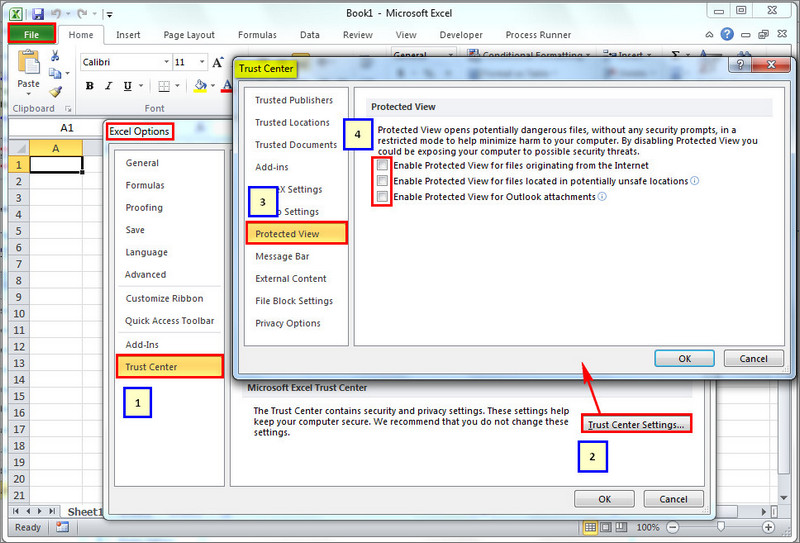
If you still face issues, go to step 4.
|
Once you have followed all the above mentioned options, manually run the process file which is schedule in Task Scheduler. After the normal run is successful, run the process file through Task Scheduler. To run process file through task scheduler, right click on the file and select Run as shown in below image.
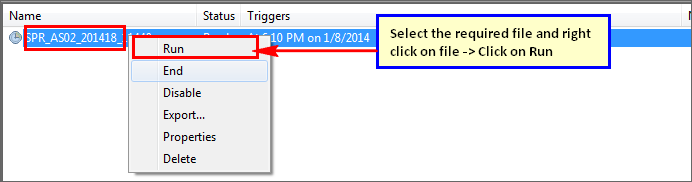
If you still face issues then go to step 4.
|
If none of the above option works in case of Office 365 then kindly repair the MS office from control panel as shown in below image and try again.If you still face issues go to next step.

Note: If the issue is not solved through Quick Repair option, then kindly implement Online Repair option.
|
If the above suggestions does not help then please contact us at support@innowera.com with the error screenshot, steps you have already tried along with the reply to the questions below.
a.Is the issue faced on using iBook or External Excel? b.Is this issue seen in all the process file or in any particular process file? c.Are two different version of MS office installed on the local system? d.Send the screenshot of the version detail of Process Runner. Click on Help -> About in Process Runner.

e.Please send us the MS office (Excel) version details screenshot. The MS office version details can be seen under Files menu -> Help as shown in below image.
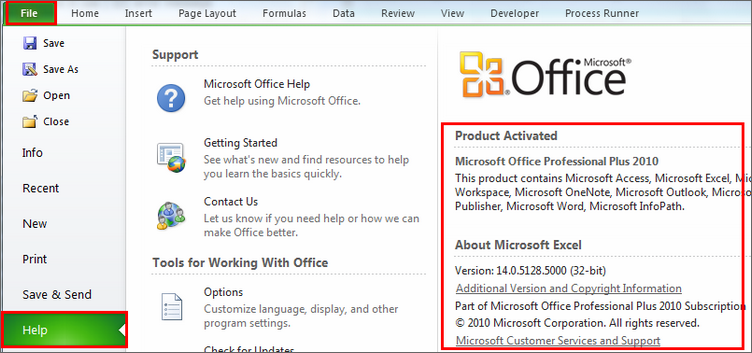
f.You can also send us the COM Add-ins window screenshot. Start the excel from start menu-> All program. Follow the steps as per the screenshot. Click on ‘Go’ button and take the screenshot of COM Add-Ins pop up and send to Innowera support. 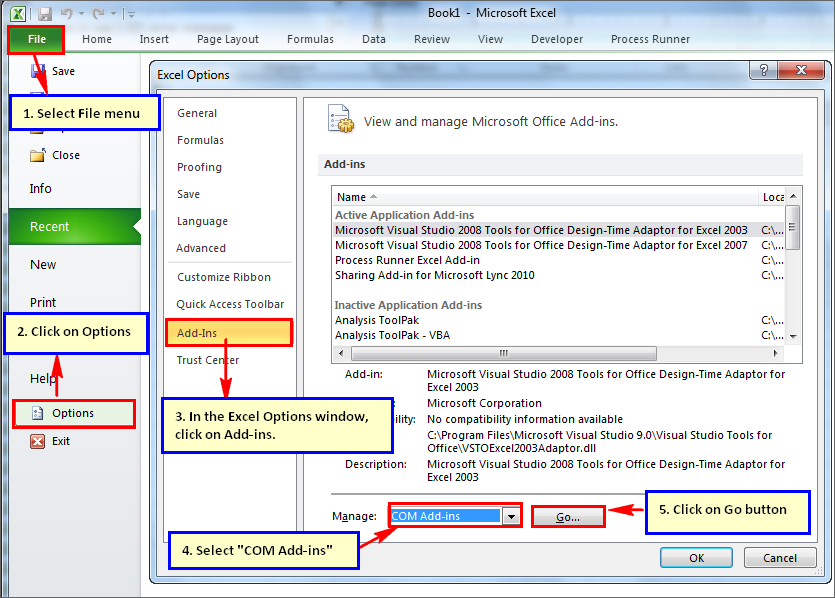
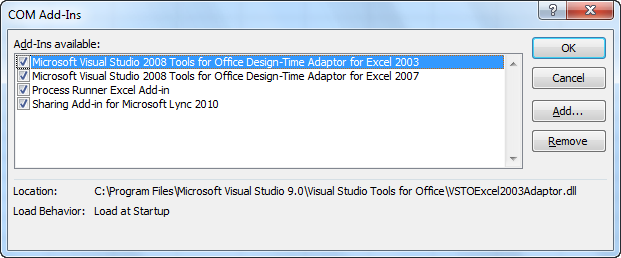
|
The above section of document deals to troubleshoot the errors that are mentioned within the below toggle
•FM:48 Error During load sheet name FM: 48 Invalid Index. (Exception from HRESULT: 0x8002000B) (DISP_E_BADINDEX))
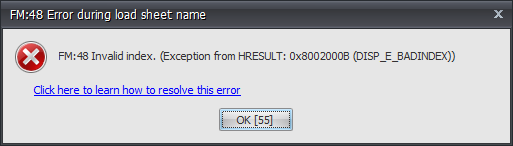
•FM:73 Process Runner FM: 73 Unable to cast COM object of type 'System.__ComObject' to interface type 'Microsoft.Office.Interop.Excel.Workbook'. This operation is failed because the QueryInterface call on the COM component for the interface with IID '{000208DA-0000-0000-C000-000000000046}' failed due to '{000208DA-0000-0000-C000-000000000046}' failed due to following error : Library not registered. (Exception from HRESULT: 0x800280 1D (TYPE_E_LIBNOTREGISTERED)).

•Microsoft Excel Document with name “TempXL.xlsx” is already open. You cannot open two documents with the same name, even if the documents are in different folders. To open the second document, either close the document that's currently open, or rename one of the documents.

Microsoft Excel is waiting for another application to complete an OLE action.
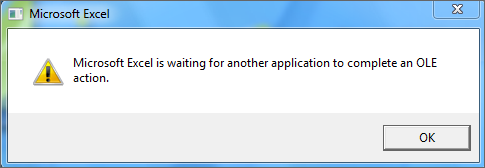
•FM:49 Process Runner FM: 49 The message filter indicated that the application is busy. (Exception from HRESULT: 0x8001010A (RPC_E_SERVERCALL_RETRYLATER))

•X-103: DsoFramerControl System.Runtime.InteropServices.COMException (0x80041108): Cannot access document when in modal condition.
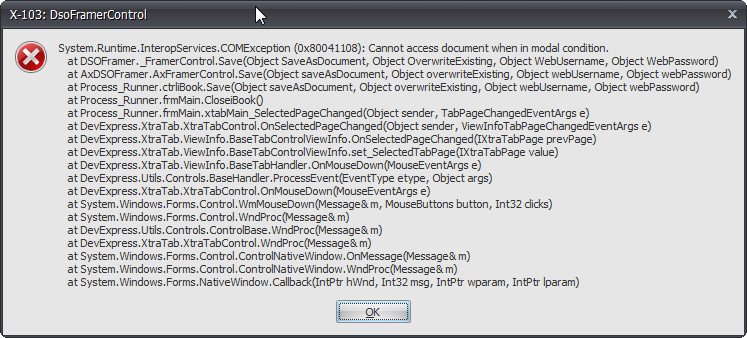
•A-148: Prepare to Open iBook Error while opening iBook. The remote procedure call failed (Exception from HRESULT: 0x800706BE)
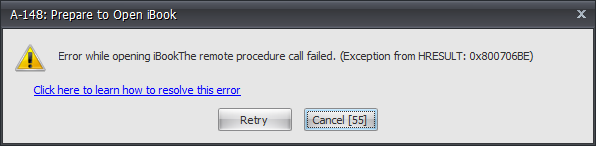
Error while opening iBook. Retrieving the COM class factory for component with CLSID {00024500-0000-0000-C000-000000000046} failed due to following error: 80040154

|
Next:
Innowera Control Panel web service access errors
| 




