|
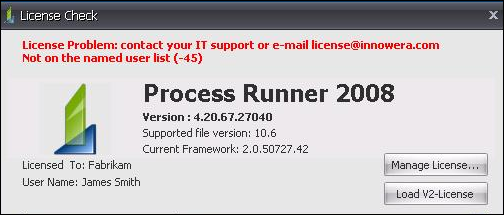
This error occurs in Process Runner due to following main reasons
1.The Windows user ID of the user listed in the Named User List of a particular Product Id/License is incorrect. 2.If the license file loaded by the User is incorrect. 3.When the Windows user ID of the user is not listed in the Named User List of a particular Product Id/ License.
Suggested Solutions:
•If in case where windows user ID of the user listed in the Named User List of a particular product is incorrect, then kindly rectify this issue by removing and adding the Windows user ID again. Refer to the steps given in this section. •If the license file which is loaded by the User is incorrect, then ensure to load the appropriate license file and restart the Process Runner. •This error is also displayed when the Named user list has no more space left to add up a new user to allow access for a particular product. To allow access to a new user, remove the users from the list who are no more using Process Runner. The Named user list can be populated with user names (Windows User id) up to the no. of license acquired for a particular product Id. The new user can also be added manually in the list after removing inactive user. Refer to the toggles given below in order to remove and add a named user.
1.Open the License Server Web interface and click on 'Status‘ command.
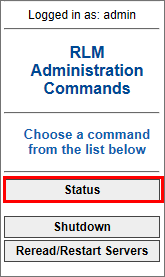
2.Click on 'innowera’ button under Server Status.
3.Click on 'edit...' button under 'Edit Named User List' column for the Product.
4.Click on ‘Remove’ button for the user who no longer needs the license.
5.Click on ‘Remove User’ button in the Remove named user page.
6.The user is removed from the Named User List. Click on ‘Back’ button. It will confirm the removal. 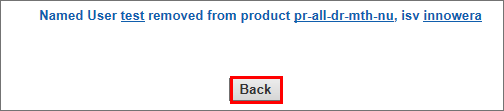
Repeat these steps for all the users you want to remove from the list.
Note: -
Removed user can be added back only after 96 hours.To manually add new user or re-add user that was previously removed, repeat steps 1-3. In ‘Edit name user definitions’ page click on ‘Add New User…’ button, enter the Windows User Id and click on Add User button.
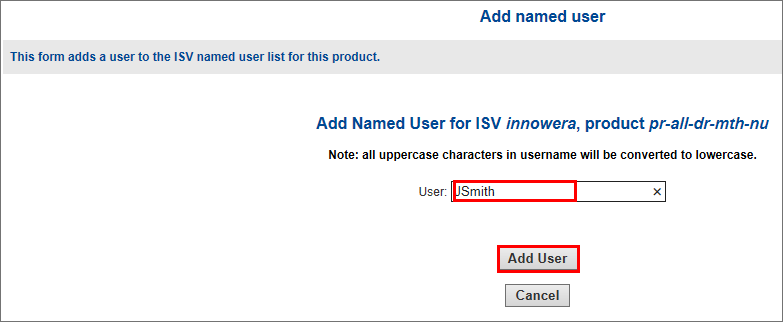
|
You can manually add users and reserve licenses for them. If you do not manually add user names, License Server will automatically build the named user list as they request the license. In fact, only reason to manually add user to the list is to reserve the license seat for the important users so other users do not take up all available licenses.
Follow the steps mentioned below to manually add a user to named user list
a.Open License Server Web Interface in Internet Explorer:
http://ip-address-where-license-server-is-running:5054/
b.Click on “Status” button as shown in the following figure.
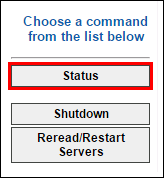
c.Click on “Innowera” on Server Status Column.

d.That should display screen similar to one below. Click on “Edit…” button in last Colum named “Edit Named User List”. If you do not see “Edit…” button, you do not have named user license. You should stop here. If you think that this is an error, please send the screen shot to support@innowera.com
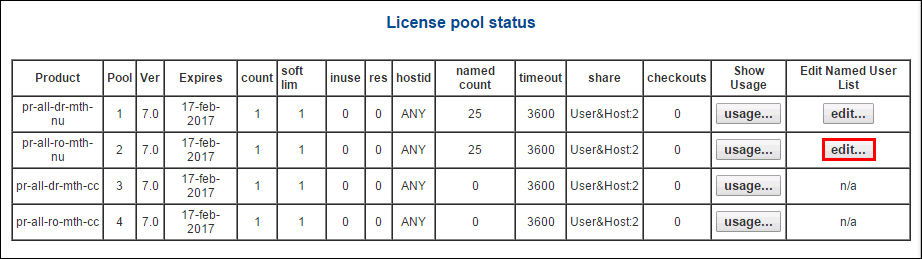
e.It should bring up the screen similar to one below. Click “Add New User…”.
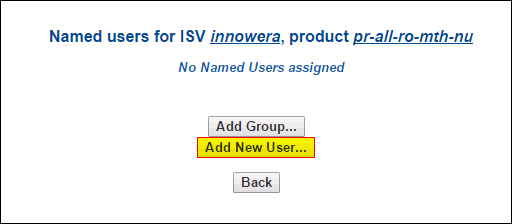
f.Type in windows user Id for the user you want to reserve the license and click “Add User”.
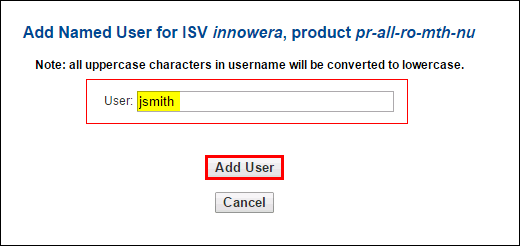
g.It should confirm the addition. Repeat these steps for all the users you want to add to the list.
|
If your issue is not resolved, please contact license@innowera.com with screen shot of specific error message and steps performed prior to encountering the error message.
Next:
Unlicensed Site (-36) error
| 




