|
In Process Runner, it may sometimes require in transactions to perform additional tasks & features like run the process without Batch Input mode On, download the fields values from SAP etc.
Background
•Due to change in SAP security and/or configuration either manually or due to upgrade or enhancement pack application by your basis, some functionality of Process Runner Transaction module may be impacted: oOne of the mapping type (i.e. SAP to Excel) for Process Runner may stop working. This mapping type is used rarely and allows user to download information from SAP transaction field values into Excel. oPrevents Process Runner from running any transaction in non-batch input mode or you cannot run any transaction by turning off batch input mode. This is sometimes required in z/y transactions as well as in some of the SAP standard transaction. •Please note that this change does not impact “Excel to SAP” or main functionality of uploading information from Excel into SAP – which is widely used functionality of Process Runner.
•It is possible that some of your SAP system continues to work fine as those changes are in done in those system.
•These changes are/were/being done by your IT and not by Innowera. There is no programming change on Process Runner that can address this automatically (or we would have done it). It is likely that some of the changes are due to upgrade of SAP backend.
These are the suggested solutions when you are receiving incorrect/inappropriate messages from SAP system. To overcome this issue, please go through following.
Option 1: Implement ABAP Add-on TX Package
Option 2: Turn Off ‘Force CTC’ option
Option 3: Check Authorization
Option 4: Turn On Batch Input mode
Option 5: Turn Off 'SAP to Excel' option
Option 6: Other Options
The add-on includes multiple features like ‘SAP to Excel’ option or executing script in ‘Non-Batch Input mode’ without any authorization changes. Please contact support@innowera.com for further inquiry regarding ABAP Add-on TX Package.
|
When no messages are returned from SAP in Excel Log column and If you find ‘[CX]’ in Excel Log column header as shown in below screen shot.

Please follow below mentioned steps to resolve these type of issue.
1.Click on ‘Logon Shortcut’ icon in the tool bar. Select SAP system and click on ‘Properties’ button. 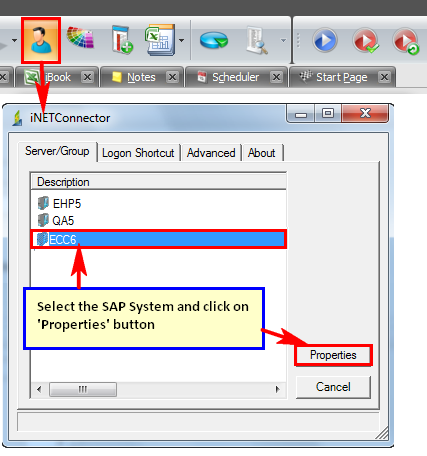
2.Disable ‘Force CTC’ option if it is enabled by default. 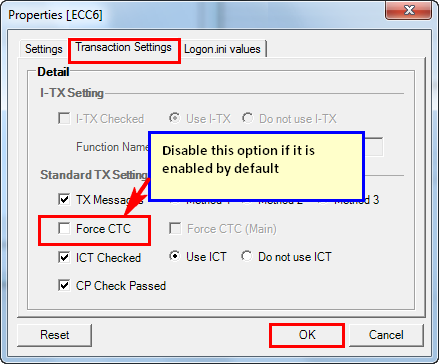
Now run the transaction again. This might resolve your issue. If not, then please try other suggested solutions.
|
If no messages are returned from SAP in your Excel message column, you may be missing Basic Authorization, Click here to find more information regarding Basic Authorization.
|
When no messages are returned from SAP, please try to run the same transaction with Batch Input mode option ‘Enabled’ in Home tab. This might resolve your issue.
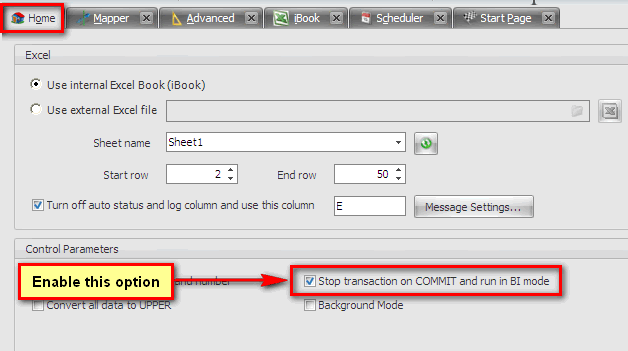
If this suggested solution is still not working for you, then please try other solutions provided.
|
When no messages are returned from SAP, the mapping type 'SAP to Excel' is used in Mapper.
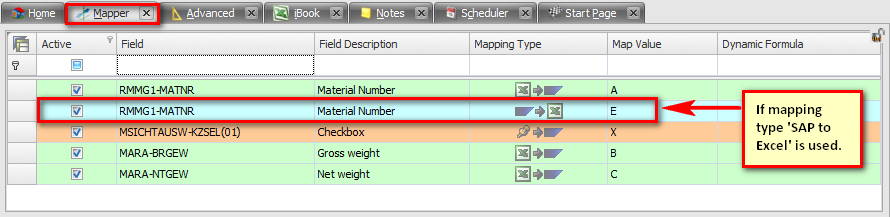
We suggest you to please try to run the same transaction with 'Suppress all copy from SAP to Excel mapping' option 'checked' in Home tab. This might resolve your issue.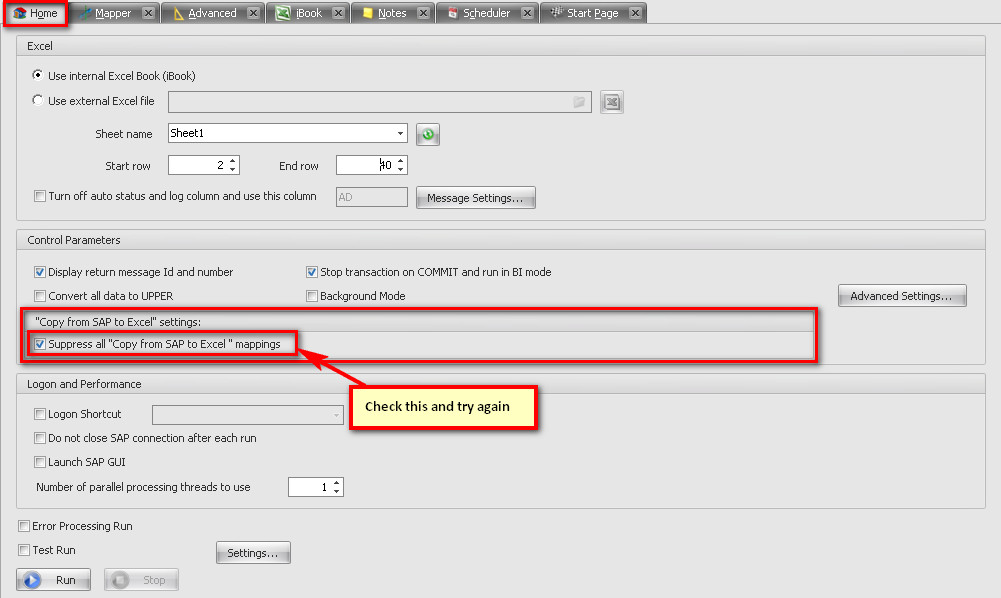
SAP authorization error is encountered on executing a process file which was expected to return the document number. Please check the logs displayed in the iBook or the external excel after execution and map the number from the message into a column. In the below screenshot 'AG' is the excel column in which logs are displayed.
When you run the process you will get a message like Document Number XXXXXX has been created. You can map XXXXXX in column T instead of using SAP to Excel Mapping
Refer to the following example:
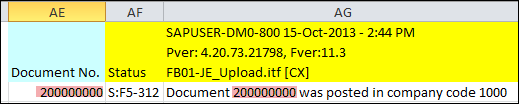
This can be done by changing the message settings in the process file.
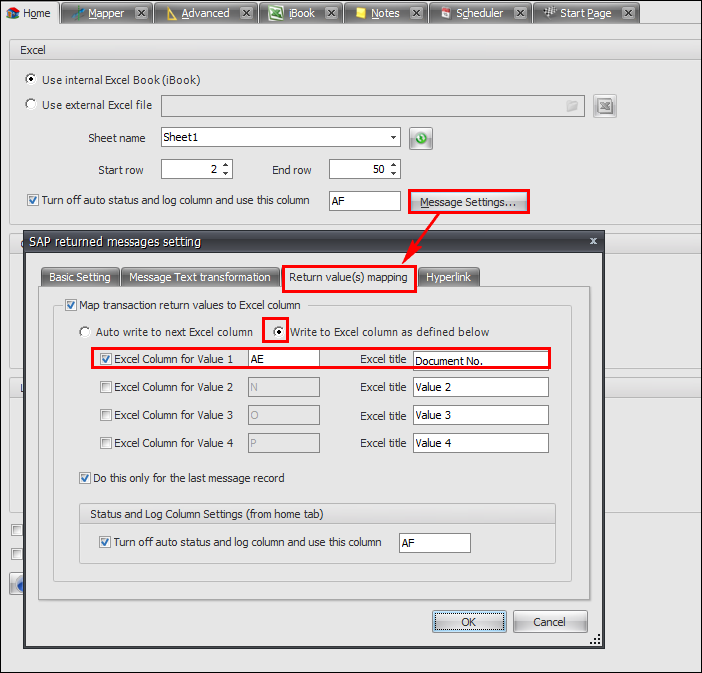
|
1.In order to download the field contents from SAP, use Data Extractor\BAPI for extracting the required value.
For example, if you want to download document number then download it from SAP BSEG table and assign it to the chosen column by assigning appropriate filters.
This can be done in chain for running the process one after another.
You can find more help from the following link:
http://help.innowera.net/PR2008/2.00/connected_or_chained_process.htm
2.If the above suggestions do not help then there are few more options to resolve the issue. Please contact us at support@innowera.com with the error screenshot and an explanation of what you have already tried. |
Next:
How to resolve authorization issue
| 




