|
It is possible that Excel file that you want to use with Process Runner is password protected or contains a macro and Excel shows the confirmation prompt before you can open and use such Excel file. Sometimes, Excel file is being used / edited (Excel file is locked by user) while Process Runner is attempting to read or write to that Excel file.
Process Runner will nicely handle these situations and will either prompt user to take certain action or automatically retry until situation is resolved.
Below are the most common scenarios and how Process Runner handles them.
Excel file scenario
|
Process Runner Prompt
|
User Action
|
Recommendation
|
Excel file in Edit/Lock mode
|
Process Runner waits till lock is released
|
Go to Excel and release the lock and wait. Process Runner should automatically retry and continue
|
Do not edit or do not lock the Excel file in any manner while Process Runner is executing.
|
Excel file / Sheet is password protected
|
Process Runner waits till password is entered so Excel file can be opened
|
Enter password so Process Runner can continue. If Sheet is protected, un-protect sheet.
|
OK to use normally – cannot use such file in Scheduler unless file is already open by user and is in unprotected mode.
|
Excel file with Macro
|
Process Runner will work normally once user answers Excel prompts
|
Click and answer Excel prompt for opening file with Macro
|
OK to use normally – cannot use such file in Scheduler if Excel prompt has to be answered. Do not run Macro while Process Runner is running.
|
Excel file in lock mode due to problems in Dynamic Skip/ Dynamic Formula in Mapper
|
Process Runner will work normally once the Dynamic Formula/Dynamic Skip is corrected.
|
Make changes to the incorrectly written Custom Dynamic Formula/ Dynamic Skip,fix errors if any so that Process Runner can continue.
|
OK to use normally.Do not edit or do not lock the Excel file in any manner while Process Runner is executing.
|
In following pages, these scenarios are explained with further details.
At any given time, Excel allows to edit the file either by user or by Process Runner. Both of them cannot edit Excel file at same time. If Excel file is being edited or changed by you AND you attempt to run Process Runner using the same Excel file, Process Runner will wait for you to release the lock and display you the message to this effect.
Process Runner will automatically re-try every 20 seconds to see if you released the lock or not. If file is still locked, it will display the Lock dialogue and continue to re-try every 20 seconds. This dialog will automatically go away and Process Runner will resume running the file once you release Excel lock.
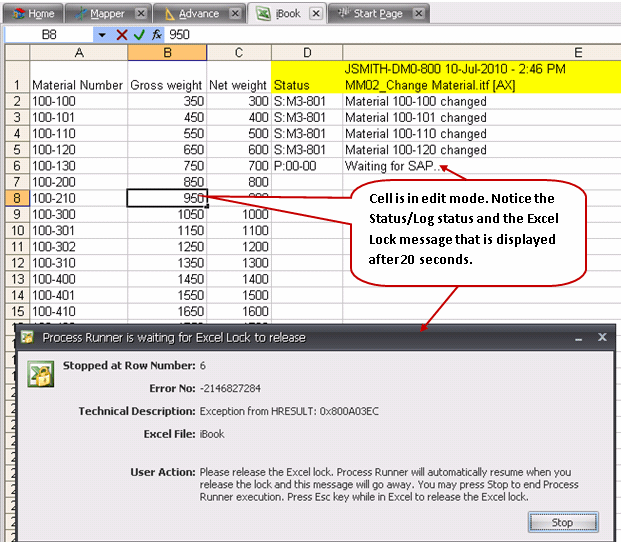
You can change how many seconds Process Runner should wait before it checks the Excel lock status in Options. Default is 20 seconds.
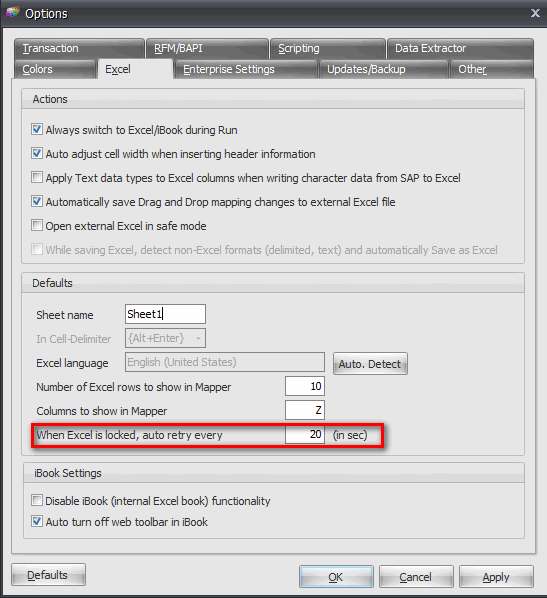
|
If you use a password protected Excel file in Process Runner and Process Runner has to open this Excel file, Process Runner will wait for you to first enter the Password in Excel file (See Excel Password screen shot below).
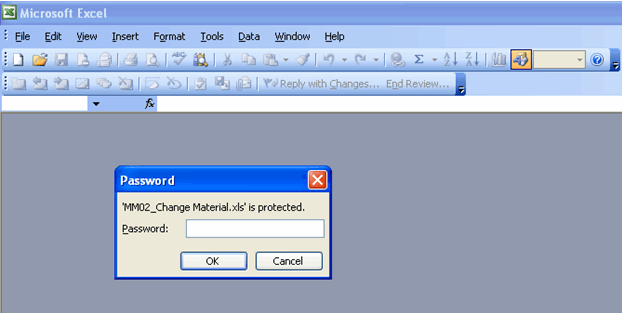
Once you enter the password, Process Runner will continue normally.
Protected Sheet
Sometimes, instead of Excel file, Excel Sheet within Excel file may be protected. If such sheet is used by Process Runner, you will get the message similar to following in Process Runner.

In this case, you have to first unprotect the Sheet and then click “Retry” in Process Runner.
|
Excel file that you want to use with Process Runner may contain Macro. Process Runner works fine with such file.
However, if your Excel setting is such that Excel file with Macro cannot be automatically opened, Process Runner will wait till you click on Excel prompt and open such file in Excel.
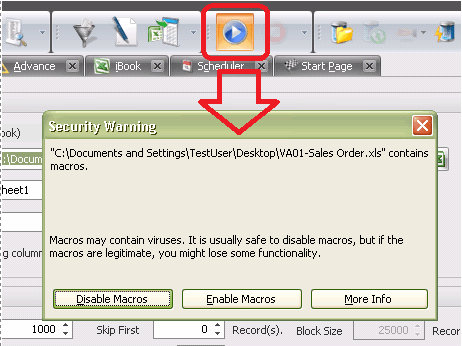
It is highly recommended that Macro action should not be executed while Process Runner is also running. It can be executed before or after Process Runner execution to avoid inter-locking and unpredictable results.
|
Next:
How to record updates for various views in MM02
|





