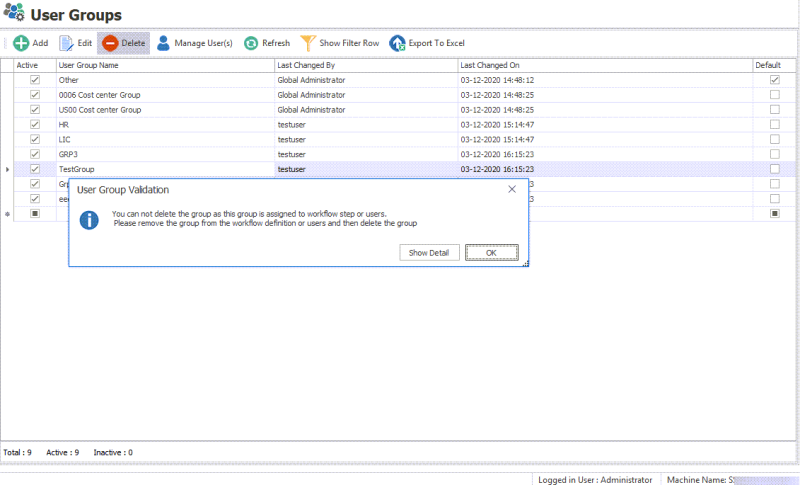Delete User Groups
This topic describes how to delete a user group in Easy Workflow Cockpit.
To delete a user group
- In Easy Workflow Cockpit, select Manage > User Groups. The User Groups window is displayed.
- Select the user group that you want to delete and select Delete.
- If the user group is assigned to a workflow step, has active workflow items assigned to it, or has users associated with it, perform the following steps in the User Group Validation window:
- Select Show Detail. The workflow step associated with this user group or the users who are in this user group is displayed.
- Select OK.
- Remove the user group from the workflow step, reassign the active workflow items to other users or groups, or the users associated with the user group, and then delete the user group. The user group is deleted.
- If the user group is not assigned to a workflow step and if it has no users associated with it, select Yes in the Delete User Group window. The user group is deleted.
Related Topics: