Requesting Easy Workflow License
After the installation of Easy Workflow is completed successfully, you must obtain a license file from Magnitude. This license file contains important licensing information and validates Easy Workflow for the SQL Server instance name and the database name that is configured in the Easy Workflow service. The license also defines the limitation for number of users and workflows.
If your user license does not have the module license of Easy Workflow, then you cannot perform SAP actions related to TX, BA, GS and DE. However, if your user license has the IEWF_USER_SAP_ALLOWED flag activated, then you can perform SAP actions such as run operations to SAP (Run, Test, Debug or Error Processing) only on work item that is assigned to you; you cannot perform run operations on any other file from EShare or by opening the file from cloud or local storage.
Note: If license for Easy Workflow is not requested, an evaluation license of 90 Days for 20 users and 20 workflows are automatically activated upon installing and starting or restarting your primary Easy Workflow service.
The license can be requested from Help > About as described in the following sections.
From IEWF Configuration Tool
To request license from IEWF Configuration Tool
- Double-click the IEWF Configuration Tool that is available on the desktop of the server computer where Easy Workflow service is installed.
- Select About.
- Click Copy Info on the Easy Workflow tab.
- On the confirmation window, select one of the following options:
- Copy: Click this option to copy the license information that is required for the allotment of the license file.For further assistance, please create a support case on Salesforce.
- Email: Click this option to send the license information directly through Outlook mail.
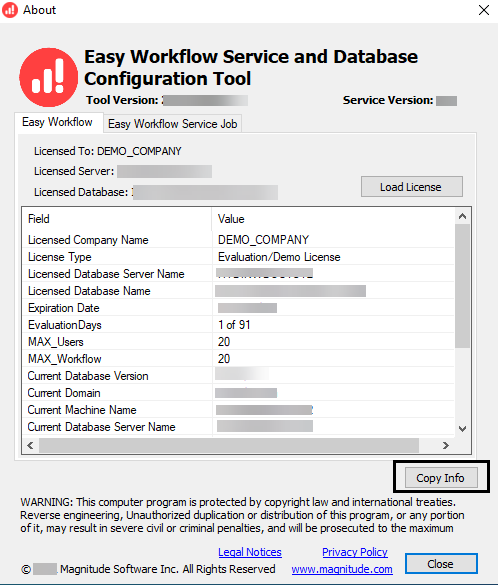
From Process Runner tab in Microsoft Excel
This option is available only if Process Runner Excel Add-in is installed.
To request license through Process Runner tab in Microsoft Excel
- Open Microsoft Excel, and then go to the Process Runner tab.
- Click Help > About on the Process Runner tab.
- Select Copy Info on the license screen.
- In the Copy Information dialog box, select one of the following options depending on whether Microsoft Outlook is installed on your computer:
- Copy: Copies the information related to license (to clipboard) that is required by Magnitude for the allotment of the license file.For further assistance, please create a support case on Salesforce.
- E-mail: For further assistance, please create a support case on Salesforce.
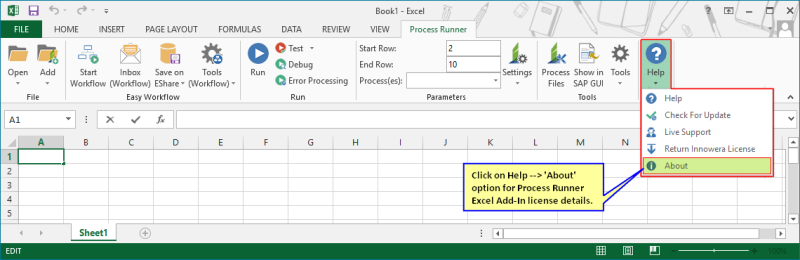
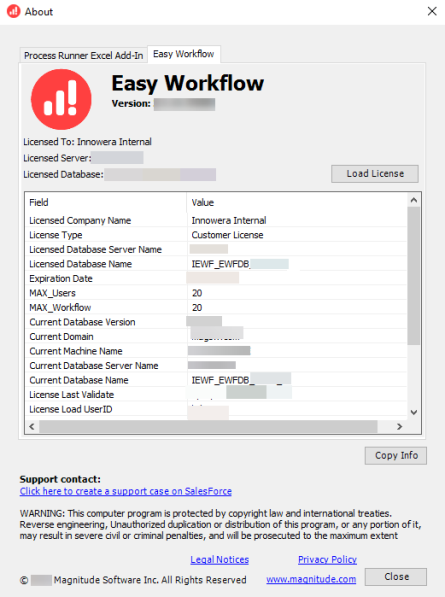
From Easy Workflow Cockpit
To request license through Easy Workflow Cockpit
- Open Microsoft Excel, and then go to the Process Runner Tab.
- From Tools (Workflow) > Easy Workflow Cockpit, log in to Easy Workflow Cockpit with the default administrator credentials.
- From the left pane of Easy Workflow Cockpit, select About option, and then click Copy Info.
- In the Copy Information dialog box, select one of the following options depending on whether Microsoft Outlook is installed on your computer:
- Copy: Copies the information related to license (to clipboard) that is required by Magnitude for the allotment of the license file.For further assistance, please create a support case on Salesforce.
- E-mail:For further assistance, please create a support case on Salesforce.
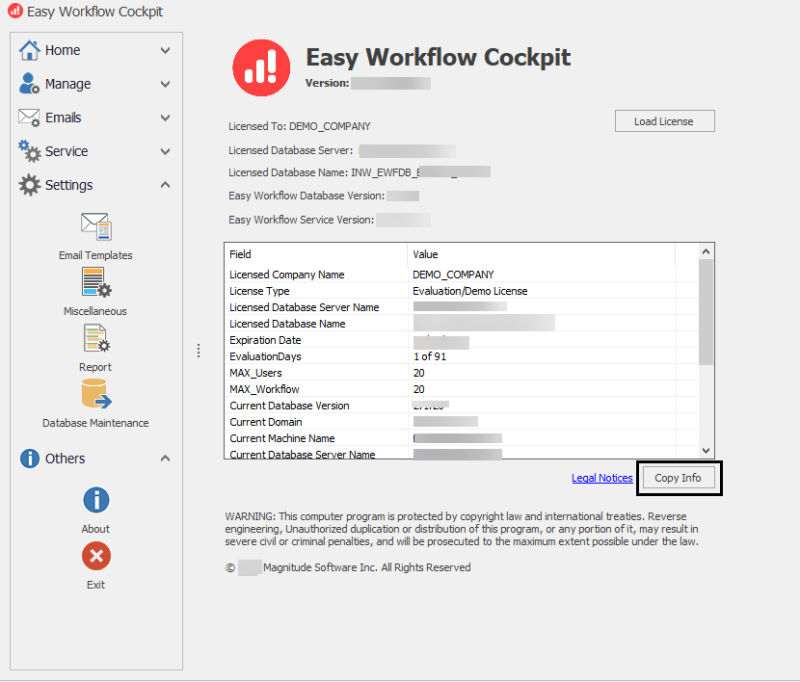
Related Topics:
