Installing Easy Workflow License
Before you begin with license installation, ensure that the license file (.iewflic) is placed on the computer. The Easy Workflow can be loaded by one of the following methods.
From Easy Workflow Service
To copy the license file to the server computer where primary Easy Workflow service is installed
- Perform one of the following steps:
- Copy the license file (
.iewflic) atC:\ProgramData\Innowera\Innowera Easy Workflow Service\ - Copy the license file (
.iewflic) atC:\Program Files\Innowera\Innowera Easy Workflow Servicein case of 32-bit operating system. If installed on 64-bit version of Windows, copy the license file (.iewflic) toC:\Program Files(x86)\Innowera\Innowera Easy Workflow Service.
- Copy the license file (
- Restart the Easy Workflow service. If Easy Workflow service is installed on multiple servers, then you must restart all the services individually for the changes in the new license to be reflected.
From IEWF Configuration Tool
To load the license through the IEWF Configuration Tool
- Double-click the IEWF Configuration Tool that is available on the desktop of the server computer where Easy Workflow service is installed.
- Select About.
- Select Load License as shown in the following screenshot.
- In the file explorer window, select the license file (
.iewflic) and select Open. - Restart the Easy Workflow service. If the Easy Workflow service is installed on multiple servers, then all the services must be restarted individually to reflect changes of new license. You must load the license from the computer where the primary service is installed; else, a warning is displayed to make the current service running on the server computer as the primary service.
- Select one of the following options to continue to load license.
- Continue: To make the current service running on the server as the primary service and load the license.
- Cancel: To manually load the license from the server where primary service is installed.
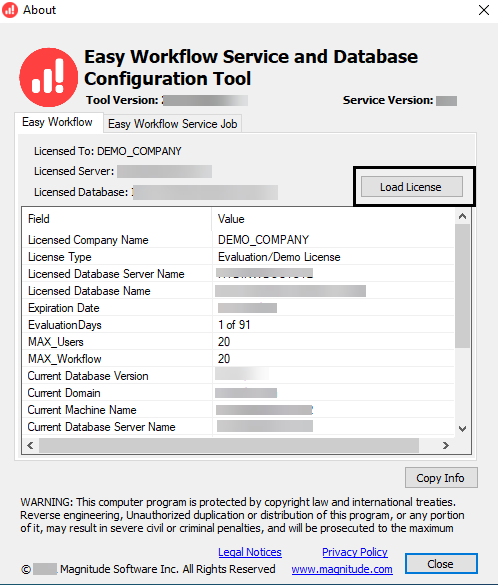
From Process Runner Tab in Microsoft Excel
This option is available only if Process Runner Excel Add-in is installed.
To load license through Process Runner tab in Microsoft Excel
- Open Microsoft Excel, and then go to the Process Runner tab.
- Click Help > About on the Process Runner tab.
- Select About from Help as shown in the following screenshot.
- Select Load License on the license screen.
- In the file explorer window, select the license file (
.iewflic) and select Open. - Restart the Easy Workflow service. If Easy Workflow service is installed on multiple servers, then you must restart all the services individually for the changes in the new license to be reflected.
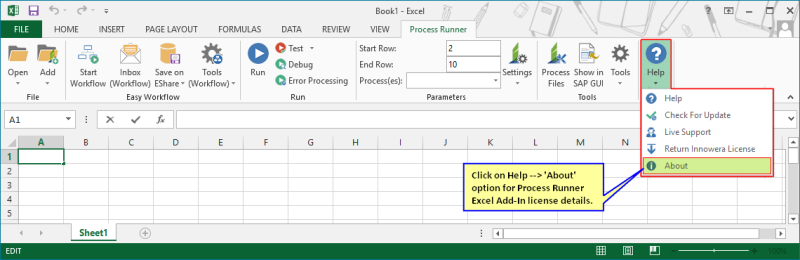
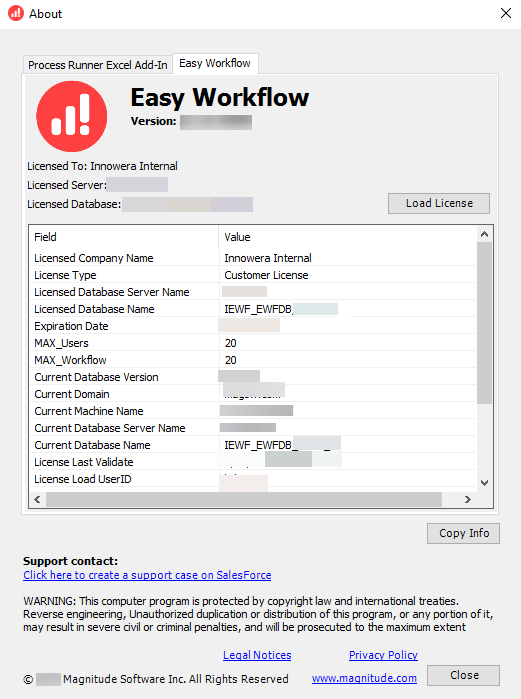
From Easy Workflow Cockpit
To load license from Easy Workflow Cockpit
- Open Easy Workflow Cockpit from Process Runner, Tools (Workflow).
- Log in to Easy Workflow Cockpit with default administrator credentials.
- In Easy Workflow Cockpit, go to About tab and select Load License.
- In the file explorer window, select the license file (
.iewflic), and select Open. - Restart the Easy Workflow service. If Easy Workflow service is installed on multiple servers, then you must restart all the services individually for the changes in the new license to be reflected.
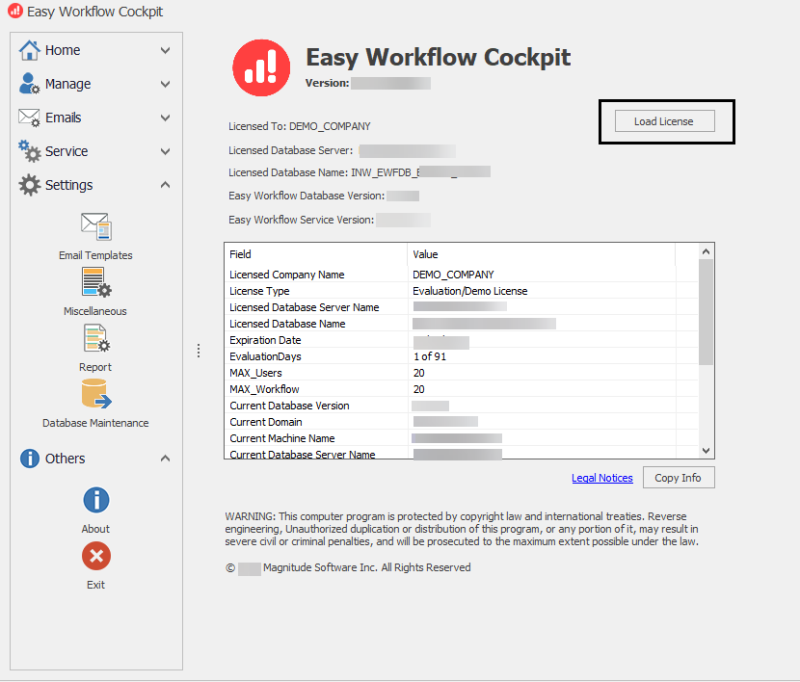
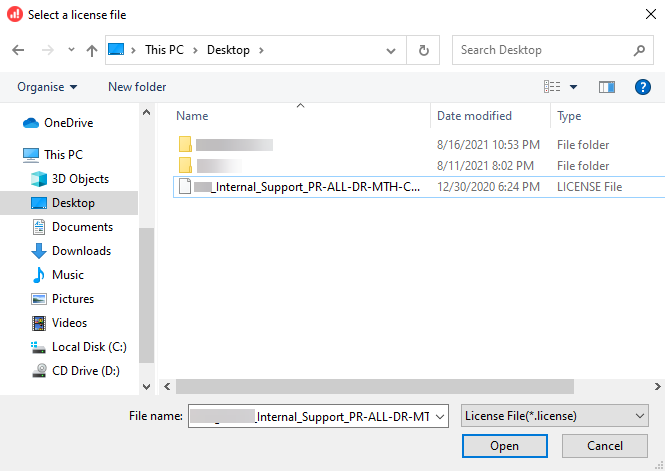
Related Topics:
