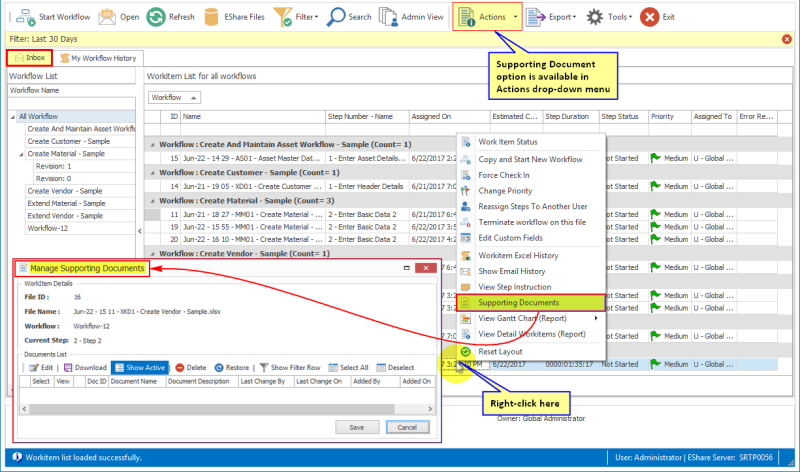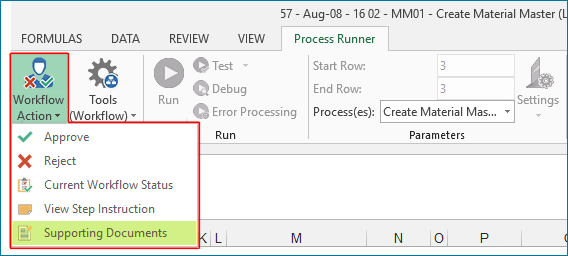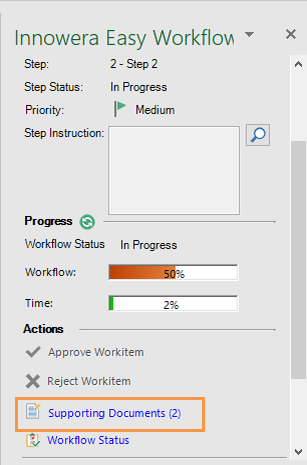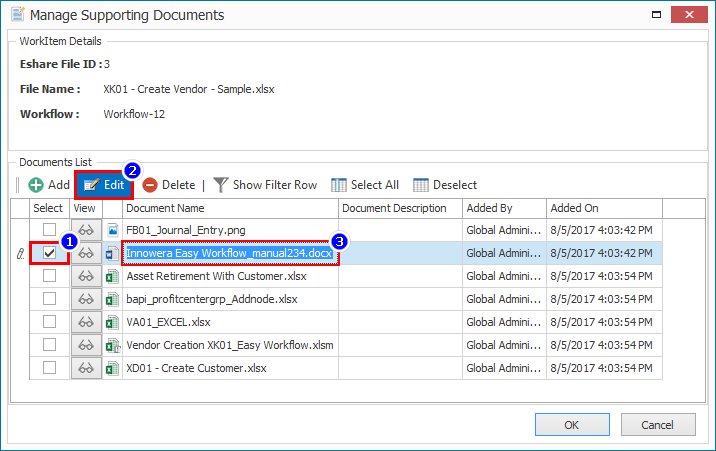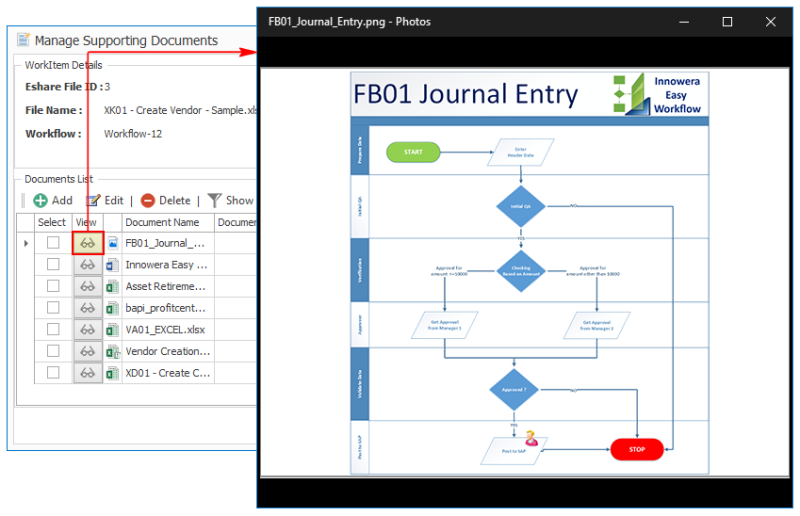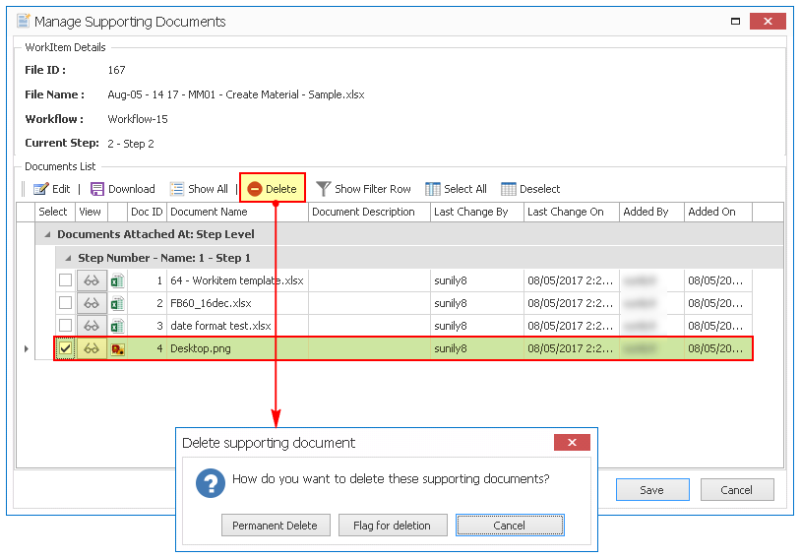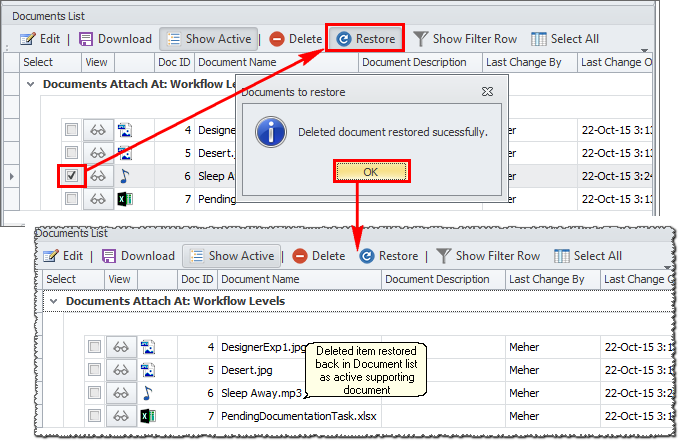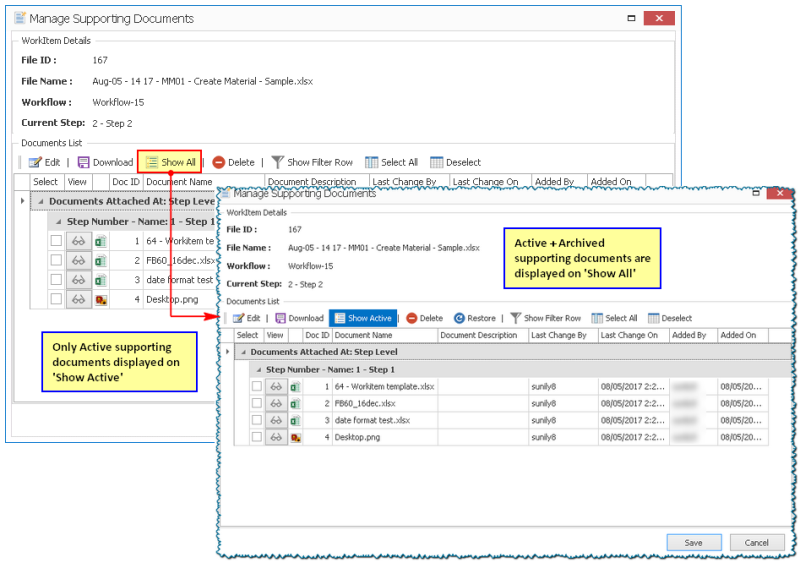Manage Supporting Documents
You can attach supporting documents to a workflow to share information about research studies, meeting presentations, test forms, Excel files, financial statements, workflow diagrams, images, and other relevant documents that support your data and communicates your business idea.
You can add supporting documents in any step of the workflow only if the step definition has User can attach supporting documents selected in the Allowed Action tab for the workflow step. You cannot add any supporting documents for an already completed work item in My Workflow History or All Workflow Items (Admin) tabs.
Note: To view and download the supporting documents of other users, the Can view and download Supporting Documents of other users option must be selected in your user profile.
To attach, manage supporting documents
- To attach a supporting document to a work item that you have been assigned, double-click the work item from the Inbox tab in the Easy Workflow Inbox window. The work item is displayed in Excel.
- Select Workflow Action > Supporting Documents. The Manage Supporting Documents window is displayed.
Alternatively, you can select the Supporting Document option from the quick work items pane.
- In the Manage Supporting Documents window, select Add to add individual files or files from folders.
- To edit the name and description of a supporting document, select the document and select Edit.
- To view the supporting documents, select the view button in the View column of Documents List section.
- To delete a supporting document, you must have Can delete Supporting Documents of other users or Can permanently delete supporting documents selected in your user profile. Select one of the following options in the Delete supporting document window that is displayed only if Can permanently delete supporting documents is selected in your user profile:
- Permanent Delete: Indicates that the document will be permanently deleted from the work item. The documents are not archived and cannot be restored.
- Flag for deletion: Indicates that the deleted documents are archived and can be restored.
- To restore the deleted documents, select Restore.
- Select Show All to view both active and archived supporting documents. Select Show Active to view only the active supporting documents of the work item that are not archived.
- To download the supporting documents to your computer, select Download.
Related Topics: