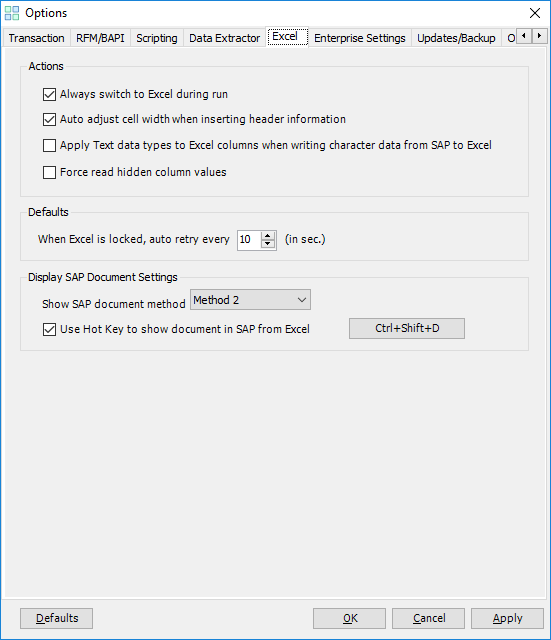Excel
This topic describes how to use the Excel option that lets you configure the options for the Microsoft Excel workbook.
Note: If you have configured Control Panel and you are unable to update the settings in Process Runner Excel Add-in, contact your Control Panel administrator. For more information about how to edit the settings in Control Panel, see Innowera Control Panel Help.
To configure options on Excel tab
- In Process Runner Excel Add-in, select Tools > Options. The Options window is displayed.
- On the Excel tab, in the Actions section, select the following options:
- Always switch to Excel during run: Indicates that the Excel file is automatically displayed when you select Run and log in to SAP.
- Auto adjust cell width when inserting header information: Indicates that the cell width is automatically adjusted in Excel for the extracted data from SAP.
- Apply Text data types to Excel columns when writing character data from SAP to Excel: Indicates that the Excel column format is changed to text. The preceding zeros are kept intact as received from SAP. By default, Excel eliminates preceding zeros if the data type of the cell is not set to Text.
- Force read hidden column values: Indicates that the hidden column values will be read if the mapped column is hid in Excel file.
- In the Defaults section, in the When Excel is locked, auto retry every box, enter the time duration after which Process Runner releases the lock on the Excel file, if it is locked.
- In the Display SAP Document Settings section, select the following options:
- Show SAP document method: Indicates the method that Process Runner Excel Add-in is using to display the document in SAP. Do not switch between methods unless the Magnitude support team asks you to so.
- Use Hot Key to Show document in SAP from Excel: Indicates that you can use a combination of keys through which the SAP document that is assigned the Hyperlink feature is directly displayed, rather than selecting the Display document in SAP option.
- Select Apply > OK. The details are saved.
Note: Select Defaults to revert to the default settings.
Related Topics: