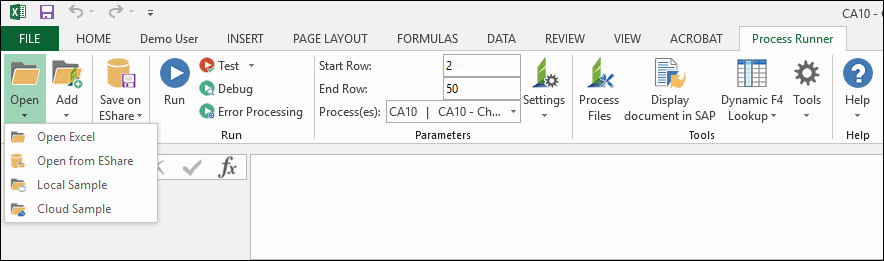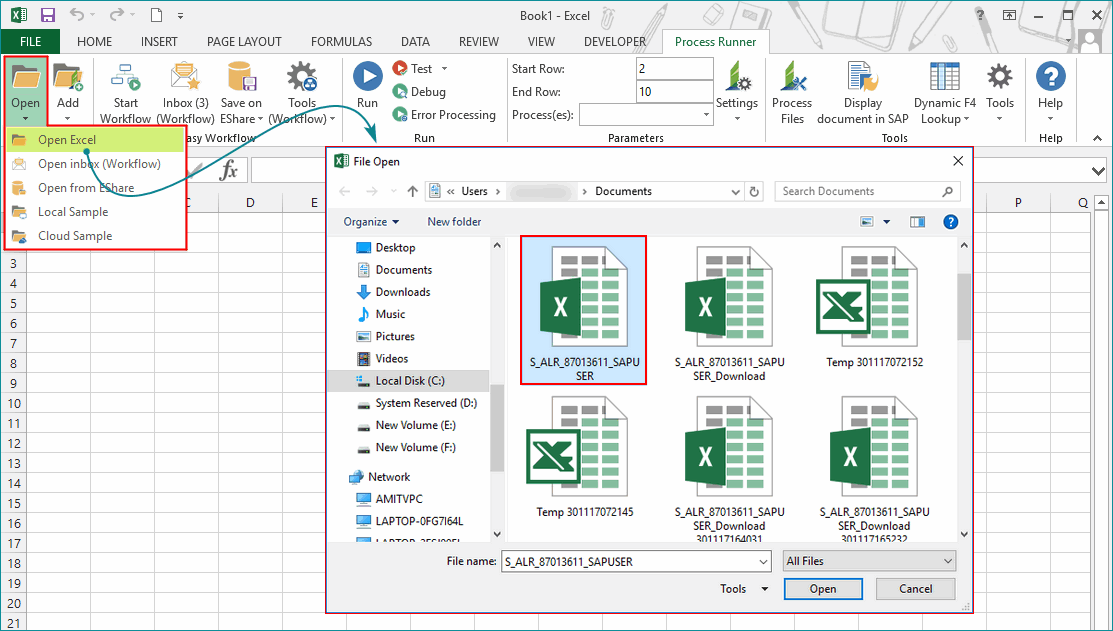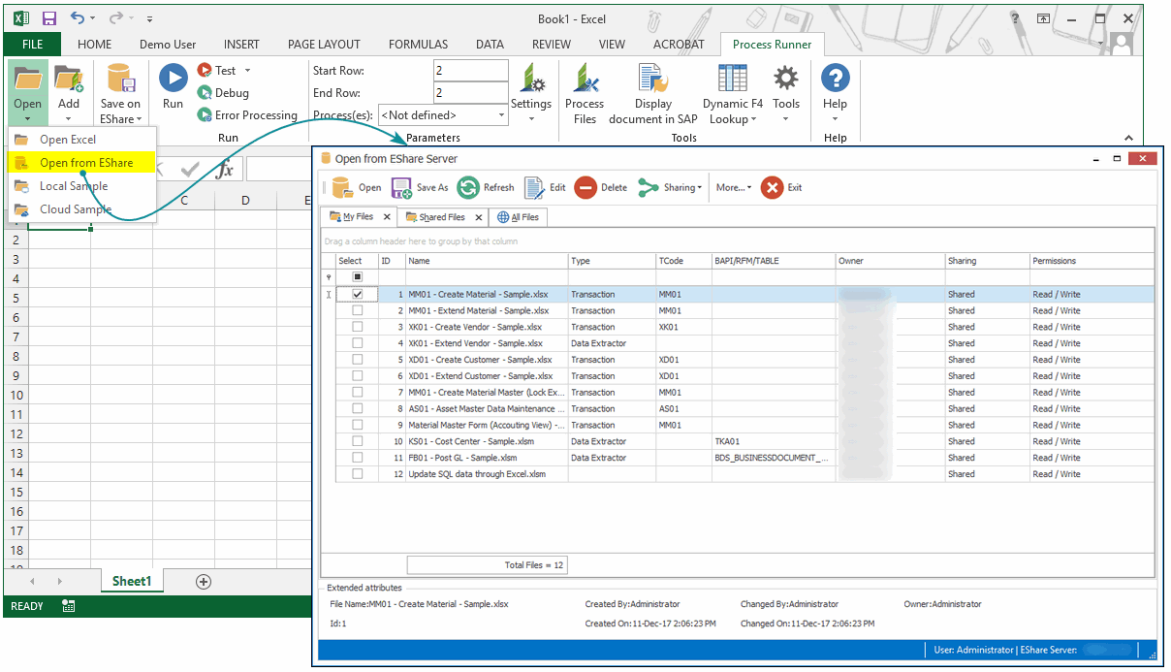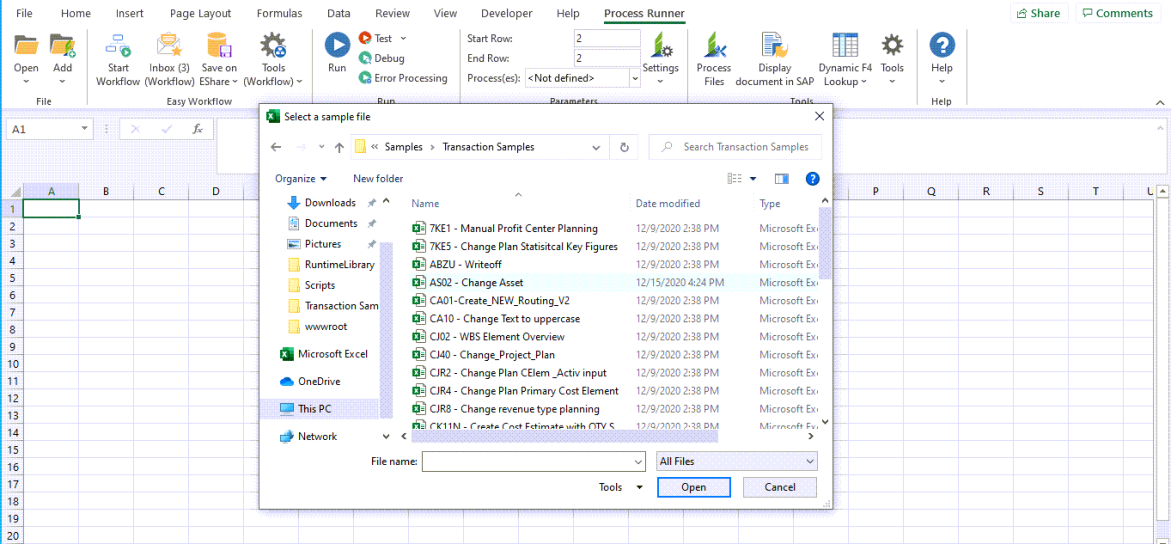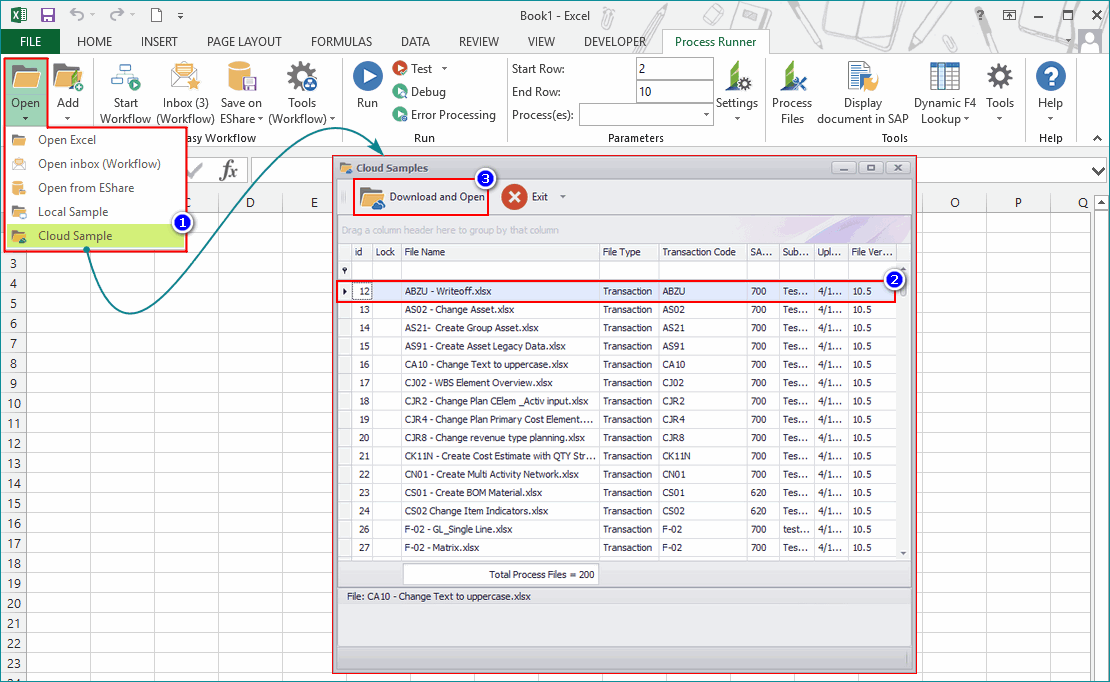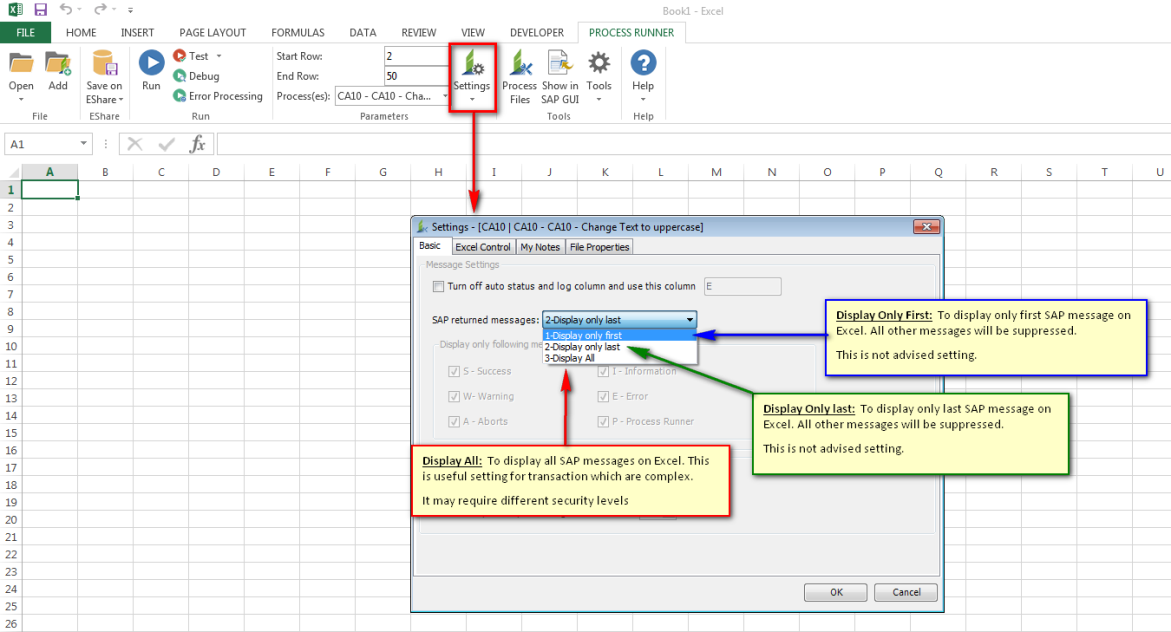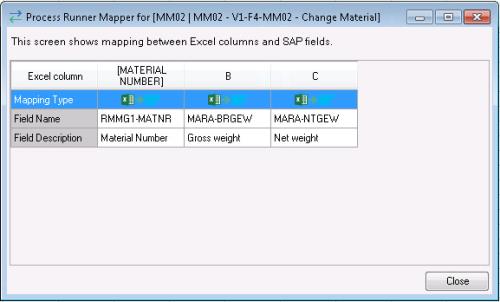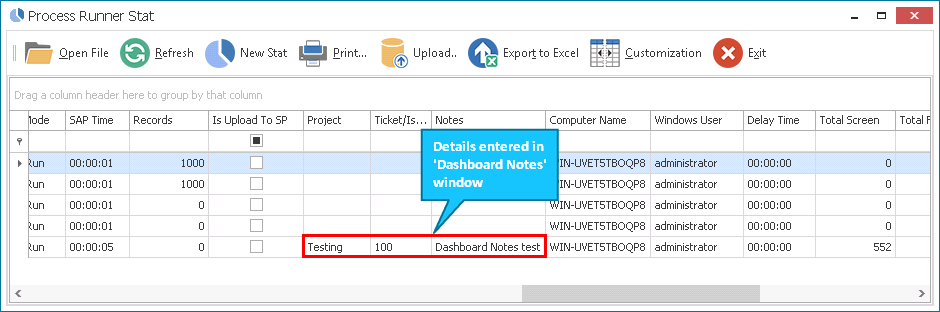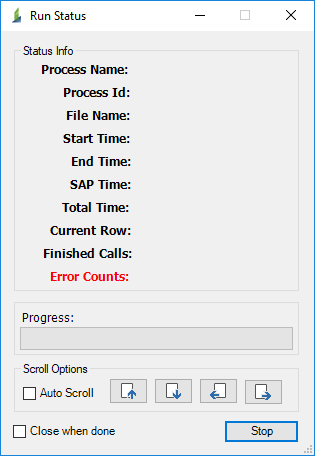Open, Run Process File
This topic describes the different options to open and run a ready-to-run Excel add-in file, EShare file, local sample, or cloud sample.
To open, run a Process file
- In Process Runner Excel Add-in, perform one of the following steps from the options available in the Open dropdown menu:
- To select a ready-to-run template, select Open Excel, and then select the file in the File Open window. The selected file is displayed in Excel.
- To select a file that was uploaded to EShare, select Open From EShare, and then select the EShare file from the Open from EShare Server window. The selected file is displayed in Excel.
- To select a local sample, select Local Sample, and then select the file in the Select a sample file window. The selected file is displayed in Excel.
- To select a file that was uploaded to Cloud, select Cloud Sample, and then select the file from the Cloud Samples window and select Download and Open. The selected file is displayed in Excel. If the sample is password-protected, are asked for the password when the file is being run. For further assistance, please create a support case on Salesforce.
- In the Parameters group, specify the following:
- Start Row: Indicates the row from which the Process file run starts. By default, the start row that was configured in the Process file is displayed when you open it in Process Runner Excel Add-in.
- End Row: Indicates the row at which the Process file run stops. By default, the end row that was configured in the Process file is displayed when you open it in Process Runner Excel Add-in.
- Process(es): Indicates the Process file that is run from the list, if you have more than one Process file embedded.
Note: The name of Process files is displayed only if the Show process in process list is enabled in the Process Files > Process File Settings > Basic Settings tab.
- Select Settings > Settings. The Settings <ProcessFileName> window is displayed.
- On the Basic tab, perform the following:
- In Message Settings section, depending upon your requirement, select the following options:
- Turn off auto status and log column and use this column: By default, Process Runner Excel Add-in automatically finds the last available Excel column and places the return log in that column. To have a log in a specific Excel column, select this option and provide the column you want Process Runner Excel Add-in to write a log to.
- Excel cell to read header for use in mapper: Indicates the header cell value that is defined in Process Runner, according to which the data gets processed. You can change this header cell value and process the data accordingly.
- In the SAP returned messages dropdown menu, select one of the following options:
- 1-Display only first: Displays only the first message that is returned from SAP to Excel is displayed. All other SAP-returned messaged are avoided.
- 2-Display only last: Displays only the last message that is returned from SAP to Excel is displayed. All other SAP-returned messaged are avoided.
- 3-Display all: Displays the messages depending on the suboptions you select. For example, select P-Process Runner to display all the messages related to Process Runner.
- In Logon and Performance section, perform the following:
- Select Logon Shortcut and select the logon shortcut file from the dropdown menu. This bypasses manual SAP logon prompt; instead, Process Runner uses the information that is stored in the logon shortcut file that you select here to log in to SAP. You can also refresh the logon shortcut file list by selecting Refresh.
- In Number of parallel processing threads to use, select the number of parallel processing threads to use. This automatically starts the number threads you select, and send those many threads to SAP. This could improve the overall load time. By default, the maximum number of threads is three. If you require more threads, you must have a special license from Magnitude.
- In Message Settings section, depending upon your requirement, select the following options:
- If you open an RFM/BAPI Process file, select Advance tab and select the following options:
- Convert SAP date to Excel system date on BAPI/RFM receive: Indicates that the data retrieved from SAP is converted according to the iBook or Excel format.
- Format SAP time on BAPI/RFM receive: Indicates that the time retrieved from SAP is converted according to the iBook or Excel format.
- Auto truncate width fields (CHAR, NUM, BYTE) to match with required width AND continue to SAP: Indicates that fields width is truncated automatically if the field width in iBook or Excel is longer than in SAP.
- Auto Skip missing field and continue running the process: Indicates that the missing fields are skipped while running the Process file.
- On the Excel Control tab, perform the following:
- Select Basic tab and depending upon your requirement, select the following options:
- Execute only filtered rows: Indicates that only the filtered rows are run. Any rows hidden by the current filter are not processed if you select this option.
- Write header to Excel: Indicates that the header information is written to Excel at the end of each run. This option is useful if you are requesting fields from SAP to Excel, and you can select the header information for the field and description and also for input and output fields.
- Read Excel Cell Values: Indicates how the application interprets values stored in Excel.
- Blank row threshold for stopping: Indicates the number of blank rows that the Process Runner Excel Add-in should check before ending the current run.
- Always switch to Stat and Log column when run: Indicates that Process Runner Excel Add-in switches to Stat and Log column after the script is run. By default, this option is not selected for Process Runner Excel Add-in.
- Save Excel: Indicates how the Excel file is saved depending upon the selection made in the dropdown menu.
- Also apply when file is used in Excel Add-in: Indicates that the Save Excel option is applied in Process Runner Excel Add-in.
- Select Expert tab, specify the following:
- Filter Excel rows where Column: This works on
IFcondition. If you want to ignore a row based on certain value in Excel row, specify the column name and select the condition from the dropdown menu and Process Runner Excel Add-in filters those rows where this condition is met. - Disable mapped field if mapped value in Excel Cell is: Indicates that if the specified value is found in Excel for any mapped field, the field is not sent to SAP.
- Excel cell is blank: Indicates that if any field is mapped to Excel value and if Excel cell is blank for that mapped field, then Process Runner Excel Add-in sends this field to SAP for that particular call.
- Filter Excel rows where Column: This works on
- Select Basic tab and depending upon your requirement, select the following options:
- On the My Notes tab, enter the information that you can refer to when you run this Process file the next time.
- On the File Properties tab, perform the following:
- Select Basic tab to view the current file properties.
- Select Advanced tab and depending upon your requirement, select the following options:
- Disable SAP version check on run: Indicates that the pop-up warning message are not displayed even if the current Process file is created using a different SAP version. This also suppresses the file-level properties settings.
- Disable future version file check: Indicates that the pop-up warning message are not displayed even if the current Process file is created using the higher version of what you are using. This also suppresses the file level properties settings.
- On the Basic tab, perform the following:
- Select OK.
- Optionally, select Mapper. The Process Runner Mapper for [<NameOfProcessFile>] window is displayed with the mapping information between Excel columns and SAP fields, such as mapping type used in the Process file, field name, and field description. If the Excel cell header is mapped in Process Runner, it gets reflected in this window. Ensure that the Excel header name in the Excel file is the same as what is displayed in the mapper screen of Process Runner.
- Select Refresh Process List. The Process files that are added as Referenced in the current Excel file are refreshed and the updates made in the original file are immediately reflected in the current Excel file.
- In the Run group, select one of the following options:
- Run: Indicates that the data is posted to the SAP system without any validation after the file is run.
- Test: Indicates that the data is validated but not posted to SAP after the file is run. This option is valid only for Transaction file.
- Debug Run: Indicates that when the file is run, the location of the errors can be viewed to troubleshoot any errors that might have occurred. This option is valid only for Transaction and GUI Scripting files.
- Error Processing: Indicates that only the errors found during the run are processed again instead of the entire Process file. This option is valid only for Transaction and BAPI/RFM files.
- Optionally, in the Dashboard Notes window, enter the following details:
- Project Id: Indicates the project id that is displayed in the Project column of Stat records.
- Ticket Id: Indicates the ticket id that is displayed in the Ticket/Issue ID column of Stat records.
- Note: Indicates the note that is displayed in the Notes column of Stat records.
- Confirm on every Run: Indicates that you must confirm to display the Dashboard notes in the Stat window after every run.
- In the Magnitude Connector for SAP window, select the SAP system that you want to sign in to, and select Logon. SAP Logon at <NameOfSAPSystem> window is displayed. Enter the following information:
- User: Indicates the user name for the target SAP system.
- Password: Indicates the password to be used for the target SAP system.
- Language: Indicates the language code for SAP GUI. For example,
ENis for English. - Save as Logon Shortcut: Indicates that the current logon credentials are saved as a logon, which can be used later.
- Remember this information: Indicates that the logon information is saved for the active Process Runner Excel Add-in session.
- Password is case sensitive (ECC6): Indicates that the password is case sensitive. SAP Versions since ECC6 accept case-sensitive passwords.
- System: Displays the server list in Magnitude Connector for SAP window. You can select and change the system on which you want to run the file.
- Select OK. The Run Status window is displayed with the following details:
- Process Name: Indicates the name of the parent Process file.
- Process ID: Indicates the transaction code of the Process file.
- File Name: Indicates the name of the Process file.
- Start Time: Indicates the time when the run was started.
- End Time: Indicates the time when the run was completed.
- SAP Time: Indicates the total time taken by SAP to run the Process file.
- Total Time: Indicates the total time taken by Process Runner Excel Add-in and SAP to run the Process file.
- Current Row: Indicates the row number which is running currently.
- Finished Calls: Indicates the number of completed calls.
- Error Counts: Indicates the number of errors that occurred.
- Auto Scroll: Indicates that you can auto-scroll the Excel sheet when the Process file is running. To scroll the Excel Sheet manually, clear Auto Scroll.
- Close when done: Indicates that the Run Status window is closed when the run is completed.
- In the Run Status window, select Auto Scroll to automatically scroll down the Excel workbook and see the last call made to SAP, when the Process file is running.
- Select Close when done to close the window when the run is completed.
The Process file is run and the status and logs are written into the next available columns in the Excel workbook.
Related Topics: