Test F4 Lookup
Once the configurations are concluded, select Test F4 Lookup which will display a screen similar to SAP GUI.

Note: To utilize the 'Test F4 Lookup' button, you will have to select the row in which the F4 Help Configuration is made successfully. Selecting other row/field displays an error message as shown below:
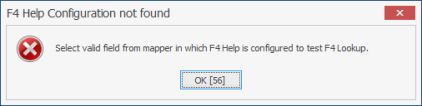
Note: Refer to 'How to Configure F4 Help Lookup' to know the configuration settings.
Following are the generic steps to search F4 Help.
- Go to the required collective search help tab.
- Enter the values in the given fields according to which the search is to be filtered.
- Click on 'Start Search'.
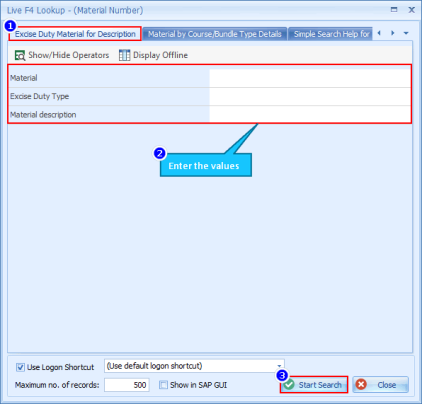
The following options explain the influence of various options: - Show/Hide Operators: Click this option to set the filters accordingly.
- Display Offline: Click this option to view the recent search records.
- Use Logon Shortcut: Check-mark this option and select the logon shortcut if created any.
- Maximum no. of records: Enter the number of records that is to be displayed.
- Show in SAP GUI: Selecting this option displays the records in actual SAP screen.
- Start Search: Click on this button to initiate the search of records.
- Close: Click here to close the window.
-
Corresponding records will be displayed as shown below.
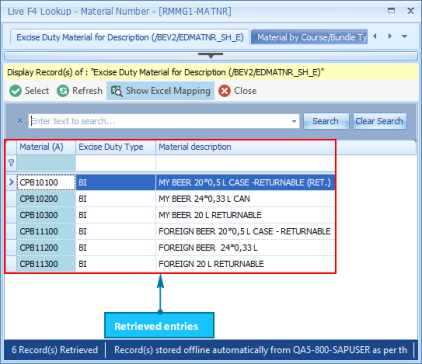
User can directly also auto generate F4 Help configuration using the 'Auto Help Generator' option from drop-down menu of 'Test F4 Lookup' ribbon menu. Herein, user can only generate F4 Help configuration for All Active/Inactive Fields.
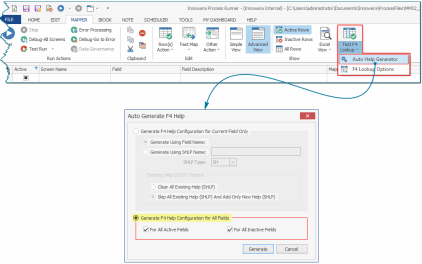
Refer to the table given below to understand the influence of various options.
| Module | Option | Description/Sub Option |
|---|---|---|
|
Generate F4 Help Configuration for All Fields |
Select this option to instruct the Process Runner to automatically generate F4 Help for all the fields |
|
|
For All Active Fields |
Implementing this option will instruct Process Runner to automatically generate F4 Help for all the active fields |
|
|
For All Inactive Fields |
Implementing this option will instruct Process Runner to automatically generate F4 Help for all the Inactive fields |
|
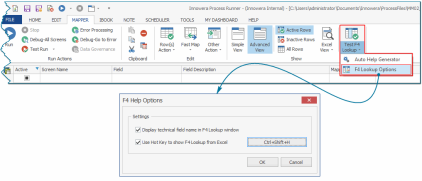
Refer to the table given below to understand the influence of various options.
| Option | Description/Sub Option |
|---|---|
|
Display technical field name in F4 Lookup window |
Selecting this option displays technical name of each field in F4 Lookup window. |
|
Use Hot Key to show F4 Lookup from Excel |
Selecting this option enables user to set Hot Key to execute F4 Lookup from Excel. |
Note: Note: The F4 functionality in BAPI is implemented from 5.10.23.xxxx version.
