In our example, you should be presented with screen similar to one in front. If you right click on one of the rows in the Mapper, you should see more options. Mapper displays what you did in recording. It also allows you to easily map SAP fields to various values. You perform mapping using 'Mapping Type' and 'Map Value' columns. Mapper has two views 'Simple' and 'Advanced'. Currently you are in 'Advanced View' which displays more columns and rows as compared to 'Simple View'. Once you select a view, it remembers your selection.

The fields will be automatically mapped as shown below:
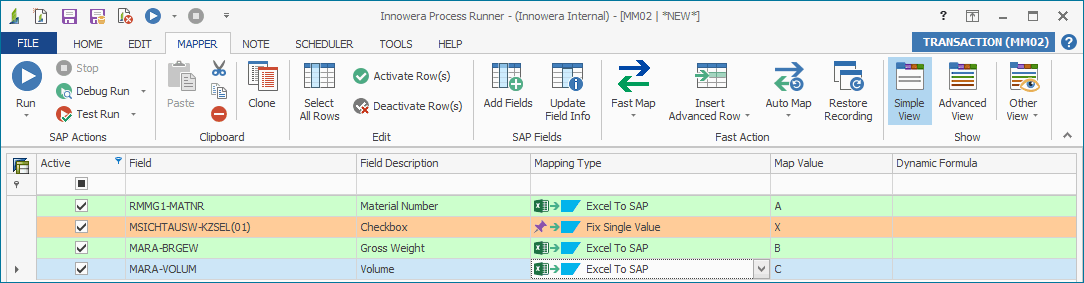
To manually change mapping just click on the drop-down in 'Mapping Type' column.
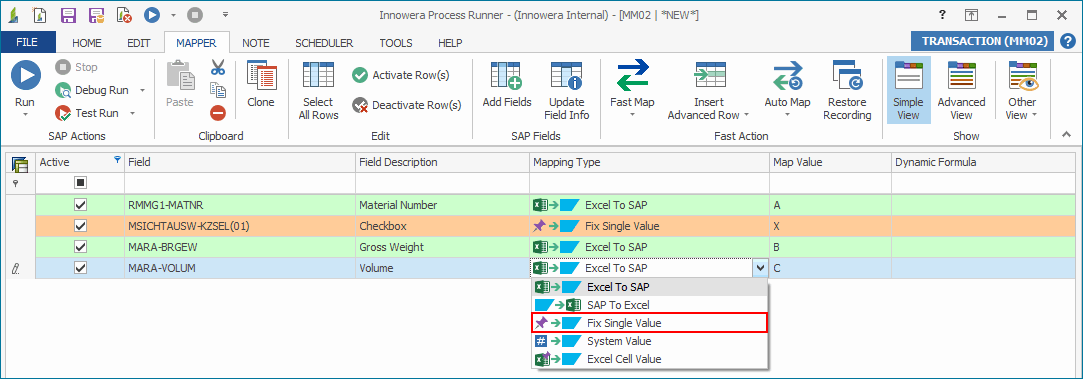
Next |
See Also |